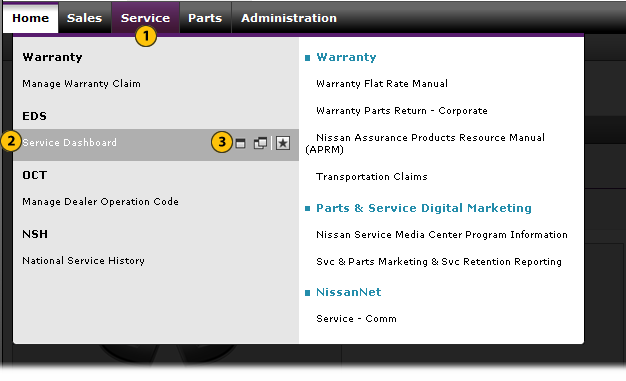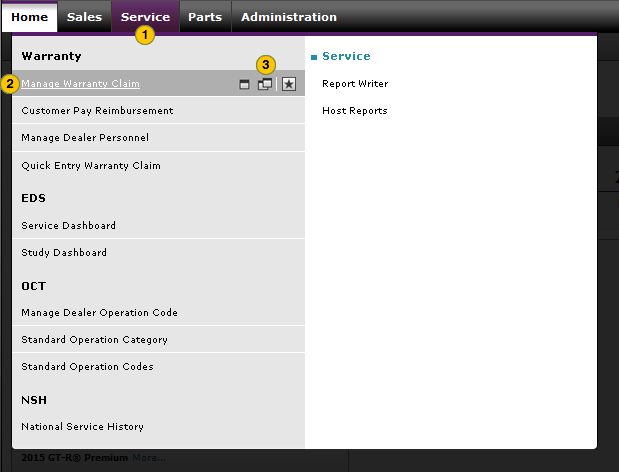Use the Service Menu
Use the Service Menu
|
|
|
|
To use the Service menu:
|
|
Move your mouse pointer over the Service tab to display the Service menu. |
|
|
Move your mouse pointer over the menu option you want to access.
|
|
|
Click the menu option or applicable icon to open the desired page or application. |
Internal Links
Reports
External Links
Note: External links open external applications. Follow the procedures within the applications to complete tasks.
Use the Service Menu
Use the Service Menu
To use the Service menu:
- Move your mouse pointer over the Service tab to display the Service menu.
- Move your mouse pointer over the menu option you want to access.
Note: When you move your mouse pointer over a menu option, three icons appear for that option.- The single-window icon opens the content in a new tab in the current browser.
- The double-window icon opens the selected content in a new tab and in a new browser.
- The star icon adds the link to your My Links list.
- Click the menu option or applicable icon to open the desired page or application.
Internal Links
- Manage Warranty Claim
- Customer Pay Reimbursement
- Quick Entry Warranty Claim
- Early Detection Systems: Service Dashboard
- Early Detection Systems: Study Dashboard
- Manage Dealer Operation Code
- Standard Operation Category
- Standard Operation Codes
- National Service History
Reports
External Links
Note: External links open external applications. Follow the procedures within the applications to complete tasks.
- Create or Edit Standard Operation Category Page Overview
- Create or Edit Standard Operation Group Page Overview
- Create Study Page Overview
- Customer Pay Reimbursement Page Overview
- Edit or Create Warranty Claim Page Overview
- Hold Study Result Page Overview
- Manage Dealer Operation Code Page Overview
- Manage Warranty Claim Page Overview
- National Service History Page Overview
- One Dealer Study Result Page Overview
- One Study Result Page Overview
- Quick Entry Warranty Claim Page Overview
- Service Dashboard Page Overview
- Service Landing Page Overview
- Standard Operation Category Page Overview
- Standard Operation Codes Page Overview
- Study Dashboard Page Overview
- View National Service History Page Overview
- View Warranty Claim Page Overview
|
|
What you see on the Service page menu is determined by your user ID and how your user profile is created. Your user profile indicates what functional areas and applications you need to access. Only those areas to which you have access appear on the Service page menu. |
Use the Service Menu
|
|
|
|
To use the Service menu:
|
|
Move your mouse pointer over the Service tab to display the Service menu. |
|
|
Move your mouse pointer over the menu option you want to access.
|
|
|
Click the menu option or applicable icon to open the desired page or application. |
Internal Links
Reports
External Links
Note: External links open external applications. Follow the procedures within the applications to complete tasks.