Edit or Create Warranty Claim Page Overview
Edit/Create Warranty Claim Page Overview
Purpose
Use the Edit/Create Warranty Claim page to modify or create vehicle and repair order (RO) information in a warranty claim. From this page, you can also cancel, validate, or submit a warranty claim.
Description
The content area of the Edit/Create Warranty Claim page displays the following sections:
- Quick Jump menu - Appears on the left-hand side of the page. The Quick Jump menu allows you to jump from section to section without scrolling. The number next to the section name is the number of warnings or errors in that section.
- Summary - Displays warranty claim data and claims summary data, such as the RO number, VIN, odometer, and requested claim amount. Also displays the determined and adjusted amounts if the warranty claim has been processed.
- Claims detail data - Displays sections of detailed data on the warranty claim, parts, operations, expenses, comments, customer, claim activity, and history.
- Alerts - Displays error or warning messages at the bottom of the claim detail data sections.
- Action buttons - Buttons such as RO, NSH, New Claim Line, Close, Save, Validate, and Submit appear on the bottom of the page.
Tasks
You can perform the following tasks from or on the Edit/Create Warranty Claims page. Depending on your user role, you may not be able to perform all tasks.
Workflows
One or more tasks in the following workflows are performed on the Edit/Create Warranty Claim page.
Page Preview
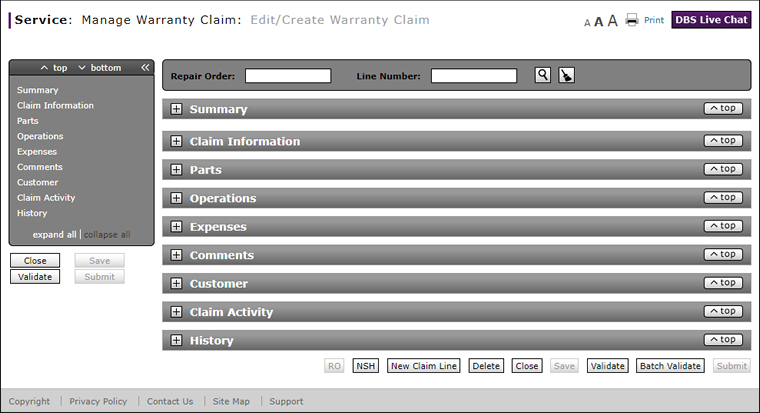 |