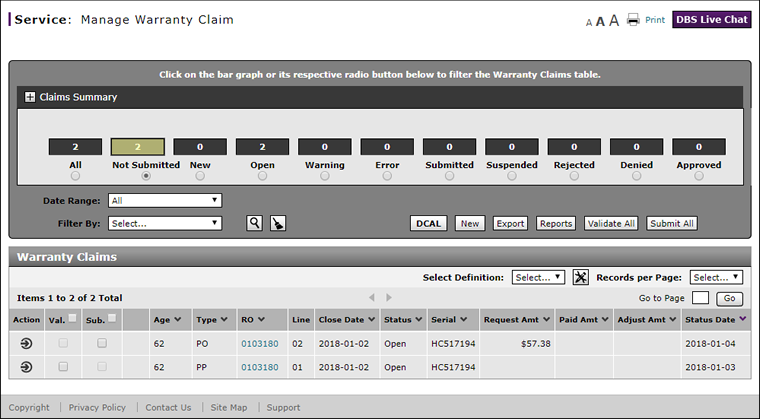Manage Warranty Claim Page Overview
Manage Warranty Claim Page Overview
Purpose
The Manage Warranty Claim page provides a graphical representation of warranty claims summary data, with a variety of filter criteria from which to choose. From this page, you can view, create, edit, and delete warranty claims.
Warranty claims on the Manage Warranty Claim page originate either through manual entry or by transferring automatically from a repair order (RO). The page includes claims that have been sent or need to be sent for payment.
Description
The content area of the Manage Warranty Claim page displays the following sections:
- Claims Summary - Allows you to view a visual representation of warranty claims summary data.
- Page Navigation Bar - Allows you to navigate from page to page, if multiple pages exist
- Warranty Claims - Displays a list of warranty claims that correspond with your selections in the View and Filter by menus
You can perform the following tasks from or on the Manage Warranty Claim page. Depending on your user role, you may not be able to perform all tasks.
|
Workflows
One or more tasks in the following workflows are performed on the Manage Warranty Claim page.