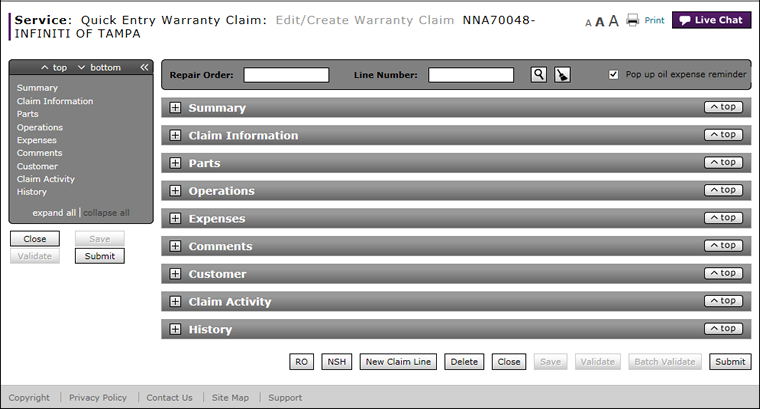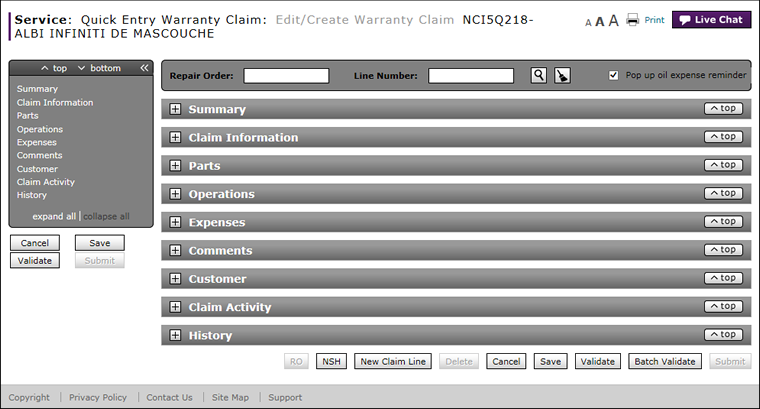Quick Entry Warranty Claim Page Overview
Quick Entry Warranty Claim Page Overview
Purpose
Use the Quick Entry Warranty Claim page to edit or create repair order (RO) information in a warranty claim. The page is designed for you to be able to work on one RO after another without needing to start from the Manage Warranty Claim page.
From this Quick Entry Warranty Claim page, you can also validate or submit a warranty claim, including the ability to validate claims in batches through the Batch Validate button. The batch validation process runs in the background so you can continue to edit or create RO information. This saves time and improves efficiency.
Description
The content area of the Quick Entry Warranty Claim page displays the following sections:
- Search - Allows you to search for an RO by the repair order number and line number.
- Quick Jump Menu - The Quick Jump menu allows you to jump from section to section without scrolling. The number next to the section name is the number of warnings or errors in that section.
- Summary - Displays warranty claim data and claims summary data, such as the RO number, VIN, odometer, and requested claim amounts. Also displays the determined and adjusted amounts if the warranty claim has been processed.
- Claims Detail Data - Displays sections of detailed data on the warranty claim, parts, operations, expenses, comments, customer, claim activity, and history.
- Alerts - Displays error or warning messages at the bottom of the claim detail data sections.
- Action Buttons - Buttons at the lower-right of the screen, including: RO, NSH, New Claim Line, Delete, Close, Save, Validate, Batch Validate and Submit.
Tasks
You can perform the following tasks from or on the Quick Entry Warranty Claim page. All of these tasks except Batch Validate have the same functionality as the Edit/Create Warranty Claim page. Depending on your user role, you may not be able to perform all tasks.
Workflows
One or more tasks in the following workflows are performed on the Quick Entry Warranty Claim page.
Page Preview
|
|
|
|