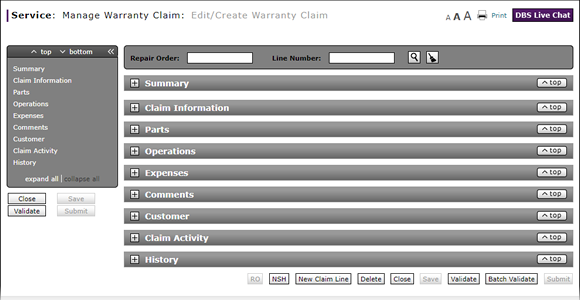
Complete the Operations Section of a Claim
Complete the Operations Section of a Claim
To complete the operations information for a claim:
|
|
In the Operations Code field, type the applicable operation code. |
|
|
In the Req Hrs (Requested Hours) field, type the flat rate time for the operation code. |
|
|
In the Req Amt (Requested amount) field, type the requested monetary labor amount. |
|
|
Click the Add icon. |
|
|
To update the total amount of the claim, in the upper-right of the Summary section, click the Refresh Claim Total link. |
|
|
The Sub (Sublet) field displays a default value of "N". A value of "Y" indicates this operation or labor was outsourced to a third party. |
|
|
The DTC (Diagnostic Test Code) field indicates if you need to provide the DTC code. You can also click in the DTC field at any time to set a DTC code regardless of the operations code you entered. |
|
|
The PO (Primary Operation) checkbox indicates that the selected operation is set as the primary operation. If the line type in the Claim Information section is PO, then select the PO checkbox for the operation code. You may need to scroll right to view the checkbox. |
|
|
You can select only one operation as a primary operation. If you have more than one line item, you can click in the PO checkbox to change your selection of a primary operation. If you selected the line type PO in the Claim Information section, you must select at least one operation as a primary operation. |
|
|
After a warranty claim is processed, you will see the requested, determined, and adjusted amounts for operations in the Summary section. You cannot edit the information in these fields. |
Complete the Operations Section of a Claim
Complete the Operations Section of a Claim
To complete the operations information for a claim on the Edit/Create Warranty Claim page:
- In the Operation Code field, type the six-character operation code that specifies the type of repair performed.
Note: If you don't know the code, perform an operation code lookup.
Note: DBS displays the operation code description. - In the Req Hrs (Requested Hours) field, type the flat rate time for the operation code.
Note: Flat rate time is the amount of time the dealer is allowed to perform a specific operation. - In the Req Amt (Requested amount) field, type the requested monetary labor amount.
- Click the Add icon.
Note: DBS populates the Coverage 1 Code and Amt fields. By default, the Coverage 1 Code is the coverage code you selected in the Claim Information section, and the Coverage 1 Amt is the amount you requested in the Requested Amount field. You can edit these fields as needed.
- Add New Claim Line from Quick Entry Warranty Claim Page
- Add New Claim Line to a Repair Order
- Batch Validate a Warranty Claim
- Complete the Claim Information Section of a Claim
- Complete the Comments Section of a Claim
- Complete the Customer Section of a Claim
- Complete the Expenses Section of a Claim
- Complete the Parts Section of a Claim
- Complete the Summary Section of a Claim
- Look Up a Part
- Look Up an Operation Code
- Print a Warranty Claim
- Submit a Warranty Claim
- Use the Quick Jump Menu in a Warranty Claim
- Validate a Warranty Claim
- View DCAL
- View NSH for a Warranty Claim
- View the Claim Activity Section of a Claim
- View the Claim History Section of a Claim
|
|
To update the total amount of the claim, in the upper-right of the Summary section, click the Refresh Claim Total link. |
|
|
The Sub (Sublet) field displays a default value of "N". A value of "Y" indicates this operation or labor was outsourced to a third party. |
|
|
The DTC (Diagnostic Test Code) field indicates if you need to provide the DTC code. You can also click in the DTC field at any time to set a DTC code regardless of the operations code you entered. |
|
|
The PO (Primary Operation) checkbox indicates that the selected operation is set as the primary operation. If you selected the line type "PO" in the Claim Information section, you must select at least one operation as a primary operation. |
Complete the Operations Section of a Claim
To complete the operations information for a claim:
|
|
In the Operations Code field, type the applicable operation code. |
|
|
In the Req Hrs (Requested Hours) field, type the flat rate time for the operation code. |
|
|
In the Req Amt (Requested amount) field, type the requested monetary labor amount. |
|
|
Click the Add icon. |
|
|
To update the total amount of the claim, in the upper-right of the Summary section, click the Refresh Claim Total link. |
|
|
The Sub (Sublet) field displays a default value of "N". A value of "Y" indicates this operation or labor was outsourced to a third party. |
|
|
The DTC (Diagnostic Test Code) field indicates if you need to provide the DTC code. You can also click in the DTC field at any time to set a DTC code regardless of the operations code you entered. |
|
|
The PO (Primary Operation) checkbox indicates that the selected operation is set as the primary operation. If the line type in the Claim Information section is PO, then select the PO checkbox for the operation code. You may need to scroll right to view the checkbox. |
|
|
You can select only one operation as a primary operation. If you have more than one line item, you can click in the PO checkbox to change your selection of a primary operation. If you selected the line type PO in the Claim Information section, you must select at least one operation as a primary operation. |
|
|
After a warranty claim is processed, you will see the requested, determined, and adjusted amounts for operations in the Summary section. You cannot edit the information in these fields. |





