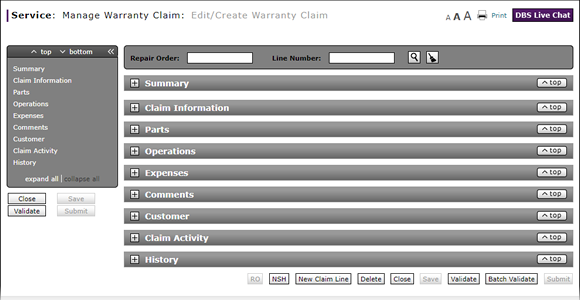
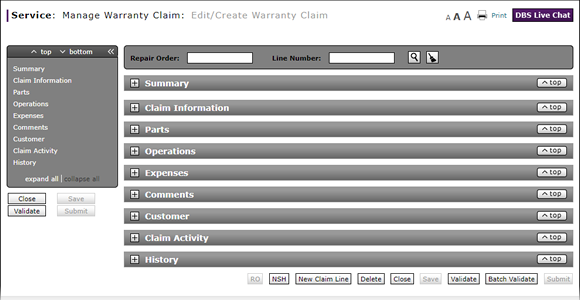
To look up an operation (Op) code:
- At the end of the Operation Code field, click the Lookup icon.
Note: An Infiniti Search page opens. The model information from the warranty claim is carried over from the Edit/Create Warranty Claim page. - Follow the external application instructions for finding the operation code.
- About Warranty Claims: What You Need to Know
- Add New Claim Line from Quick Entry Warranty Claim Page
- Add New Claim Line to a Repair Order
- Batch Validate a Warranty Claim
- Complete the Claim Information Section of a Claim
- Complete the Comments Section of a Claim
- Complete the Customer Section of a Claim
- Complete the Expenses Section of a Claim
- Complete the Operations Section of a Claim
- Complete the Parts Section of a Claim
- Complete the Summary Section of a Claim
- Delete a Warranty Claim
- Look Up a Part
- Print a Warranty Claim
- Submit a Warranty Claim
- Use the Quick Jump Menu in a Warranty Claim
- Validate a Warranty Claim
- View DCAL
- View NSH for a Warranty Claim
- View the Claim Activity Section of a Claim
- View the Claim History Section of a Claim
Look Up an Op Code

|
To look up an operation (Op) code:
|
|
To look up an Operation (Op) Code:
|






