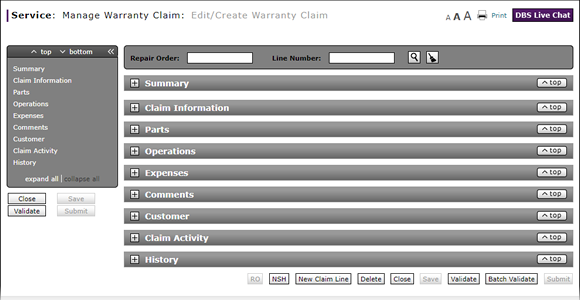
Complete the Comments Section of a Claim
Complete the Comments Section of a Claim
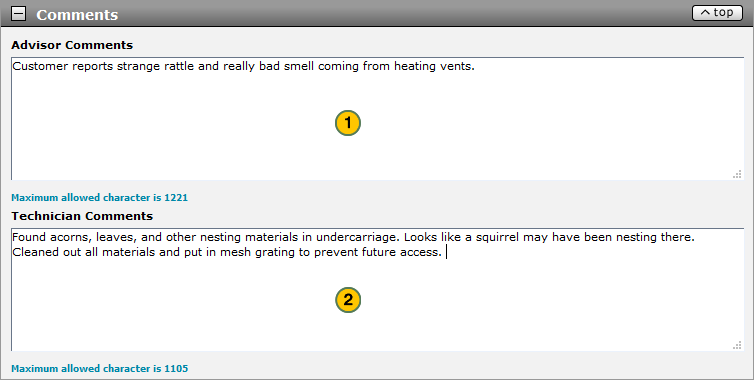
To complete the Comments section of a claim on either the Edit/Create Warranty Claim page or the Quick Entry Warranty Claim page:
|
|
If you are the service advisor, in the Advisor Comments field, type applicable comments. |
|
|
If you are the service technician, in the Technician Comments field, type applicable comments. |
Note: Click here for instructions to complete the Customer section of a claim.
|
|
DBS displays errors and warning messages in the Alerts area at the bottom of the Comments section. |
Complete the Comments Section of a Claim
Complete the Comments Section of a Claim
To complete the Comments section of a warranty claim:
- If you are the advisor or service consultant, in the Advisor Comments field, type the desired comments.
-
If you are the technician, in the Technician Comments field, type the desired comments.
Note: Click here for instructions on how to complete the Customer section of a claim.
- About Warranty Claims: What You Need to Know
- Add New Claim Line from Quick Entry Warranty Claim Page
- Add New Claim Line to a Repair Order
- Batch Validate a Warranty Claim
- Complete the Claim Information Section of a Claim
- Complete the Customer Section of a Claim
- Complete the Expenses Section of a Claim
- Complete the Operations Section of a Claim
- Complete the Parts Section of a Claim
- Complete the Summary Section of a Claim
- Delete a Warranty Claim
- Look Up a Part
- Look Up an Operation Code
- Print a Warranty Claim
- Submit a Warranty Claim
- Use the Quick Jump Menu in a Warranty Claim
- Validate a Warranty Claim
- View DCAL
- View NSH for a Warranty Claim
- View the Claim Activity Section of a Claim
- View the Claim History Section of a Claim
|
|
DBS displays errors and warning messages in the Alerts area at the bottom of the Comments section. |
Complete the Comments Section of a Claim
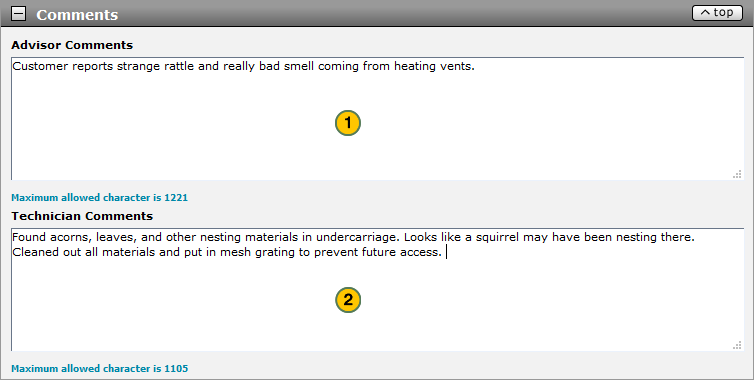
To complete the Comments section of a claim on either the Edit/Create Warranty Claim page or the Quick Entry Warranty Claim page:
|
|
If you are the service advisor, in the Advisor Comments field, type applicable comments. |
|
|
If you are the service technician, in the Technician Comments field, type applicable comments. |
Note: Click here for instructions to complete the Customer section of a claim.
|
|
DBS displays errors and warning messages in the Alerts area at the bottom of the Comments section. |


