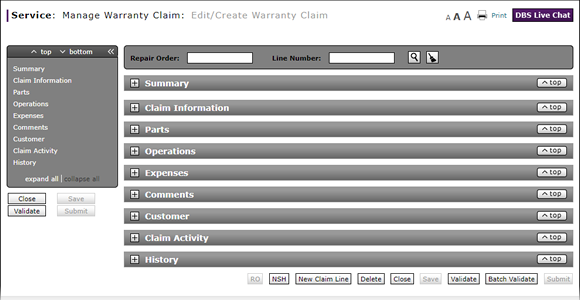
Complete the Claim Information Section of a Claim
Complete the Claim Information Section of a Claim
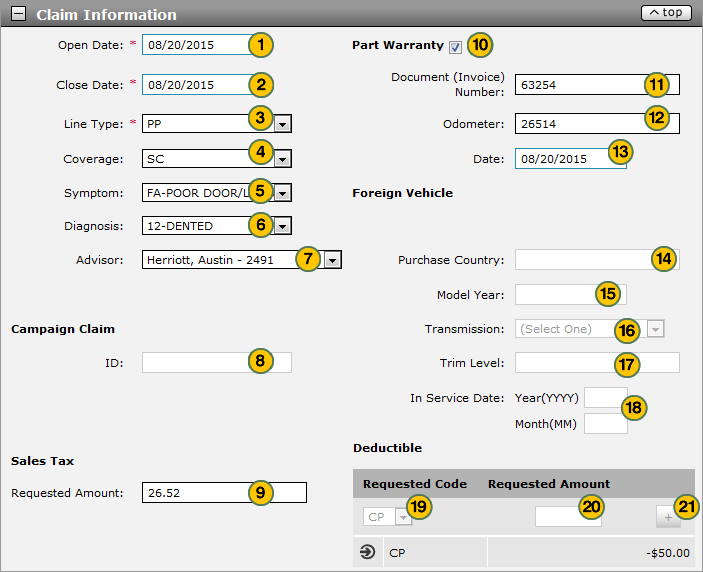
Note: If you are editing an existing claim, you may have already populated some of the fields.
|
|
In the Open Date field, the calendar to select the desired date. |
|
|
In the Close Date field, use the calendar to select the desired date.. |
|
|
From the Line Type drop-down list, select a claim type. |
|
|
From the Coverage drop-down list, select a coverage code. |
|
|
From the Symptom drop-down list, select a symptom code. |
|
|
From the Diagnosis drop-down list, select a diagnosis code. |
|
|
From the Advisor drop-down list, select a service consultant name. |
|
|
In the Campaign Claim area, in the ID field, type the campaign claim identification number. |
|
|
In the Sales Tax area, in the Requested Amount field, type the requested sales tax amount. |
|
If the part is under warranty, select the Part Warranty checkbox. |
|
|
In the Document (Invoice) Number field, type the invoice number as proof of purchase of the replacement part. |
|
|
In the Odometer field, type the odometer reading when the replacement part was purchased. |
|
|
In the Date field, type the original date the replacement part was purchased. |
|
|
If the vehicle was purchased in one country but is being serviced in another country, in the Purchase Country field, type the country name where the vehicle was purchased, then complete the next four steps; otherwise, continue with Step 19. |
|
|
In the Model Year field, type the model year of the vehicle. |
|
|
From the Transmission drop-down list, select a transmission type. |
|
|
In the Trim Level field, type the trim level. |
|
|
In the In Service Date Year and Month fields, type the year and month. |
|
|
In the Deductible area, from the Requested Code drop-down list, select either CP-Customer Pay or DI-Dealer Internal pay. |
|
|
In the Requested Amount field, type the requested deductible amount. |
|
|
Click the Plus Sign (+) and continue to add deductible amounts as applicable. |
Note: Click here for instructions to complete the Parts section.
|
|
DBS displays errors and warning messages in the Alerts area at the bottom of the Claim Information section. |
Warranty Claim Line Type
Line Type |
Description |
Required Information/Business Rules |
|---|---|---|
|
CM |
Campaign claim. Use this line type to record information and expenses for repairs completed due to a campaign or recall. |
Required information for a campaign claim include the campaign claim ID and the invoice number, parts quantity, and amount when the expense code is 601 (VOR Expense) |
|
PD - NNA Only |
Pre-Delivery (or Pre-Delivery Inspection). Use this line type to record information for repairs completed to prepare a vehicle for sale. |
There are no additional fields or data required for this line type. A work order can contain only one PD line type. |
|
PO |
Primary Operation. Use this line type to record information and expenses for repairs when there is no failed part. |
Required information for a PO claim includes the coverage, symptom, and diagnosis codes; and the primary operation that was performed. |
|
PP |
Primary Part. Use this line type to record information and expenses for repairs where a failed part is the reason for the vehicle malfunction. |
Required information for a PP claim includes coverage, symptom, and diagnosis codes; and the primary part that was replaced. Additional required information includes:
For vehicles where the failed part is under warranty, you must provide:
For NCI claims where the primary part is a tire:
|
Complete the Claim Information Section of a Claim
Complete the Claim Information Section of a Claim
Note: The fields required in the Claim Information section depend on the claim type selected.
To complete the Claim Information section of a claim on either the Edit/Create Warranty Claim page or the Quick Entry Warranty Claim page:
- In the Open Date field, the calendar to select the date the repair order (RO) was opened at the dealership.
- In the Close Date field, use the calendar to select the date the work for this RO was completed.
- From the Line Type drop-down list, select a claim type.
Note: See the Step by Step tab in full help for additional detail. - From the Coverage drop-down list, select a coverage code.
- From the Symptom drop-down list, select a symptom code that identifies what the customer said was wrong with the vehicle.
- From the Diagnosis drop-down list, select a diagnosis code that identifies what the technician found wrong with the vehicle during diagnosis.
- From the Advisor drop-down list, select a service consultant name.
- In the Campaign Claim area, in the ID field, type the campaign claim identification number.
- In the Sales Tax area, in the Requested Amount field, type the requested sales tax amount.
- If the part is under warranty, select the Part Warranty checkbox.
- In the Document (Invoice) Number field, type the invoice number as proof of purchase of the replacement part.
- In the Odometer field, type the odometer reading when the replacement part was purchased.
Note: The odometer reading must be within 12,000 miles or 20,000 kilometers of the current odometer reading.
Note: The date must be within 12 months of the RO open date.. - If the vehicle was purchased in one country but is being serviced in another country, provide information in the Purchase Country, Model Year, Transmission, Trim Level, and In Service fields.
- In the Deductible area, from the Requested Code drop-down list, select either "CP" (Customer Pay) or "DI" (Dealer Internal) pay.
Note: The deductible is only used on one line per visit of a repair order. - In the Requested Amount field, type the requested deductible amount.
- Click the Plus Sign (+) and continue to add deductible amounts as applicable.
Note: DBS displays the list of deductibles. The deductible amount appears in negative.
Note: Click here for instructions on how to complete the Parts section.
- About Warranty Claims: What You Need to Know
- Add New Claim Line from Quick Entry Warranty Claim Page
- Add New Claim Line to a Repair Order
- Batch Validate a Warranty Claim
- Complete the Comments Section of a Claim
- Complete the Customer Section of a Claim
- Complete the Expenses Section of a Claim
- Complete the Operations Section of a Claim
- Complete the Parts Section of a Claim
- Complete the Summary Section of a Claim
- Delete a Warranty Claim
- Look Up a Part
- Look Up an Operation Code
- Print a Warranty Claim
- Submit a Warranty Claim
- Use the Quick Jump Menu in a Warranty Claim
- Validate a Warranty Claim
- View DCAL
- View NSH for a Warranty Claim
- View the Claim Activity Section of a Claim
- View the Claim History Section of a Claim
|
|
DBS displays errors and warning messages in the Alerts area at the bottom of the Claim Information section. |
Complete the Claim Information Section of a Claim
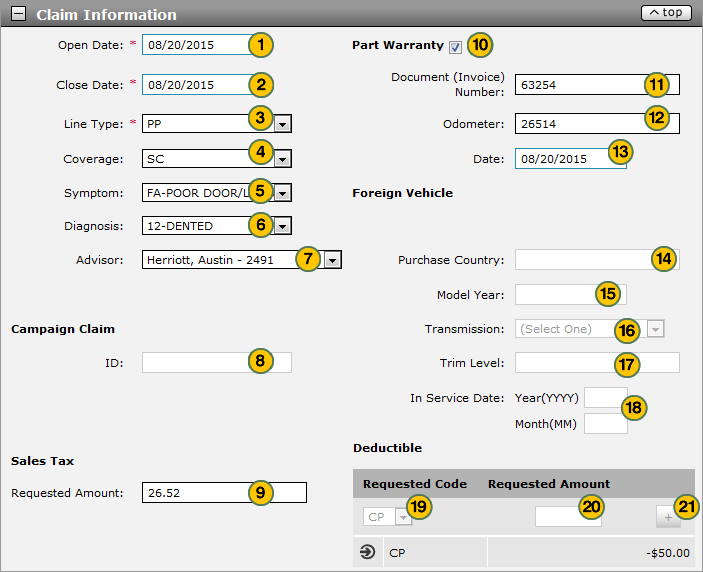
Note: If you are editing an existing claim, you may have already populated some of the fields.
|
|
In the Open Date field, the calendar to select the desired date. |
|
|
In the Close Date field, use the calendar to select the desired date.. |
|
|
From the Line Type drop-down list, select a claim type. |
|
|
From the Coverage drop-down list, select a coverage code. |
|
|
From the Symptom drop-down list, select a symptom code. |
|
|
From the Diagnosis drop-down list, select a diagnosis code. |
|
|
From the Advisor drop-down list, select a service consultant name. |
|
|
In the Campaign Claim area, in the ID field, type the campaign claim identification number. |
|
|
In the Sales Tax area, in the Requested Amount field, type the requested sales tax amount. |
|
If the part is under warranty, select the Part Warranty checkbox. |
|
|
In the Document (Invoice) Number field, type the invoice number as proof of purchase of the replacement part. |
|
|
In the Odometer field, type the odometer reading when the replacement part was purchased. |
|
|
In the Date field, type the original date the replacement part was purchased. |
|
|
If the vehicle was purchased in one country but is being serviced in another country, in the Purchase Country field, type the country name where the vehicle was purchased, then complete the next four steps; otherwise, continue with Step 19. |
|
|
In the Model Year field, type the model year of the vehicle. |
|
|
From the Transmission drop-down list, select a transmission type. |
|
|
In the Trim Level field, type the trim level. |
|
|
In the In Service Date Year and Month fields, type the year and month. |
|
|
In the Deductible area, from the Requested Code drop-down list, select either CP-Customer Pay or DI-Dealer Internal pay. |
|
|
In the Requested Amount field, type the requested deductible amount. |
|
|
Click the Plus Sign (+) and continue to add deductible amounts as applicable. |
Note: Click here for instructions to complete the Parts section.
|
|
DBS displays errors and warning messages in the Alerts area at the bottom of the Claim Information section. |
Warranty Claim Line Type
Line Type |
Description |
Required Information/Business Rules |
|---|---|---|
|
CM |
Campaign claim. Use this line type to record information and expenses for repairs completed due to a campaign or recall. |
Required information for a campaign claim include the campaign claim ID and the invoice number, parts quantity, and amount when the expense code is 601 (VOR Expense) |
|
PD - NNA Only |
Pre-Delivery (or Pre-Delivery Inspection). Use this line type to record information for repairs completed to prepare a vehicle for sale. |
There are no additional fields or data required for this line type. A work order can contain only one PD line type. |
|
PO |
Primary Operation. Use this line type to record information and expenses for repairs when there is no failed part. |
Required information for a PO claim includes the coverage, symptom, and diagnosis codes; and the primary operation that was performed. |
|
PP |
Primary Part. Use this line type to record information and expenses for repairs where a failed part is the reason for the vehicle malfunction. |
Required information for a PP claim includes coverage, symptom, and diagnosis codes; and the primary part that was replaced. Additional required information includes:
For vehicles where the failed part is under warranty, you must provide:
For NCI claims where the primary part is a tire:
|









