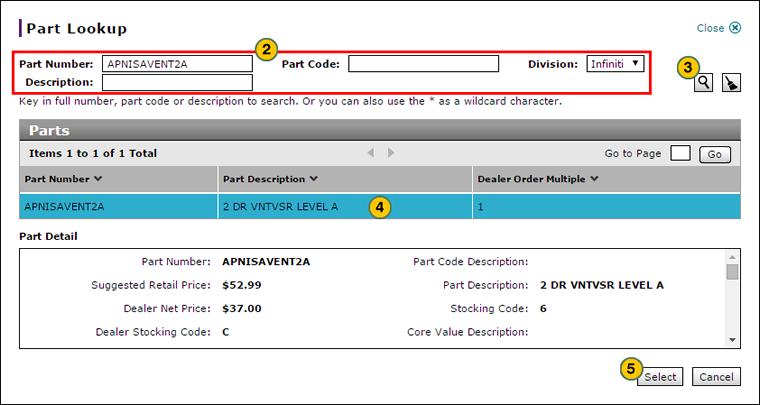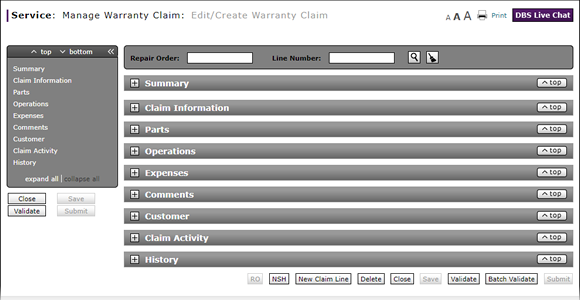
Look Up a Part from the Edit/Create Warranty Claim Page
Look Up a Part from the Edit/Create Warranty Claim Page
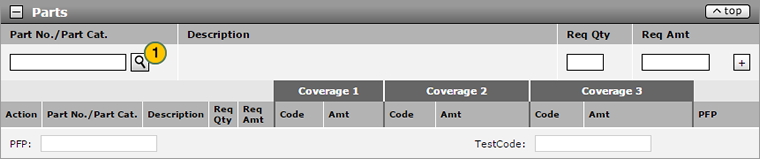
To look up a part:
|
|
At the end of the Part Number field, click the Lookup icon. |
|
|
In the fields provided, type full or partial information. |
|
|
Click the Search icon. |
|
|
Select the desired part. |
|
|
Click the Select button. |
Look Up a Part
Look Up a Part
To look up a part on a repair order:
- At the end of the Part Number field, click the Lookup icon.
Note: The Part Lookup page opens. - In the fields provided, type full or partial information.
Note: To clear your entries, click the Clear icon. - Click the Search icon.
Note: DBS displays a list of records matching the search criteria in the Parts section. - Select the desired part and then click the Select button.
Note: DBS displays the selected part details in the Part Detail section.
- About Warranty Claims: What You Need to Know
- Access the Create Warranty Claim Page
- Add New Claim Line from Quick Entry Warranty Claim Page
- Add New Claim Line to a Repair Order
- Batch Validate a Warranty Claim
- Batch Validate Claims from the Manage Warranty Claim Page
- Complete the Claim Information Section of a Claim
- Complete the Comments Section of a Claim
- Complete the Customer Section of a Claim
- Complete the Expenses Section of a Claim
- Complete the Operations Section of a Claim
- Complete the Parts Section of a Claim
- Complete the Summary Section of a Claim
- Delete a Warranty Claim
- Delete Warranty Claim from Manage Warranty Claims
- Display the Warranty Claims Graph
- Edit a Warranty Claim
- Exclude a Job Line
- Export Customer Pay Results
- Export the Warranty Claims List
- Filter and View Customer Pay Reimbursement Results
- Filter Warranty Claims List
- Look Up an Operation Code
- Manage Warranty Claims Page Basics
- Print a Warranty Claim
- Print Customer Pay Reimbursement Results
- Print Warranty Claim Summary
- Resubmit Warranty Claim
- Submit a Warranty Claim
- Submit All Claims from Manage Warranty Claim Page
- Use the Quick Jump Menu in a Warranty Claim
- Validate a Warranty Claim
- View a Repair Order from Customer Pay Reimbursement Page
- View a Repair Order from Manage Warranty Claim Page
- View a Warranty Claim
- View DCAL
- View NSH for a Warranty Claim
- View NSH from View Warranty Claim Page
- View the Claim Activity Section of a Claim
- View the Claim History Section of a Claim
Look Up a Part from the Edit/Create Warranty Claim Page
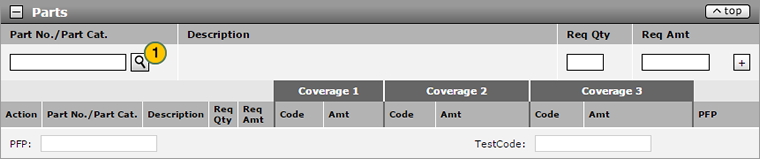
To look up a part:
|
|
At the end of the Part Number field, click the Lookup icon. |
|
|
In the fields provided, type full or partial information. |
|
|
Click the Search icon. |
|
|
Select the desired part. |
|
|
Click the Select button. |