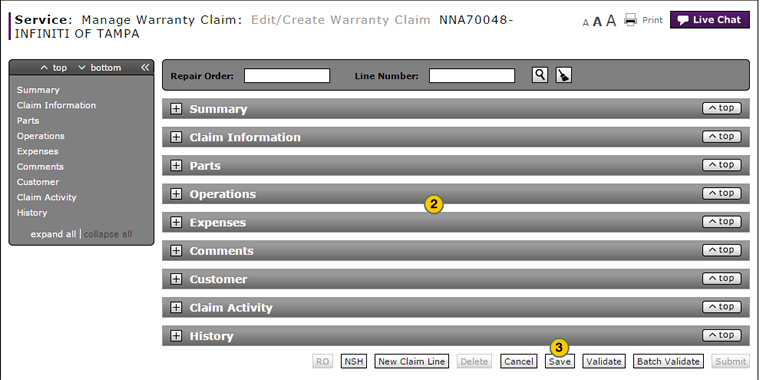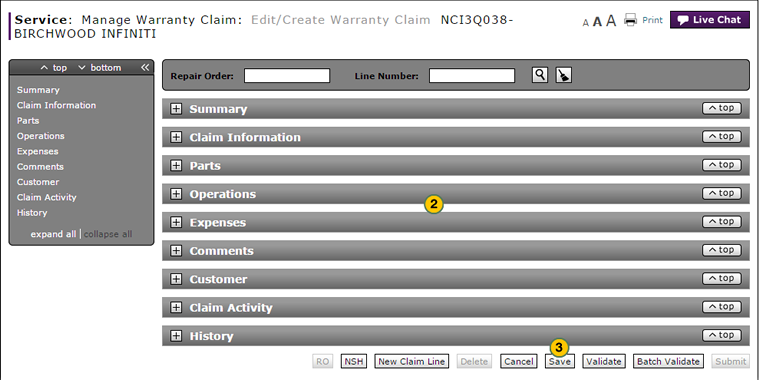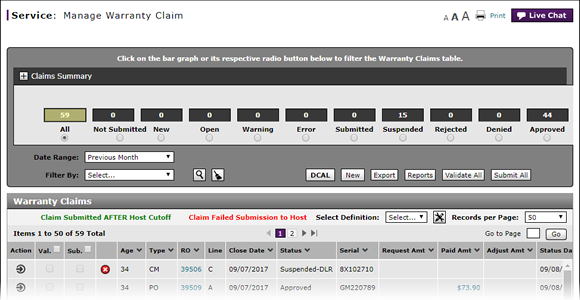
Access the Create Warranty Claim Page
Access the Create Warranty Claim Page
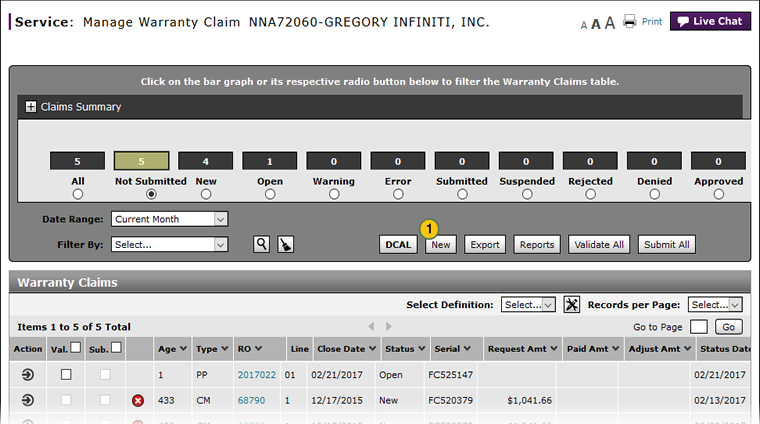
To access the Create Warranty Claim page:
|
|
Click the New button. |
||||
|
|
To continue creating the claim, complete each section of the warranty claim. Click the links below for instructions on how to complete/view these sections.
|
||||
|
|
Click the Save button.
|
|
|
Click the Validate button to validate the claim. |
|
|
As desired, click the Submit button to submit the claim. |
Access the Create Warranty Claim Page
Access the Create Warranty Claim Page
To access the Create Warranty Claim page:
- Click the New button.
Note: The Edit/Create Warranty Claim page opens. - Complete each section of the warranty claim. Click the links below for instructions on how to complete/view these sections:
- Summary
- Claim Information
- Parts
- Operations
- Expenses
- Comments
- Customer
- Claim Activity (View Only)
- Claim History (View Only)
- Click the Save button to save your changes.
Note: You can save a warranty claim with warnings and error messages, and update the claim at a later time.
- About Warranty Claims: What You Need to Know
- Complete the Claim Information Section of a Claim
- Complete the Comments Section of a Claim
- Complete the Customer Section of a Claim
- Complete the Expenses Section of a Claim
- Complete the Operations Section of a Claim
- Complete the Parts Section of a Claim
- Complete the Summary Section of a Claim
- Edit or Create Warranty Claim Page Overview
- Look Up a Part
- Look Up an Operation Code
- Submit a Warranty Claim
- Validate a Warranty Claim
- View DCAL
- View NSH for a Warranty Claim
- View the Claim Activity Section of a Claim
- View the Claim History Section of a Claim
|
|
Click the Validate button to validate |
|
|
As desired, click the Submit button to submit the claim. |
Access the Create Warranty Claim Page
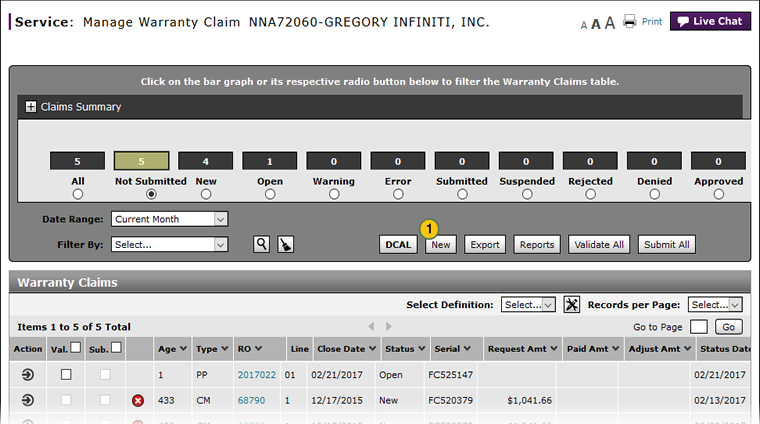
To access the Create Warranty Claim page:
|
|
Click the New button. |
||||
|
|
To continue creating the claim, complete each section of the warranty claim. Click the links below for instructions on how to complete/view these sections.
|
||||
|
|
Click the Save button.
|
|
|
Click the Validate button to validate the claim. |
|
|
As desired, click the Submit button to submit the claim. |