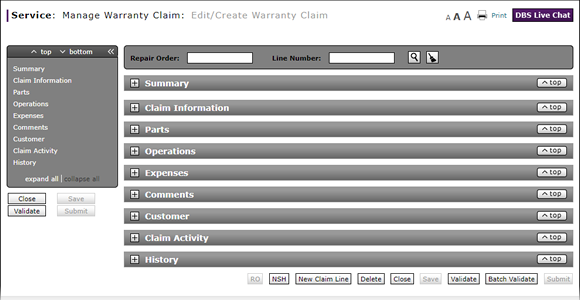
Use the Quick Jump Menu in a Warranty Claim
Use the Quick Jump Menu
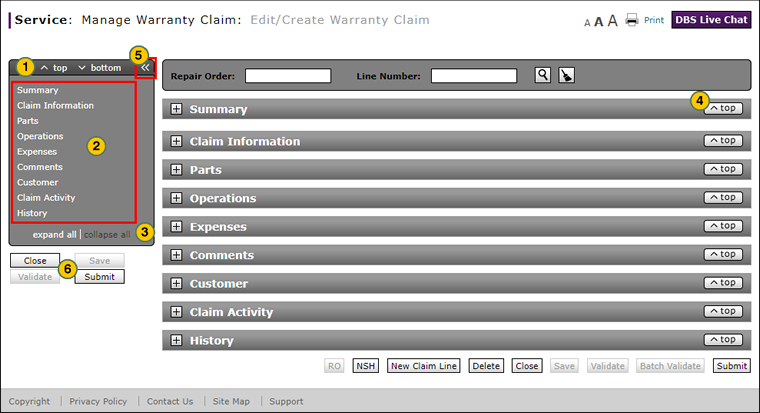
To use the Quick Jump menu:
|
|
To jump to the top or bottom of the page, click the top or bottom link. |
|
|
To move to a specific section of the page, click a section title in the menu. |
|
|
To show or hide all sections, click the expand all or collapse all link. |
|
|
To return to the top of the page from any section, click the Top button. |
|
|
To collapse the Quick Jump menu, click the collapse (<<) icon. To expand the Quick Jump menu, click the expand (>>) icon. |
|
|
To perform a valid claim action, click one of the active claim action buttons. |
Use the Quick Jump Menu in a Warranty Claim
Use the Quick Jump Menu in a Warranty Claim
To use the Quick Jump menu on a warranty claim page:
- To jump to the top or bottom of the page, click the top or bottom link.
- To move to a specific section of the page, click a section title in the menu.
- To show or hide all sections, click the expand all or collapse all link.
- To return to the top of the page from any section, click the Top button.
- To collapse the Quick Jump menu, click the collapse (<<) icon.
- To expand the Quick Jump menu, click the expand (>>) icon.
- To take action on a claim, click one of the claim action buttons.
- About Warranty Claims: What You Need to Know
- Add New Claim Line from Quick Entry Warranty Claim Page
- Add New Claim Line to a Repair Order
- Batch Validate a Warranty Claim
- Complete the Claim Information Section of a Claim
- Complete the Comments Section of a Claim
- Complete the Customer Section of a Claim
- Complete the Expenses Section of a Claim
- Complete the Operations Section of a Claim
- Complete the Parts Section of a Claim
- Complete the Summary Section of a Claim
- Delete a Warranty Claim
- Look Up a Part
- Look Up an Operation Code
- Print a Warranty Claim
- Submit a Warranty Claim
- Validate a Warranty Claim
- View DCAL
- View NSH for a Warranty Claim
- View the Claim Activity Section of a Claim
- View the Claim History Section of a Claim
Use the Quick Jump Menu
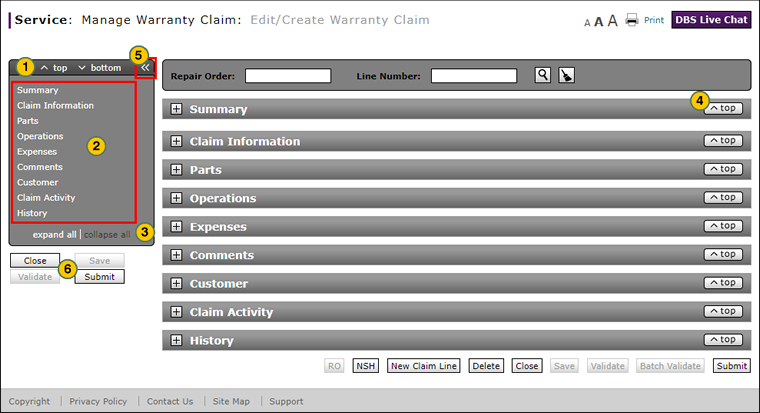
To use the Quick Jump menu:
|
|
To jump to the top or bottom of the page, click the top or bottom link. |
|
|
To move to a specific section of the page, click a section title in the menu. |
|
|
To show or hide all sections, click the expand all or collapse all link. |
|
|
To return to the top of the page from any section, click the Top button. |
|
|
To collapse the Quick Jump menu, click the collapse (<<) icon. To expand the Quick Jump menu, click the expand (>>) icon. |
|
|
To perform a valid claim action, click one of the active claim action buttons. |





