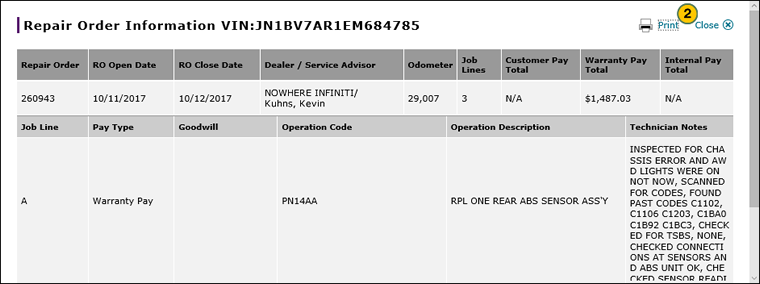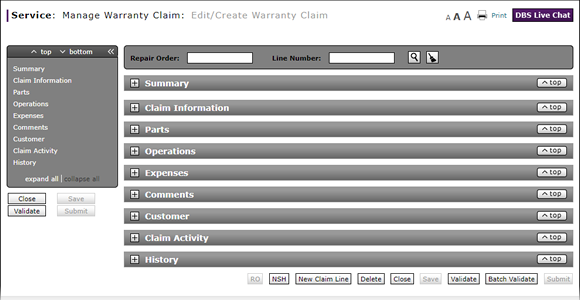
View Repair Order from Edit/Create Warranty Claim Page
View Repair Order from Edit/Create Warranty Claim Page
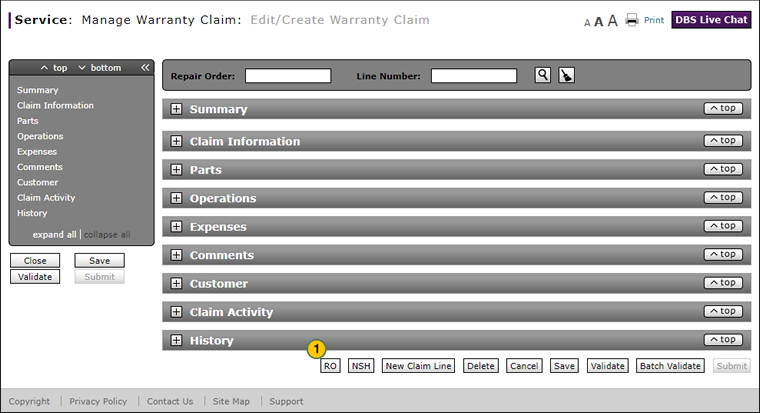
To view a repair order (RO):
|
|
At the bottom of the page, click the RO button. |
|
|
Click the Print button to print the RO, or click the Close button to return to the previous screen. |
View a Repair Order for a Warranty Claim
View a Repair Order for a Warranty Claim
To view a repair order from the Edit/Create Warranty Claim page:
- At the bottom of the page, click the RO button.
Note: The Repair Order Information window opens. - Click the Print button to print the RO, or click the Close button to return to the previous screen.
- Add New Claim Line from Quick Entry Warranty Claim Page
- Add New Claim Line to a Repair Order
- Batch Validate a Warranty Claim
- Complete the Claim Information Section of a Claim
- Complete the Comments Section of a Claim
- Complete the Customer Section of a Claim
- Complete the Expenses Section of a Claim
- Complete the Operations Section of a Claim
- Complete the Parts Section of a Claim
- Complete the Summary Section of a Claim
- Look Up a Part
- Look Up an Operation Code
- Print a Warranty Claim
- Submit a Warranty Claim
- Validate a Warranty Claim
- View DCAL
- View NSH for a Warranty Claim
- View the Claim Activity Section of a Claim
- View the Claim History Section of a Claim
View Repair Order from Edit/Create Warranty Claim Page
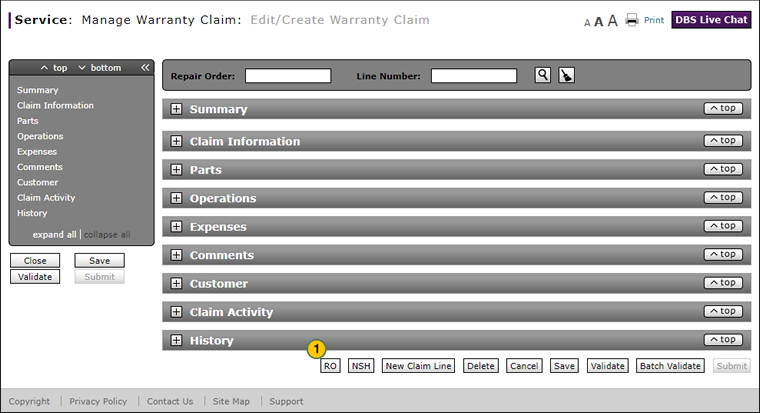
To view a repair order (RO):
|
|
At the bottom of the page, click the RO button. |
|
|
Click the Print button to print the RO, or click the Close button to return to the previous screen. |