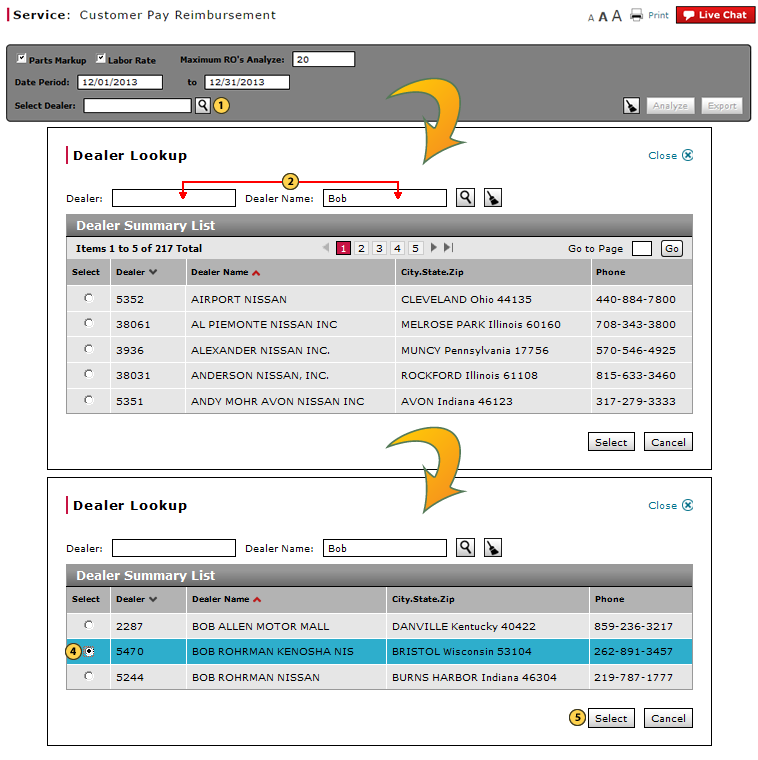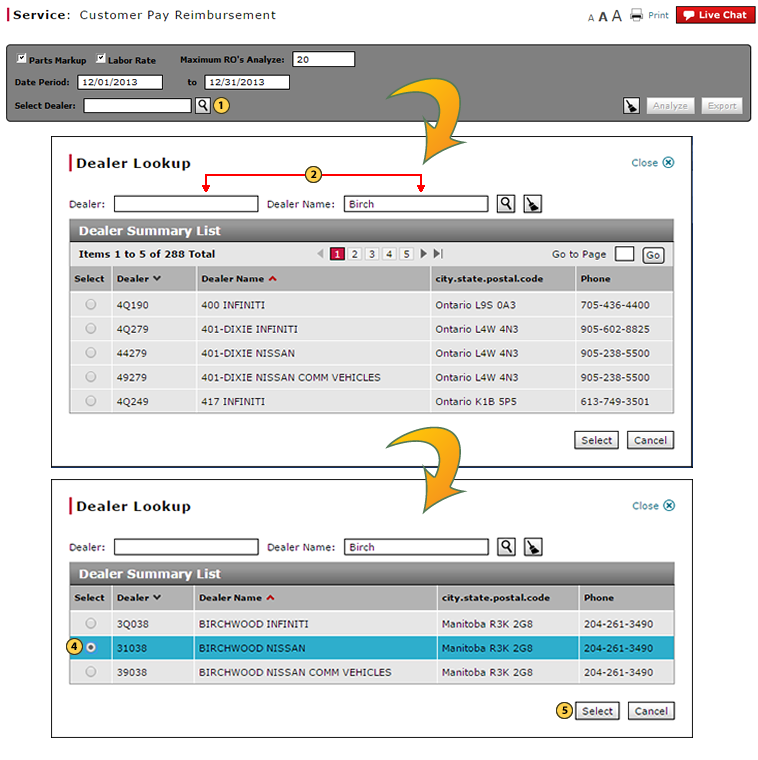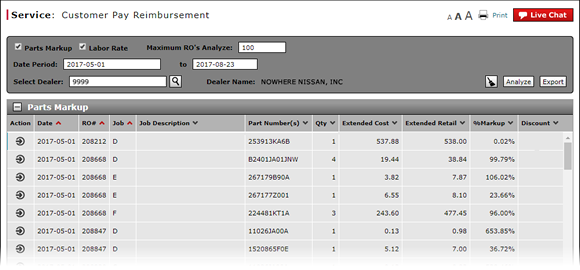
Look Up a Dealer Number: Service
Look up a Dealer
|
|
|
|
To look up a dealer number:
|
|
Beside the Select Dealer field, click the Lookup icon. |
|
|
To search for a dealer by number, in the Dealer field, type the full or partial number. |
|
|
Press the Enter key. |
|
|
Select the option button for the desired dealer. |
|
|
Click the Select button. |
|
|
To clear your search criteria, click the Clear icon. |
|
|
To cancel the lookup, click the Cancel button. |
Look Up a Dealer Number: Service
Look Up a Dealer Number: Service
To look up a dealer number:
- Beside the Select Dealer field, click the Lookup icon.
Note: The Dealer Lookup window opens. - To search for a dealer by number, in the Dealer field, type the full or partial number.
- To search for a dealer by name, in the Dealer Name field, type the full or partial dealer name.
- Press the Enter key.
- Select the option button for the desired dealer.
- Click the Select button.
Note: The Dealer Lookup window closes and the name of the dealer appears in the Dealer Name field.
- Access the Create Warranty Claim Page
- Add a New Claim Line from Edit/Create Warranty Claim Page
- Add New Claim Line from Quick Entry Warranty Claim Page
- Batch Validate a Warranty Claim
- Batch Validate Claims from the Manage Warranty Claim Page
- Complete the Claim Information Section of a Claim
- Complete the Comments Section of a Claim
- Complete the Customer Section of a Claim
- Complete the Expenses Section of a Claim
- Complete the Operations Section of a Claim
- Complete the Parts Section of a Claim
- Complete the Summary Section of a Claim
- Delete Warranty Claim from Manage Warranty Claims
- Display the Warranty Claims Graph
- Edit or Create a Warranty Claim
- Edit or Create Warranty Claim Page Overview
- Exclude a Job Line
- Export Customer Pay Results
- Export Warranty Claims List
- Filter and View Customer Pay Reimbursement Results
- Filter Warranty Claims List
- Look Up a Part
- Look Up an Operation Code
- Manage Warranty Claim Page Overview
- Manage Warranty Claims Page Basics
- Print a Warranty Claim
- Print Customer Pay Reimbursement Results
- Quick Entry Warranty Claim Page Overview
- Resubmit Warranty Claim
- Submit a Warranty Claim
- Submit All Claims from Manage Warranty Claim Page
- Use the Quick Jump Menu in a Warranty Claim
- Validate a Warranty Claim
- View a Repair Order from the Customer Pay Reimbursement Page
- View a Warranty Claim
- View DCAL
- View NSH for a Warranty Claim
- View NSH from the View Warranty Claim Page
- View Repair Order from Edit/Create Warranty Claim Page
- View Repair Order from Manage Warranty Claim Page
- View Repair Order from View Warranty Claim Page
- View Warranty Claim Page Overview
Look up a Dealer
|
|
|
|
To look up a dealer number:
|
|
Beside the Select Dealer field, click the Lookup icon. |
|
|
To search for a dealer by number, in the Dealer field, type the full or partial number. |
|
|
Press the Enter key. |
|
|
Select the option button for the desired dealer. |
|
|
Click the Select button. |
|
|
To clear your search criteria, click the Clear icon. |
|
|
To cancel the lookup, click the Cancel button. |