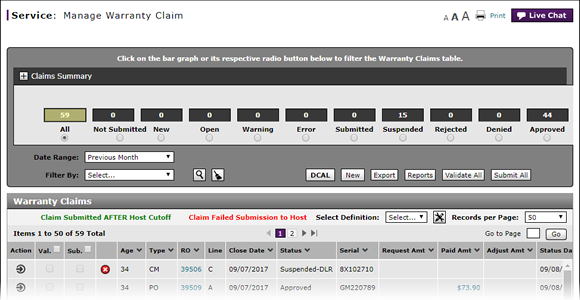
Edit a Warranty Claim
Edit a Warranty Claim
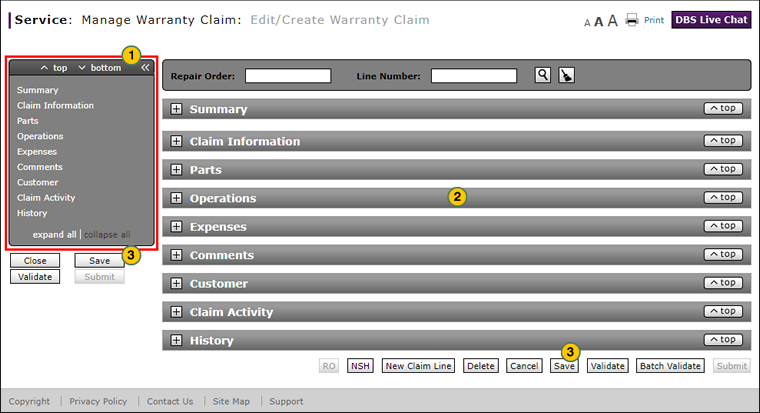
To edit a warranty claim:
|
|
The Edit/Create Warranty Claim page displays a Quick Jump menu on the left-hand side of the page. Use the Quick Jump menu to jump from section to section without scrolling. Click here for instructions to use the Quick Jump menu. |
||||
|
|
Complete the following sections of the claim. Click the links below for instructions on how to complete/view these sections.
|
||||
|
|
Click the Save button. |
Navigate Using Quick Keys
Use the quick keys below to navigate the sections of a warranty claim.
- CTRL+2 = Claim Info
- CTRL+3 = Parts
- CTRL+4 = Operations
- CTRL+5 = Expenses
- CTRL+6 = Comments
- CTRL+7 = Customer
|
|
You can only edit claims that have a New, Open, Warning, Error, Rejected, or Suspended-Dealer status. |
|
|
Fields that are dimmed are unavailable. |
Edit a Warranty Claim
Edit a Warranty Claim
To edit a warranty claim:
- Select the claim you want to edit.
- Move your mouse pointer over the Action icon.
- From the Action menu, select the Edit Claim option.
- Complete the following sections of the claim. Click the links below for instructions on how to complete/view these sections.
- Summary
- Claim Information
- Parts
- Operations
- Expenses
- Comments
- Customer
- Claim Activity (View Only)
- History (View Only)
- Summary
- Claim Information
- Parts
- Operations
- Expenses
- Comments
- Customer
- Claim Activity (View Only)
- History (View Only)
- Click the Save button to save your changes, or click the Cancel button to close without saving.
Note: You can save a warranty claim with warnings and error messages.
Note: DBS updates the claim status when you save the claim.
- About Warranty Claims: What You Need to Know
- Complete the Claim Information Section of a Claim
- Complete the Comments Section of a Claim
- Complete the Customer Section of a Claim
- Complete the Expenses Section of a Claim
- Complete the Operations Section of a Claim
- Complete the Parts Section of a Claim
- Complete the Summary Section of a Claim
- Look Up a Part
- Look Up an Operation Code
- Submit a Warranty Claim
- Validate a Warranty Claim
- View DCAL
- View NSH for a Warranty Claim
- View Repair Order from Edit/Create Warranty Claim Page
- View the Claim Activity Section of a Claim
- View the Claim History Section of a Claim
Edit a Warranty Claim
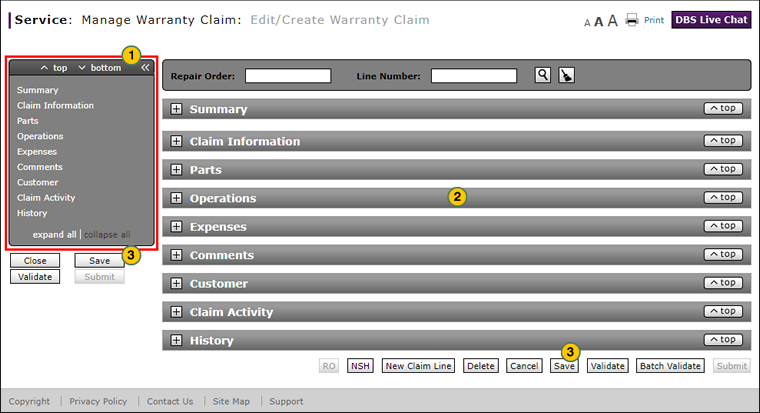
To edit a warranty claim:
|
|
The Edit/Create Warranty Claim page displays a Quick Jump menu on the left-hand side of the page. Use the Quick Jump menu to jump from section to section without scrolling. Click here for instructions to use the Quick Jump menu. |
||||
|
|
Complete the following sections of the claim. Click the links below for instructions on how to complete/view these sections.
|
||||
|
|
Click the Save button. |
Navigate Using Quick Keys
Use the quick keys below to navigate the sections of a warranty claim.
- CTRL+2 = Claim Info
- CTRL+3 = Parts
- CTRL+4 = Operations
- CTRL+5 = Expenses
- CTRL+6 = Comments
- CTRL+7 = Customer
|
|
You can only edit claims that have a New, Open, Warning, Error, Rejected, or Suspended-Dealer status. |
|
|
Fields that are dimmed are unavailable. |



