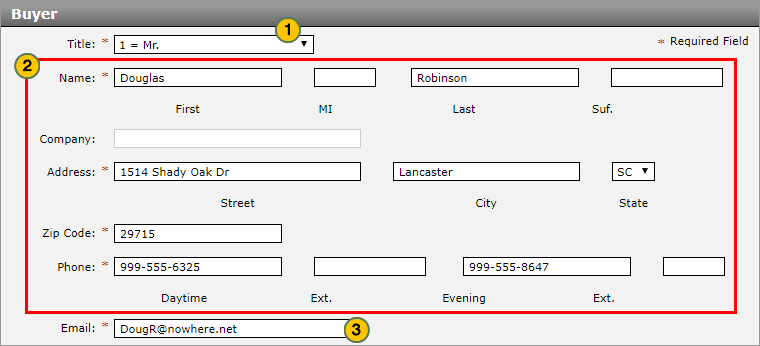Complete the Buyer Section of an RDR
Complete the Buyer Section of an RDR
To complete the Buyer section of an RDR:
Note: If you selected a deal in the Vehicle section, much of the buyer information is provided for you. Correct or provide information as needed.
|
|
From the Title drop-down list, select a title. |
|
|
Enter or update the buyer name, address, and contact information. |
|
|
In the Email field, type the buyer email address. |
|
|
Click the Save button to save your changes, or click the Cancel button to close without saving. A |
Buyer Section: Fleet Sales
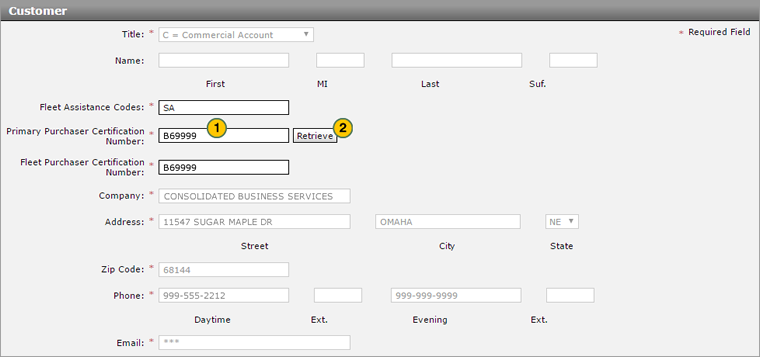
To complete the Buyer section of an RDR for a fleet vehicle:
|
|
In the Primary Purchaser Certification Number field, type the certification number which identifies the primary purchaser. |
|
|
Click the Retrieve button. |
|
|
Click the Save button to save your changes, or click the Cancel button to close without saving. A |
Complete the Buyer Section of an RDR
Complete the Buyer Section of an RDR
To complete the Buyer section of an RDR:
- From the Title drop-down list, select a title.
- Enter or update the customer name, address, and contact information.
Note: If you select "Commercial Account" from the Title drop-down list, you must enter the company name and details instead of the customer details.
Note: Type all 9s in the Daytime or Evening field if the customer does not have a phone. - In the Email field, type the customer email address.
Note: Type three asterisks (*) if the customer does not have an email address. - Click the Save button to save your changes, or click the Cancel button to close without saving. A
 will display for any missing or incorrect data. Correct all errors before submitting the RDR.
will display for any missing or incorrect data. Correct all errors before submitting the RDR.
Note: If you are ready to submit the RDR, click here for more information.
- About RDR: What You Need to Know
- Access the RDR Vehicle Page from Vehicle Inventory
- Complete the Co-Buyer Section of an RDR
- Complete the Driver Section of an RDR
- Complete the Finance Section of an RDR
- Complete the Legal Owner Section of an RDR
- Complete the Vehicle Section of an RDR
- Delete an RDR
- Print RDR Detail
- Quick Entry RDR Page Overview
- RDR a Vehicle Not in Your Inventory Using Quick Entry RDR
- RDR a Vehicle Using Quick Entry RDR
- RDR Vehicle Page Overview
- Report or Edit the Sale of a Vehicle (RDR)
- Submit an RDR
- View Rejected RDRs
|
|
It is incredibly important that you verify and correct all RDR data before submission. You cannot modify a submitted RDR. |
Complete the Buyer Section of an RDR
To complete the Buyer section of an RDR:
Note: If you selected a deal in the Vehicle section, much of the buyer information is provided for you. Correct or provide information as needed.
|
|
From the Title drop-down list, select a title. |
|
|
Enter or update the buyer name, address, and contact information. |
|
|
In the Email field, type the buyer email address. |
|
|
Click the Save button to save your changes, or click the Cancel button to close without saving. A |
Buyer Section: Fleet Sales
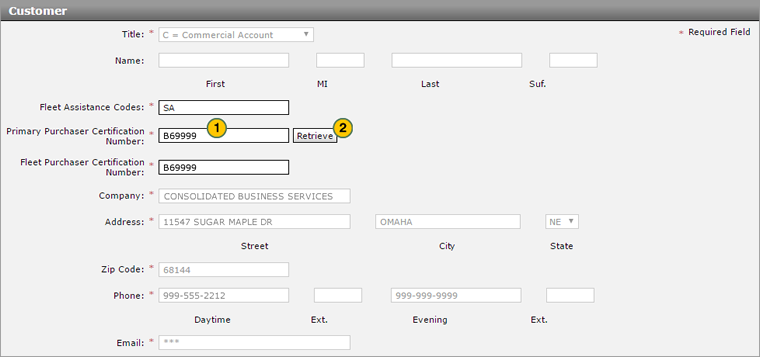
To complete the Buyer section of an RDR for a fleet vehicle:
|
|
In the Primary Purchaser Certification Number field, type the certification number which identifies the primary purchaser. |
|
|
Click the Retrieve button. |
|
|
Click the Save button to save your changes, or click the Cancel button to close without saving. A |