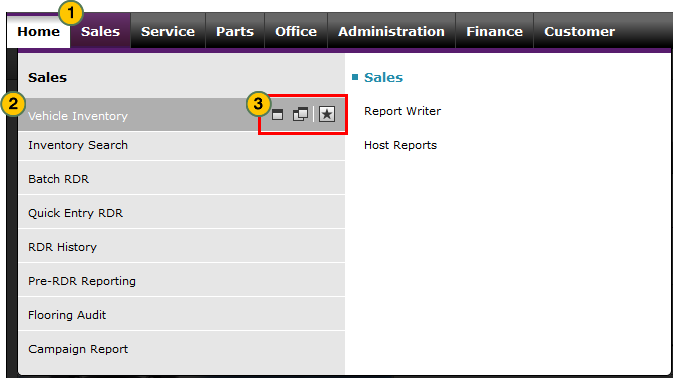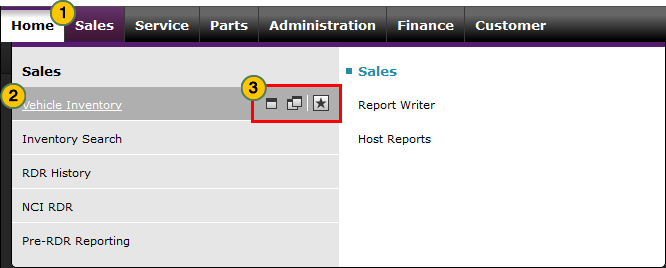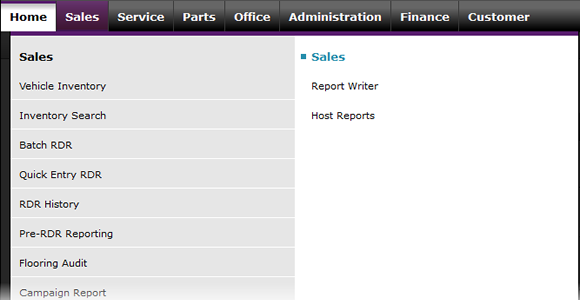
Use the Sales Menu
Use the Sales Menu
|
|
|
|
To use the Sales menu:
Use the XXX Menu (for DR's)
|
|
Move your cursor over the applicable tab to display a menu. |
|
|
|
Move your cursor over the menu option you want to access.
|
|
|
|
Click the menu option or click the applicable icon to open the desired page or application. |
|
|
What you see on the Sales page menu is determined by your user ID and how your user profile is created. Your user profile indicates what functional areas and applications you need to access. Only those you need access to will display on the Sales page menu. |
To view the page overview for each internal menu option on the Sales menu, click the applicable link.
|
Dealer Links Internal Links
Reports |
|
Dealer Links Internal Links Reports |
External Links
Note:External links open external applications. Follow the procedures within the applications to complete tasks.
Use the Sales Menu
Use the Sales Menu
To use the Sales menu:
- Move your cursor over the applicable tab to display a menu.
Note: The Home tab does not display a menu. - Move your cursor over the menu option you want to access.
Note: When you move your cursor over a menu option, three icons appear for that option.- The single window icon opens the content in a new tab in the current browser.
- The double window icon opens the selected content in a new tab and in a new browser.
- The star icon adds the link to your My Links list.
- Click the menu option or applicable icon to open the desired page or application.
Note: If you click a menu option, instead of clicking an icon, the content opens in the current tab.
To view the page overview for each internal menu option on the Sales menu, click the applicable link.
Dealer Links
Internal Links
- Vehicle Inventory
- Inventory Search
- Batch RDR
- Quick Entry RDR
- Pre-RDR Reporting
- RDR History
- Flooring Audit
Reports
External Links
Note: External links open external applications. Follow the procedures within the applications to complete tasks.
|
|
What you see on the Sales page menu is determined by your user ID and how your user profile is created. Your user profile indicates what functional areas and applications you need to access. Only those functional areas you need access to will display on the Sales page menu. |
Use the Sales Menu
|
|
|
|
To use the Sales menu:
Use the XXX Menu (for DR's)
|
|
Move your cursor over the applicable tab to display a menu. |
|
|
|
Move your cursor over the menu option you want to access.
|
|
|
|
Click the menu option or click the applicable icon to open the desired page or application. |
|
|
What you see on the Sales page menu is determined by your user ID and how your user profile is created. Your user profile indicates what functional areas and applications you need to access. Only those you need access to will display on the Sales page menu. |
To view the page overview for each internal menu option on the Sales menu, click the applicable link.
|
Dealer Links Internal Links
Reports |
|
Dealer Links Internal Links Reports |
External Links
Note:External links open external applications. Follow the procedures within the applications to complete tasks.