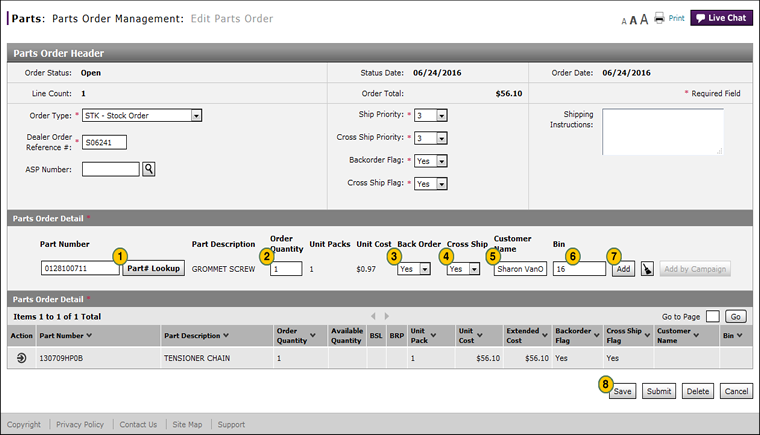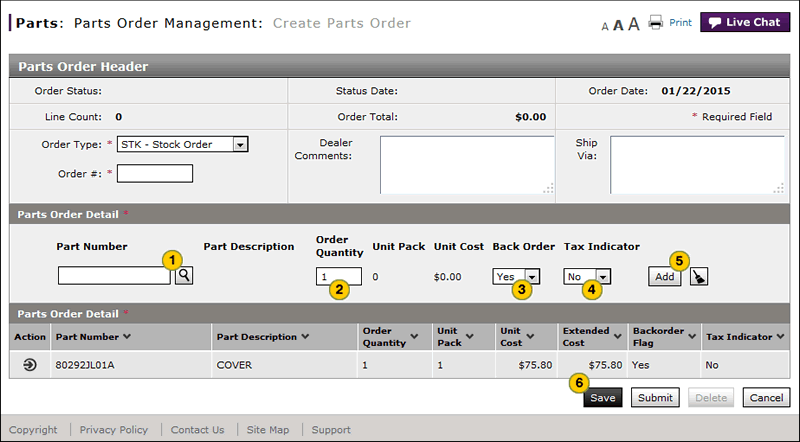Add a Part to an Order
Add a Part to a Parts Order
|
To add a part to an order:
|
|
To add a part to an order:
|
|
|
You can only add a part to a parts order in "New" or "Open" status. |
Add a Part to an Order
Add a Part to an Order
To add a part to an order:
- Type the part number or perform a part look up.
Note: Click here for information on how to look up a part. - Type the quantity.
- To override the backorder flag setting from the header for this line item, make a selection from the Back Order drop-down list.
- To override the cross ship flag setting from the header for this line item, make a selection from the Cross Ship drop-down list.
- Type the customer's name, if applicable.
Note: The Free drop-down list appears for SOL - Solicited Stock Orders only.
Note: For all order types, if a customer name is entered, in order to have the name print on the shipping label that is affixed to the ordered part, the system will send the name in the Bin field for orders submitted from DBS to the host. - In the Bin field, type the bin location for the part.
- Click the Add button to add the line to the part order.
Note: Click the Clear button to clear the entries. - Click the Save button.
Note: If errors exist, a warning message may appear. Click Yes to save the order with errors or click No to cancel.
Note: To prevent this message from appearing in the future, click the No prompt again checkbox.
- Create or Edit a Parts Order
- Create Parts Order Page Overview
- Delete a Part from an Order
- Delete a Parts Order from the Create or Edit Parts Order Page
- Edit a Detail Line on an Order
- Edit Parts Order Page Overview
- Look Up a Part from the Create or Edit Parts Order Page
- Print Information
- Submit a Parts Order from the Create or Edit Parts Order Page
- Use the Parts Menu
- View ASR Data for a Part on a Parts Order
- View the Parts List on an Order
|
|
You can only add a part to a parts order in "New" or "Open" status. |
Add a Part to a Parts Order
|
To add a part to an order:
|
|
To add a part to an order:
|
|
|
You can only add a part to a parts order in "New" or "Open" status. |