Edit Parts Order Page Overview
Edit Parts Order Page Overview
Purpose
Use the Edit Parts Order page to modify an existing new or open parts order. You can edit a parts order from the Parts Order Management page. You must first search for and locate the desired parts order that you want to edit.
Description
The content area of the Edit Parts Order page displays the following sections:
- Edit Parts Order header - Allows you to view and specify general information about a parts order including, but not limited to, order type, dealer order reference #, shipping instructions, and backorder or cross ship preferences
- Parts Order Detail - Allows you to add a part, delete a part, edit a line item, including line item back order and cross ship preferences, or designate free parts (solicited orders only)
- Buttons - Allows you to save, submit, delete or cancel a parts order
Tasks
You can perform the following tasks on the Edit Parts Order page. Depending on your user role, you may not be able to perform all tasks.
|
Workflows
One or more tasks in the following workflows are performed on the Edit Parts Order page.
Page Preview
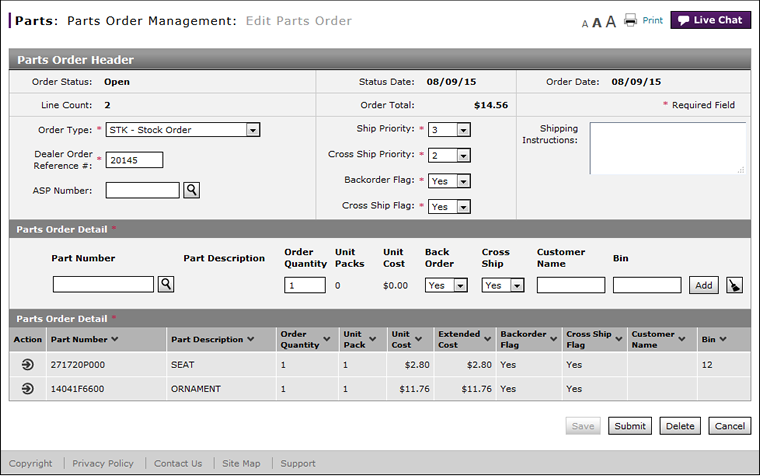 |
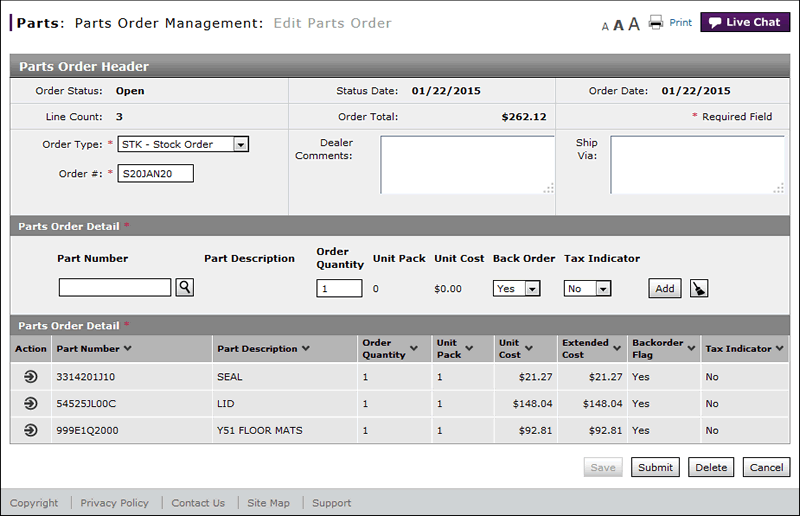 |