Create Parts Order Page Overview
Create Parts Order Page Overview
Purpose
Use the Create Parts Order page to order parts to replenish inventory stock or fulfill a specific customer need. You may create and submit multiple orders on a daily basis. To create a parts order access the Parts Order Management link from the Parts menu.
Description
The content area of the Create Parts Order page displays the following sections:
- Create Parts Order header - Allows you to view or specify general information about a parts order including order status, order type, dealer order reference #, shipping instructions, and backorder or cross ship preferences
- Parts Order Detail - Allows you to add parts, delete parts, modify a line item, including line item back order and cross ship preferences, and designate free parts (solicited orders only)
- Buttons - Allows you to save, submit, delete or cancel a parts order
Tasks
You can perform the following tasks on the Create Parts Order page. Depending on your user role, you may not be able to perform all tasks.
|
Workflows
One or more tasks in the following workflows are performed on the Create Parts Order page.
Page Preview
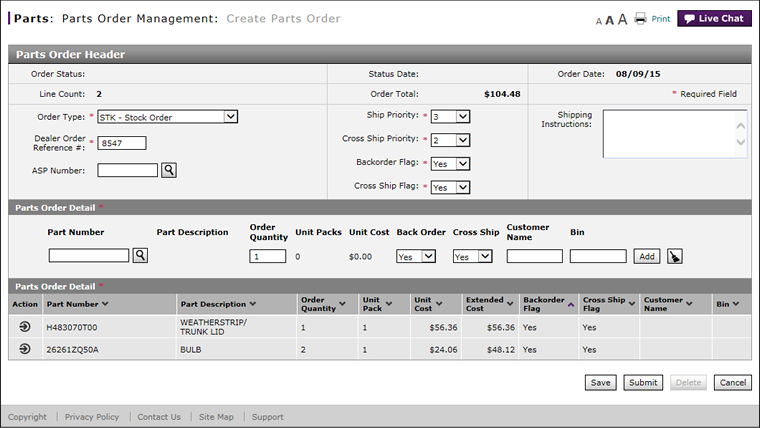 |
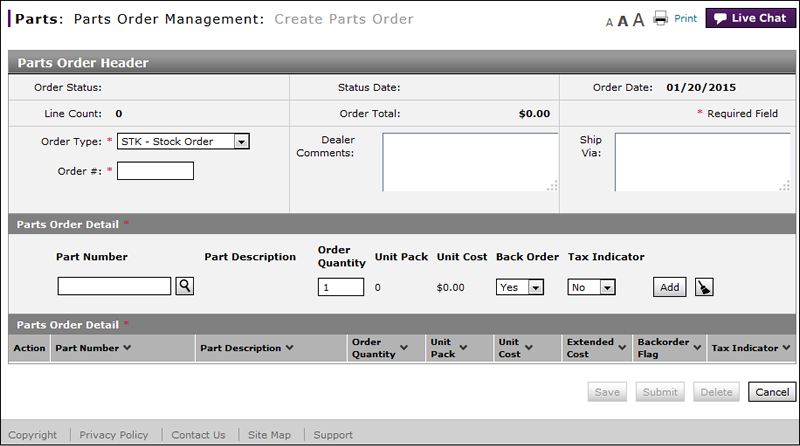 |