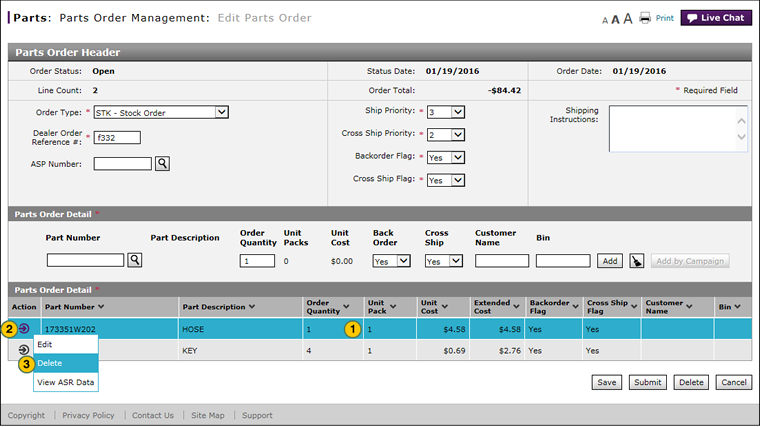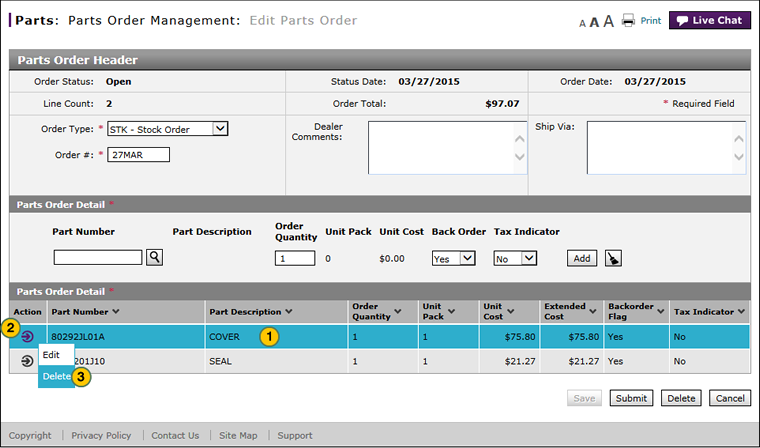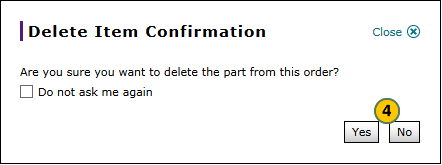Delete a Part from an Order
Delete a Part from the Create or Edit Parts Order Page
|
|
|
|
To delete a part from an order:
|
|
Select the part you want to delete. |
|
|
Move your cursor over the Action icon. |
|
|
From the Action menu, select the Delete option. |
|
|
If a confirmation message appears, click the Yes button to confirm the deletion, or the No button to cancel the deletion. |
|
|
Click the Save button. |
|
|
To delete a part from a parts order, the order must be in "New" or "Open" status. |
Delete a Part from an Order
Delete a Part from an Order
To delete a part from an order:
- Select the part you want to delete.
- Move your cursor over the Action icon.
- From the Action menu, select the Delete option.
If a confirmation message appears, click the Yes button to confirm the deletion, or the No button to cancel the deletion.
Note: To prevent the confirmation from appearing in the future, click the Do not ask me again checkbox. - Click the Save button.
- Add a Part to an Order
- Create or Edit a Parts Order
- Create Parts Order Page Overview
- Delete a Parts Order from the Create or Edit Parts Order Page
- Edit a Detail Line on an Order
- Edit Parts Order Page Overview
- Look Up a Part from the Create or Edit Parts Order Page
- Print Information
- Submit a Parts Order from the Create or Edit Parts Order Page
- Use the Parts Menu
- View ASR Data for a Part on a Parts Order
- View the Parts List on an Order
|
|
To delete a part from a parts order, the order must be in "New" or "Open" status. |
Delete a Part from the Create or Edit Parts Order Page
|
|
|
|
To delete a part from an order:
|
|
Select the part you want to delete. |
|
|
Move your cursor over the Action icon. |
|
|
From the Action menu, select the Delete option. |
|
|
If a confirmation message appears, click the Yes button to confirm the deletion, or the No button to cancel the deletion. |
|
|
Click the Save button. |
|
|
To delete a part from a parts order, the order must be in "New" or "Open" status. |