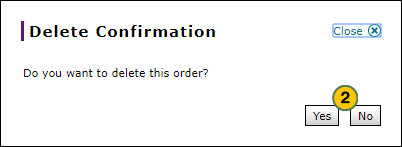Delete a Parts Order from the Create or Edit Parts Order Page
Delete a Parts Order from the Create or Edit Parts Order Page
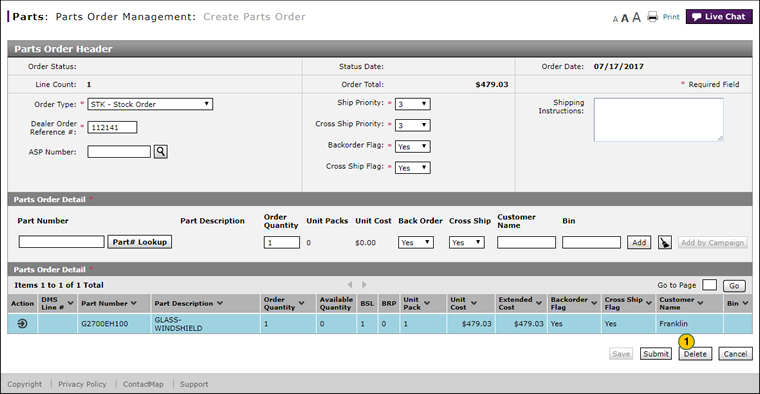 |
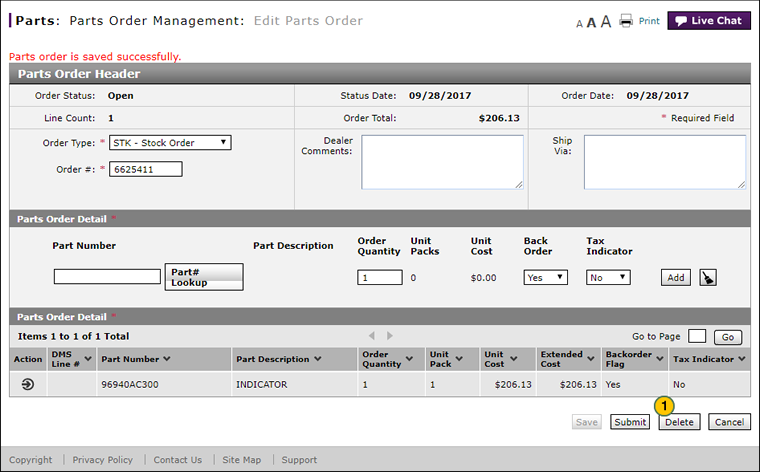 |
To delete a parts order from the Create or Edit Parts Order page:
|
|
Click the Delete button. |
|
|
Click the Yes button to confirm, or click the No button to close the window without confirming. |
|
|
To delete a parts order, the order must be in "New" or "Open" status. |
Delete a Parts Order from the Create or Edit Parts Order Page
Delete a Parts Order from the Create or Edit Parts Order Page
To delete a parts order from the Create or Edit Parts Order page:
- Click the Delete button.
Note: A confirmation message appears. - Click the Yes button to confirm, or click the No button to close the window without confirming.
- Add a Part to an Order
- Create or Edit a Parts Order
- Create Parts Order Page Overview
- Delete a Part from an Order
- Edit a Detail Line on an Order
- Edit Parts Order Page Overview
- Look Up a Part from the Create or Edit Parts Order Page
- Submit a Parts Order from the Create or Edit Parts Order Page
- Use the Parts Menu
- View ASR Data for a Part on a Parts Order
- View the Parts List on an Order
|
|
To delete a parts order, the order must be in "New" or "Open" status. |
Delete a Parts Order from the Create or Edit Parts Order Page
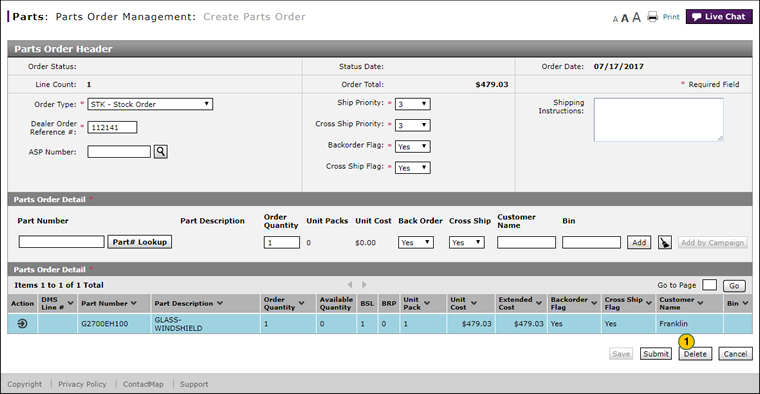 |
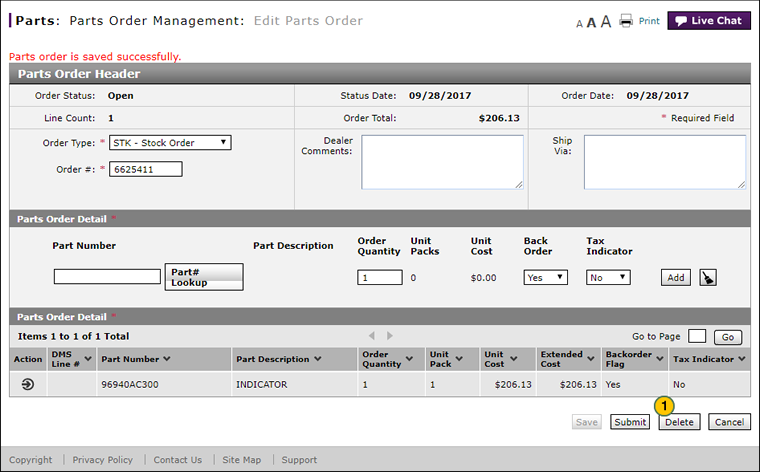 |
To delete a parts order from the Create or Edit Parts Order page:
|
|
Click the Delete button. |
|
|
Click the Yes button to confirm, or click the No button to close the window without confirming. |
|
|
To delete a parts order, the order must be in "New" or "Open" status. |