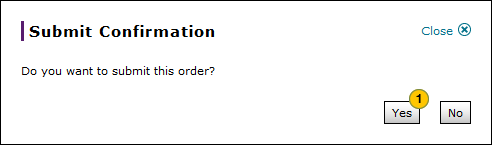Submit a Parts Order from the Create or Edit Parts Order Page
Submit a Parts Order from the Create or Edit Parts Order Page
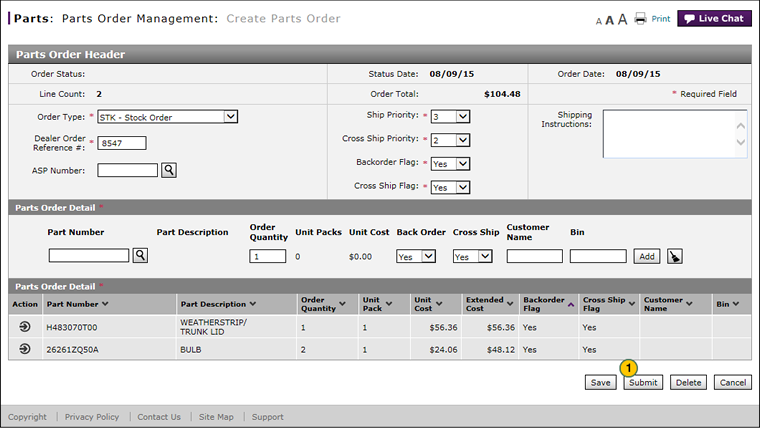 |
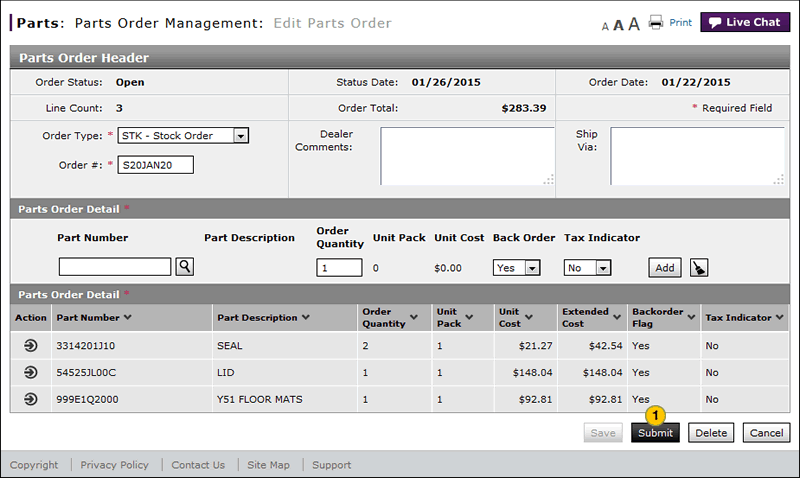 |
To submit a parts order from the Create Parts Order or Edit Parts Order page:
|
|
Click the Submit button. |
|
|
Click the Yes button to confirm the submission, or the No button to cancel the submission. |
|
|
If errors exists on the parts order, you must resolve the errors before you can submit the order successfully. |
|
|
You can submit a parts order with warning messages. |
|
|
For VOR and TOS orders, you cannot submit an order that contains more than 40 detail lines. |
Submit a Parts Order from the Create or Edit Parts Order Page
Submit a Parts Order from the Create or Edit Parts Order Page
To submit a parts order from the Create Parts Order or Edit Parts Order page:
- Click the Submit button.
Note: A confirmation message appears. - Click the Yes button to confirm the submission, or the No button to cancel the submission.
- Add a Part to an Order
- Create or Edit a Parts Order
- Create Parts Order Page Overview
- Delete a Part from an Order
- Delete a Parts Order from the Create or Edit Parts Order Page
- Edit a Detail Line on an Order
- Edit Parts Order Page Overview
- Look Up a Part from the Create or Edit Parts Order Page
- Use the Parts Menu
- View ASR Data for a Part on a Parts Order
- View the Parts List on an Order
|
|
If errors exists on the parts order, you must resolve the errors before you can submit the order successfully. |
|
|
You can submit a parts order with warning messages. |
|
|
For VOR and TOS orders, you cannot submit an order that contains more than 40 detail lines. |
Submit a Parts Order from the Create or Edit Parts Order Page
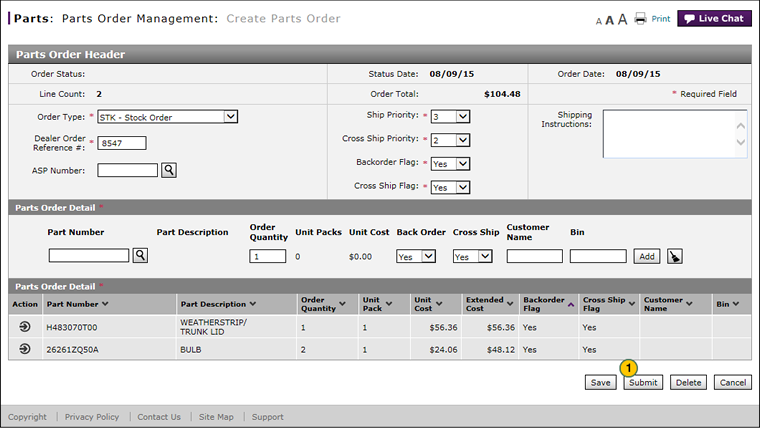 |
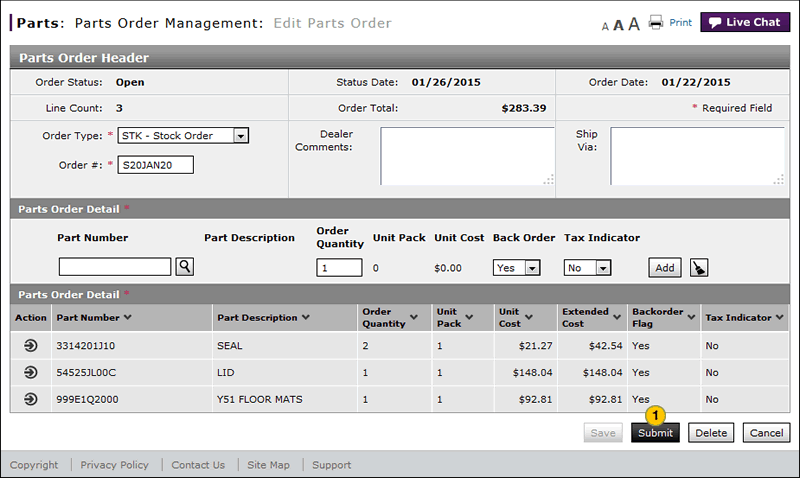 |
To submit a parts order from the Create Parts Order or Edit Parts Order page:
|
|
Click the Submit button. |
|
|
Click the Yes button to confirm the submission, or the No button to cancel the submission. |
|
|
If errors exists on the parts order, you must resolve the errors before you can submit the order successfully. |
|
|
You can submit a parts order with warning messages. |
|
|
For VOR and TOS orders, you cannot submit an order that contains more than 40 detail lines. |