
Complete the Legal Owner Section of an RDR
Complete the Legal Owner Section of an RDR
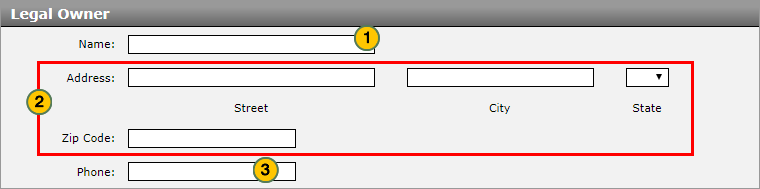
To complete the optional Legal Owner section of an RDR:
|
|
In the Name field, type the first (given) and last (family) name of the owner, or type the name of the company if the legal owner is a corporation. |
|
|
In the Address fields, type the address where the legal owner can be contacted. |
|
|
In the Phone field, type the phone number where the legal owner can be contacted. |
|
|
Click the Save button to save your changes, or click the Cancel button to close without saving. A |
Complete the Legal Owner Section of an RDR
Complete the Legal Owner Section of an RDR
|
|
In cases where it may be unclear who the legal owner of the vehicle is, complete the optional Legal Owner section of the RDR. The legal owner is usually the person (or company) to whom the title is registered. For example: Purchasing Agent Katie Dowd leases a Rogue for XYZ Company employee Michael Tokich. In this case, XYZ company is the buyer and legal owner, while Michael Tokich is the driver. |
To complete the optional Legal Owner section of an RDR:
- In the Name field, type the first (given) and last (family) name of the owner, or type the name of the company if the legal owner is a corporation.
- In the Address fields, type the address where the legal owner can be contacted.
- In the Phone field, type the phone number where the legal owner can be contacted.
Note: Type all 9s in the Phone field if the legal owner does not have a phone. - Click the Save button to save your changes, or click the Cancel button to close without saving. A
 will display for any missing or incorrect data. Correct all errors before submitting the RDR.
will display for any missing or incorrect data. Correct all errors before submitting the RDR.
Note: If you are ready to submit the RDR, click here for more information.
- About RDR: What You Need to Know
- Access the RDR Vehicle Page from Vehicle Inventory
- Complete the Buyer Section of an RDR
- Complete the Co-Buyer Section of an RDR
- Complete the Driver Section of an RDR
- Complete the Finance Section of an RDR
- Complete the Vehicle Section of an RDR
- Delete an RDR
- Print RDR Detail
- Quick Entry RDR Page Overview
- RDR a Vehicle Not in Your Inventory Using Quick Entry RDR
- RDR a Vehicle Using Quick Entry RDR
- RDR Vehicle Page Overview
- Report or Edit the Sale of a Vehicle (RDR)
- Submit an RDR
- View Rejected RDRs
Complete the Legal Owner Section of an RDR
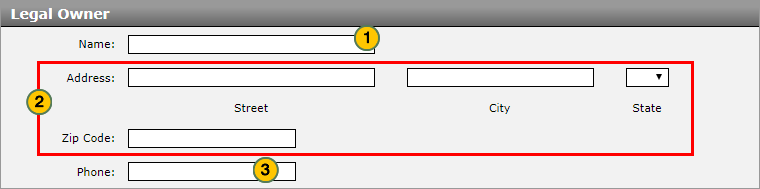
To complete the optional Legal Owner section of an RDR:
|
|
In the Name field, type the first (given) and last (family) name of the owner, or type the name of the company if the legal owner is a corporation. |
|
|
In the Address fields, type the address where the legal owner can be contacted. |
|
|
In the Phone field, type the phone number where the legal owner can be contacted. |
|
|
Click the Save button to save your changes, or click the Cancel button to close without saving. A |





