
Complete the Driver Section of an RDR
Complete the Driver Section of an RDR
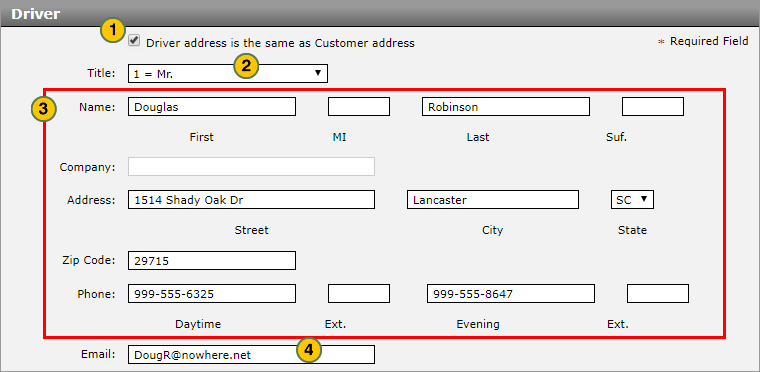
To complete the Driver section of an RDR:
|
|
If the driver address is the same as the customer address, select the Driver address is the same as Customer address checkbox to automatically populate information in the Driver section with the details entered in the Customer section. |
|
|
From the Title drop-down list, select a title. |
|
|
Enter or update the co-buyer name, address, and contact information. |
|
|
In the Email field, type the co-buyer email address. |
|
|
Click the Save button to save your changes, or click the Cancel button to close without saving. A |
Complete the Driver Section of an RDR
Complete the Driver Section of an RDR
|
|
Completion of the Driver section of the RDR is optional, but assists Nissan in providing services and information to vehicle owners. |
To complete the Driver section of an RDR:
- If the driver address is the same as the customer address, select the Driver address is the same as Customer address checkbox to automatically populate information in the Driver section with the details entered in the Customer section.
Note: Although the data is copied from the Customer section, you may make changes as desired. Use this feature to quickly enter the address information, then change the name, phone, and email information to match the driver's data. - From the Title drop-down list, select a title.
- Enter or update the co-buyer name, address, and contact information.
Note: Type all 9s in the Daytime or Evening field if the buyer does not have a phone. - In the Email field, type the co-buyer email address.
Note: Type three asterisks (*) if the co-buyer does not have an email address. -
Click the Save button to save your changes, or click the Cancel button to close without saving. A
 will display for any missing or incorrect data. Correct all errors before submitting the RDR.
will display for any missing or incorrect data. Correct all errors before submitting the RDR.
Note: If you are ready to submit the RDR, click here for more information.
- About RDR: What You Need to Know
- Access the RDR Vehicle Page from Vehicle Inventory
- Complete the Buyer Section of an RDR
- Complete the Co-Buyer Section of an RDR
- Complete the Finance Section of an RDR
- Complete the Legal Owner Section of an RDR
- Complete the Vehicle Section of an RDR
- Delete an RDR
- Print RDR Detail
- Quick Entry RDR Page Overview
- RDR a Vehicle Not in Your Inventory Using Quick Entry RDR
- RDR a Vehicle Using Quick Entry RDR
- RDR Vehicle Page Overview
- Report or Edit the Sale of a Vehicle (RDR)
- Submit an RDR
- View Rejected RDRs
Complete the Driver Section of an RDR
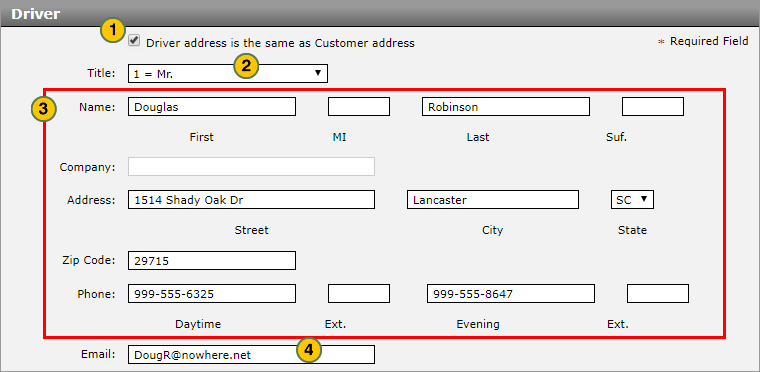
To complete the Driver section of an RDR:
|
|
If the driver address is the same as the customer address, select the Driver address is the same as Customer address checkbox to automatically populate information in the Driver section with the details entered in the Customer section. |
|
|
From the Title drop-down list, select a title. |
|
|
Enter or update the co-buyer name, address, and contact information. |
|
|
In the Email field, type the co-buyer email address. |
|
|
Click the Save button to save your changes, or click the Cancel button to close without saving. A |





