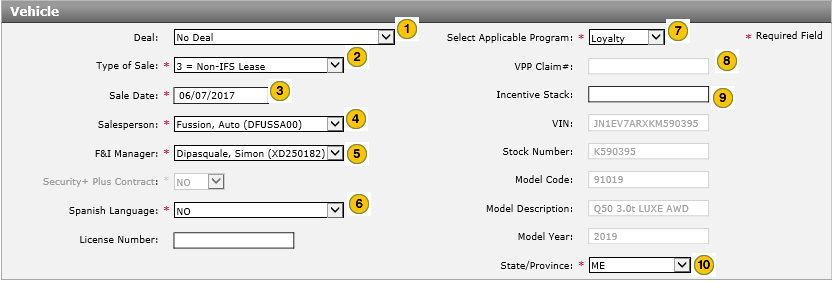Complete the Vehicle Section of an RDR
Complete the Vehicle Section of an RDR
To complete the Vehicle section of an RDR:
|
|
From the Deal drop-down list, select a deal type. |
|
|
From the Type of Sale drop-down list, select the type of sale. |
|
|
Click in the Sale Date field, and then use the calendar to select the desired date. |
|
|
From the Salesperson drop-down list, select the salesperson. |
|
|
From the F&I Manager drop-down list, select the F&I manager. |
|
|
From the Spanish Language drop-down list, indicate if this is a Spanish language sale. |
|
|
From the Select Applicable Program drop-down list, select the applicable program. |
|
|
Enter VPP Claim. |
|
|
Enter Incentive Stack |
|
From the State/Province drop-down list, select the state or province of the dealer. |
Troubleshooting Missing Users in the Salesperson or F&I Manager Drop-down Lists
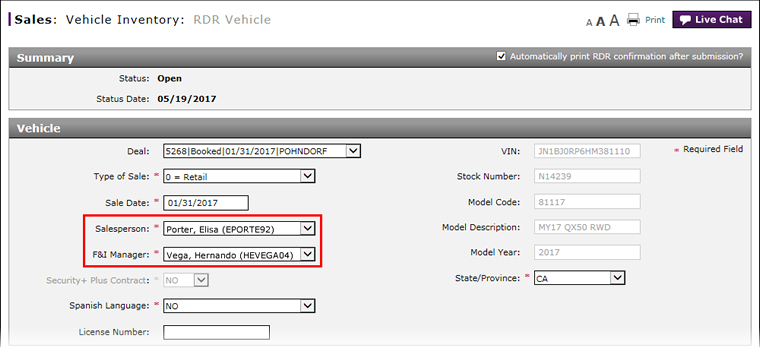
|
|
If a salesperson or F&I Manager does not display in the RDR drop-down lists, your system administrator needs to confirm that the user's Dealer Employee Number in your DMS EXACTLY matches the Dealer Employee Number in NNAnet.com and the Dealer Employee Number in Virtual Academy. If these numbers are not the same; surveys, incentives, system data, and other information will be affected. |
Complete the Vehicle Section of an RDR
Complete the Vehicle Section of an RDR
To complete the Vehicle section of an RDR:
- Select a deal.
Note: If you selected a vehicle that has a status of "Deal Booked" or "Deal Open", the RDR Vehicle page displays with the data fields pre-populated with the information from your DMS. Correct or provide information, as needed. - Select the type of sale.
- In the Sale Date field, use the calendar to select the desired date.
- Select the salesperson.
- Select the F&I manager.
- Indicate the language.
- Select the state or province of the dealer.
- Click the Save button to save your changes, or click the Cancel button to close without saving. A
 will display for any missing or incorrect data. Correct all errors before submitting the RDR.
will display for any missing or incorrect data. Correct all errors before submitting the RDR. - Complete the Customer section of the RDR. Click here for more information.
- Complete the Finance section of the RDR, if necessary. Click here for more information.
- About RDR: What You Need to Know
- Access the RDR Vehicle Page from Vehicle Inventory
- Complete the Buyer Section of an RDR
- Complete the Finance Section of an RDR
- Delete an RDR
- Print RDR Detail
- Quick Entry RDR Page Overview
- RDR a Vehicle Not in Your Inventory Using Quick Entry RDR
- RDR a Vehicle Using Quick Entry RDR
- RDR Vehicle Page Overview
- Report or Edit the Sale of a Vehicle (RDR)
- Submit an RDR
- View Rejected RDRs
|
|
It is incredibly important that you verify and correct all RDR data before submission. You cannot modify a submitted RDR. |
Complete the Vehicle Section of an RDR
To complete the Vehicle section of an RDR:
|
|
From the Deal drop-down list, select a deal type. |
|
|
From the Type of Sale drop-down list, select the type of sale. |
|
|
Click in the Sale Date field, and then use the calendar to select the desired date. |
|
|
From the Salesperson drop-down list, select the salesperson. |
|
|
From the F&I Manager drop-down list, select the F&I manager. |
|
|
From the Spanish Language drop-down list, indicate if this is a Spanish language sale. |
|
|
From the Select Applicable Program drop-down list, select the applicable program. |
|
|
Enter VPP Claim. |
|
|
Enter Incentive Stack |
|
From the State/Province drop-down list, select the state or province of the dealer. |
Troubleshooting Missing Users in the Salesperson or F&I Manager Drop-down Lists
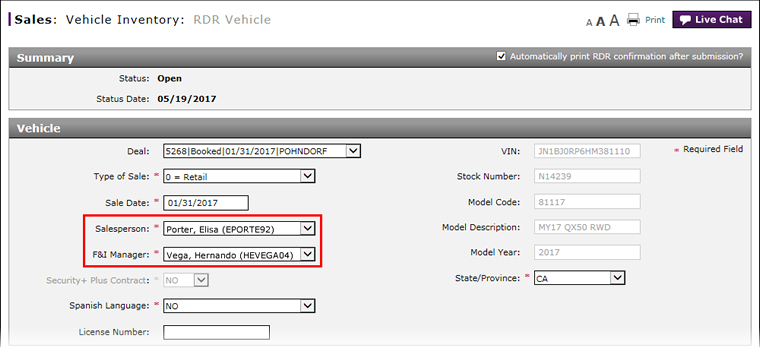
|
|
If a salesperson or F&I Manager does not display in the RDR drop-down lists, your system administrator needs to confirm that the user's Dealer Employee Number in your DMS EXACTLY matches the Dealer Employee Number in NNAnet.com and the Dealer Employee Number in Virtual Academy. If these numbers are not the same; surveys, incentives, system data, and other information will be affected. |