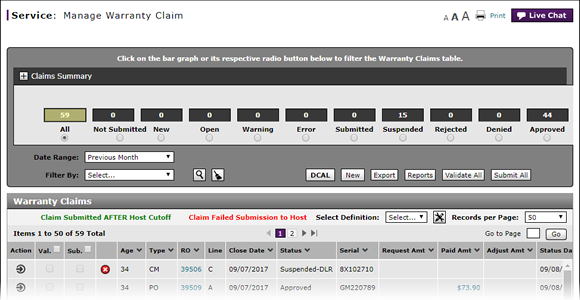
Edit a Warranty Claim on the Express Entry Page
Edit a Warranty Claim Claim on the Express Entry Page
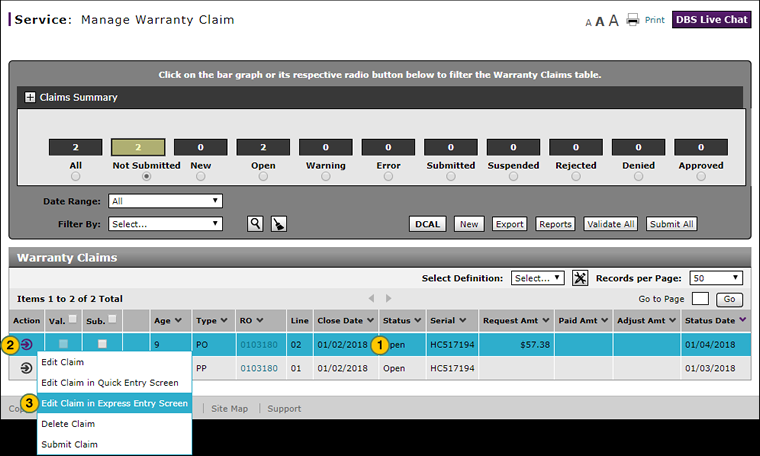
To edit a claim on the Express Entry Warranty Claim page:
|
|
Select the claim you want to edit. |
|
|
Move your mouse pointer over the Action icon. |
|
|
From the Action menu, select the Edit Claim in Express Entry Screen option. |
Edit a Warranty Claim on the Express Entry Page
Edit a Warranty Claim on the Express Entry Page
To edit a claim on the Express Entry Warranty Claim page:
- Select the claim you want to edit.
- Move your mouse pointer over the Action icon.
- From the Action menu, select the Edit Claim in Express Entry Screen option.
- Add a New Claim Line on an Express Entry Warranty Claim
- Complete the Claim Information Section of an Express Entry Warranty Claim
- Complete the Comments Section of an Express Entry Warranty Claim
- Complete the Customer Section of an Express Entry Warranty Claim
- Complete the Expenses Section of an Express Entry Warranty Claim
- Complete the Operations Section of an Express Entry Warranty Claim
- Complete the Parts Section of an Express Entry Warranty Claim
- Complete the Summary Section of an Express Entry Warranty Claim
- Create an Express Entry Warranty Claim
- Delete a Warranty Claim
- Express Entry Warranty Claim Page Overview
- Submit a Warranty Claim
- Validate a Warranty Claim
Edit a Warranty Claim Claim on the Express Entry Page
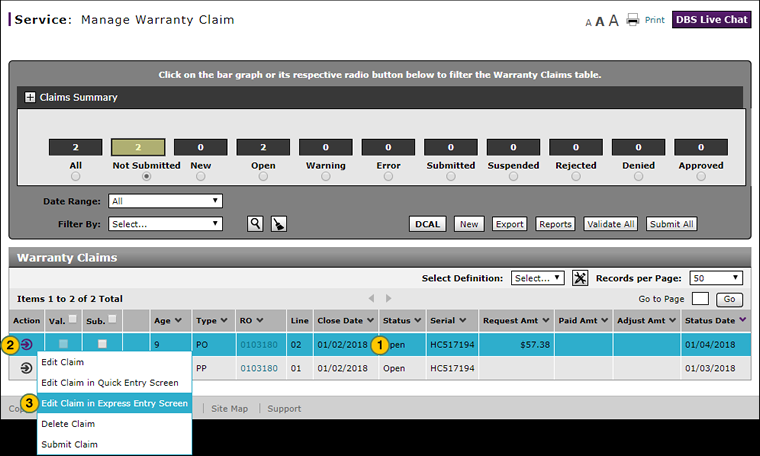
To edit a claim on the Express Entry Warranty Claim page:
|
|
Select the claim you want to edit. |
|
|
Move your mouse pointer over the Action icon. |
|
|
From the Action menu, select the Edit Claim in Express Entry Screen option. |


