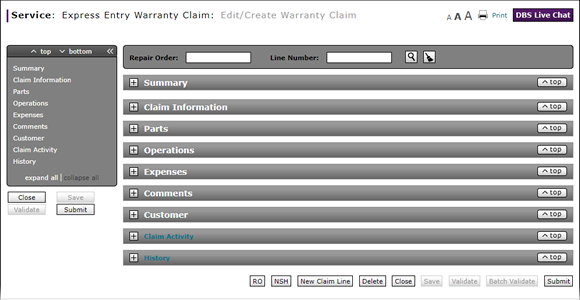
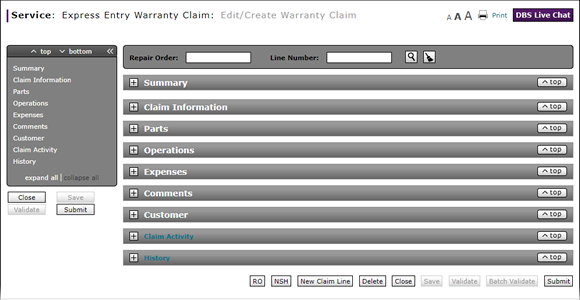
To complete the Parts section of an express warranty claim:
Note: If you search for a repair order and line number, the information in the Parts section is populated with the repair order information. Add additional information as necessary.
- In the Part No./Part Cat. field, type the part number or a three-digit part category code.
- In the Req Qty field, type the quantity requested for the repair part.
- In the Req Amt field, type the monetary amount requested for the part.
- If necessary, in the Coverage 1 Code field, update the coverage code.
Note: The coverage code is automatically populated based on information entered in the Claim Information section. - In the Coverage 1 Amt field, enter the amount covered for the part.
- If the coverage amount is split between or among coverage types, complete the Coverage 2 and Coverage 3 fields as appropriate.
- Select the PFP checkbox if you entered type "PP" in the Claim Information section to automatically populate the PFP (Primary Failed Part) field.
- If the primary failed part is a battery, alternator, or starter replacement parts, in the TestCode field, type the test code or GR8 code.
- As appropriate, click the Plus Sign to add additional parts.
- Complete the Claim Information Section of an Express Entry Warranty Claim
- Complete the Comments Section of an Express Entry Warranty Claim
- Complete the Customer Section of an Express Entry Warranty Claim
- Complete the Expenses Section of an Express Entry Warranty Claim
- Complete the Operations Section of an Express Entry Warranty Claim
- Complete the Summary Section of an Express Entry Warranty Claim
- Create an Express Entry Warranty Claim
- Express Entry Warranty Claim Page Overview
Complete the Parts Section of an Express Entry Warranty Claim
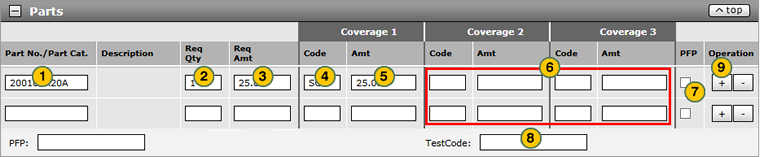
To complete the Parts section of an express warranty claim:
Note: If you search for a repair order and line number, the information in the Parts section is populated with the repair order information. Add additional information as necessary.
|
|
In the Part No./Part Cat. field, type the part number or a three-digit part category code, or click the Part# Lookup icon to search for a part.. |
|
|
In the Req Qty field, type the quantity requested for the repair part. |
|
|
In the Req Amt field, type the monetary amount requested for the part. |
|
|
If necessary, in the Coverage 1 Code field, update the coverage code. |
|
|
In the Coverage 1 Amt field, enter the amount covered for the part. |
|
|
If the coverage amount is split between or among coverage types, complete the Coverage 2 and Coverage 3 fields as appropriate. |
|
|
Select the PFP checkbox if you entered type "PP" in the Claim Information section to automatically populate the PFP (Primary Failed Part) field. |
|
|
If the primary failed part is a battery, alternator, or starter replacement parts, in the TestCode field, type the test code or GR8 code. |
|
|
As appropriate, click the Plus Sign to add additional parts. |
Warranty Claim Actions
Take Action on an Express Entry Warranty Claim

When you have entered warranty claim data, take action on an express entry warranty claim:
|
|
To delete a saved claim, click the Delete button. |
|
|
To cancel a claim after data has been validated, click the Cancel button. |
|
|
To save a claim in progress or a claim with errors, click the Save button. |
|
|
To validate claim entries, click the Validate button. |
|
|
To send the claim to the batch validation queue, click the Batch Validate button. |
|
|
To submit a validated claim with no errors, click the Submit button. |








