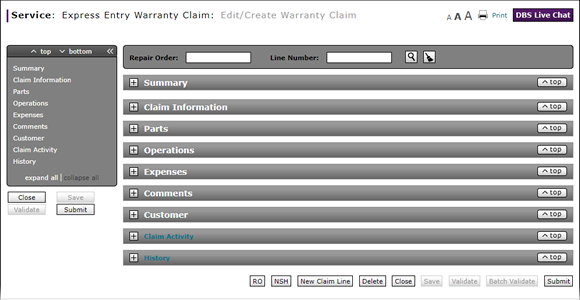
Complete the Comments Section of an Express Entry Warranty Claim
Complete the Comments Section of an Express Entry Warranty Claim
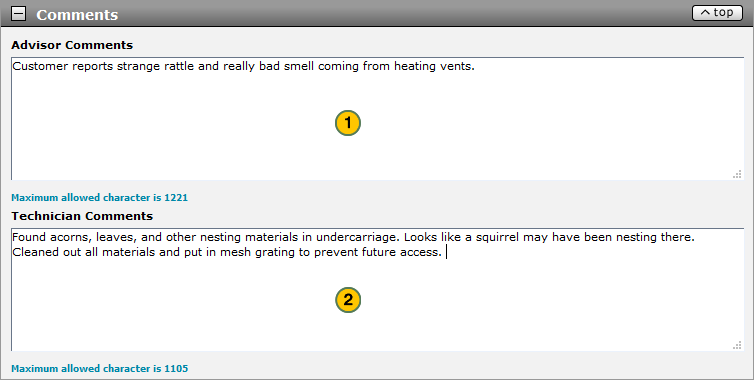
To complete the Comments section of an express entry warranty claim:
|
|
In the Advisor Comments field, type comments from the service advisor. |
|
|
In the Technician Comments field, type comments from the service technician. |
Warranty Claim Actions
Take Action on an Express Entry Warranty Claim

When you have entered warranty claim data, take action on an express entry warranty claim:
|
|
To delete a saved claim, click the Delete button. |
|
|
To cancel a claim after data has been validated, click the Cancel button. |
|
|
To save a claim in progress or a claim with errors, click the Save button. |
|
|
To validate claim entries, click the Validate button. |
|
|
To send the claim to the batch validation queue, click the Batch Validate button. |
|
|
To submit a validated claim with no errors, click the Submit button. |
Complete the Comments Section of an Express Entry Warranty Claim
Complete the Comments Section of an Express Entry Warranty Claim
To complete the Comments section of an express entry warranty claim:
- In the Advisor Comments field, type comments from the service advisor.
- In the Technician Comments field, type comments from the service technician.
- Complete the Claim Information Section of an Express Entry Warranty Claim
- Complete the Customer Section of an Express Entry Warranty Claim
- Complete the Expenses Section of an Express Entry Warranty Claim
- Complete the Operations Section of an Express Entry Warranty Claim
- Complete the Parts Section of an Express Entry Warranty Claim
- Complete the Summary Section of an Express Entry Warranty Claim
- Create an Express Entry Warranty Claim
- Express Entry Warranty Claim Page Overview
Complete the Comments Section of an Express Entry Warranty Claim
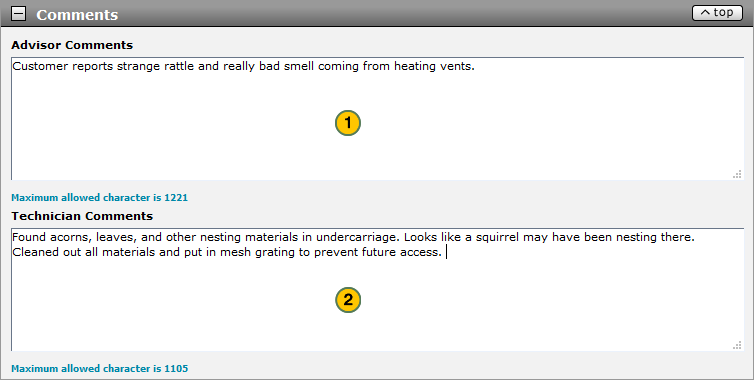
To complete the Comments section of an express entry warranty claim:
|
|
In the Advisor Comments field, type comments from the service advisor. |
|
|
In the Technician Comments field, type comments from the service technician. |
Warranty Claim Actions
Take Action on an Express Entry Warranty Claim

When you have entered warranty claim data, take action on an express entry warranty claim:
|
|
To delete a saved claim, click the Delete button. |
|
|
To cancel a claim after data has been validated, click the Cancel button. |
|
|
To save a claim in progress or a claim with errors, click the Save button. |
|
|
To validate claim entries, click the Validate button. |
|
|
To send the claim to the batch validation queue, click the Batch Validate button. |
|
|
To submit a validated claim with no errors, click the Submit button. |





