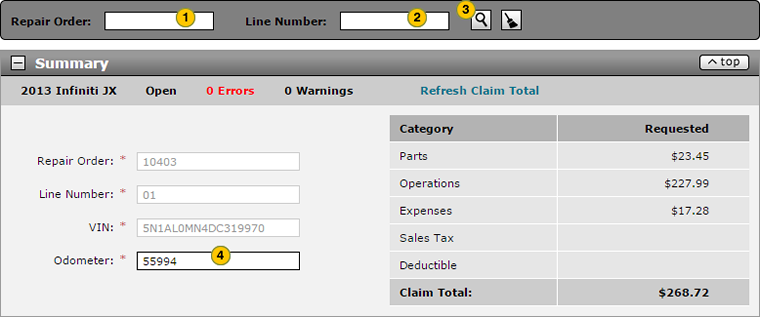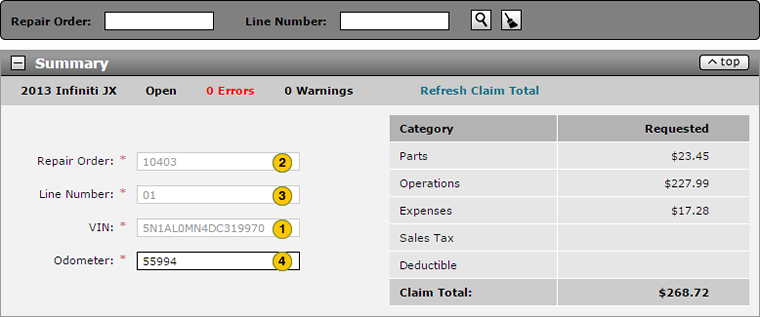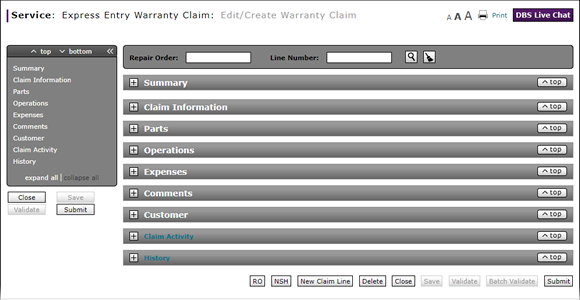
Complete the Summary Section of an Express Entry Warranty Claim
Complete the Summary Section of an Express Entry Warranty Claim
To complete the Summary section of a claim:
Option 1:
Search for a repair order and line number:
|
|
In the Repair Order field, type the number of the repair order. |
|
|
In the Line Number field, type the line number of the repair order for which you wish to create a claim. |
|
|
Click the Search icon. |
|
|
In the Odometer field, type the odometer reading if the number was not automatically filled in from the RO. |
Option 2:
Complete the Summary section of an express entry warranty claim:
|
|
In the VIN field, type the VIN of the vehicle. |
|
|
In the Repair Order field, type the number of the repair order. |
|
|
In the Line Number field, type the line number of the repair order for which you wish to create a claim. |
|
|
In the Odometer field, type the odometer reading. |
Complete the Summary Section of an Express Entry Warranty Claim
Complete the Summary Section of an Express Entry Warranty Claim
To complete the Summary section of a claim:
Option 1:
Search for a repair order and line number:
- In the Repair Order field, type the number of the repair order.
- In the Line Number field, type the line number of the repair order for which you wish to create a claim.
- Click the Search icon.
- In the Odometer field, type the odometer reading if the number was not automatically filled in from the RO.
Option 2:
Complete the Summary section of an express warranty claim:
- In the VIN field, type the VIN of the vehicle.
- In the Repair Order field, type the number of the repair order.
- In the Line Number field, type the line number of the repair order for which you wish to create a claim.
- In the Odometer field, type the odometer reading.
- Complete the Claim Information Section of an Express Entry Warranty Claim
- Complete the Comments Section of an Express Entry Warranty Claim
- Complete the Customer Section of an Express Entry Warranty Claim
- Complete the Expenses Section of an Express Entry Warranty Claim
- Complete the Operations Section of an Express Entry Warranty Claim
- Complete the Parts Section of an Express Entry Warranty Claim
- Create an Express Entry Warranty Claim
- Express Entry Warranty Claim Page Overview
- View NSH from the Express Entry Warranty Claim Page
|
|
If you search for the repair order, the claim total is initially populated with data. As you add data to the page, you can manually refresh this total at any time by clicking the Refresh Claim Total link. |
Complete the Summary Section of an Express Entry Warranty Claim
To complete the Summary section of a claim:
Option 1:
Search for a repair order and line number:
|
|
In the Repair Order field, type the number of the repair order. |
|
|
In the Line Number field, type the line number of the repair order for which you wish to create a claim. |
|
|
Click the Search icon. |
|
|
In the Odometer field, type the odometer reading if the number was not automatically filled in from the RO. |
Option 2:
Complete the Summary section of an express entry warranty claim:
|
|
In the VIN field, type the VIN of the vehicle. |
|
|
In the Repair Order field, type the number of the repair order. |
|
|
In the Line Number field, type the line number of the repair order for which you wish to create a claim. |
|
|
In the Odometer field, type the odometer reading. |