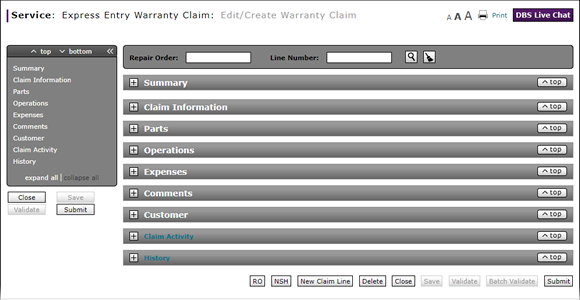
Complete the Claim Information Section of an Express Entry Warranty Claim
Complete the Claim Information Section of an Express Entry Warranty Claim
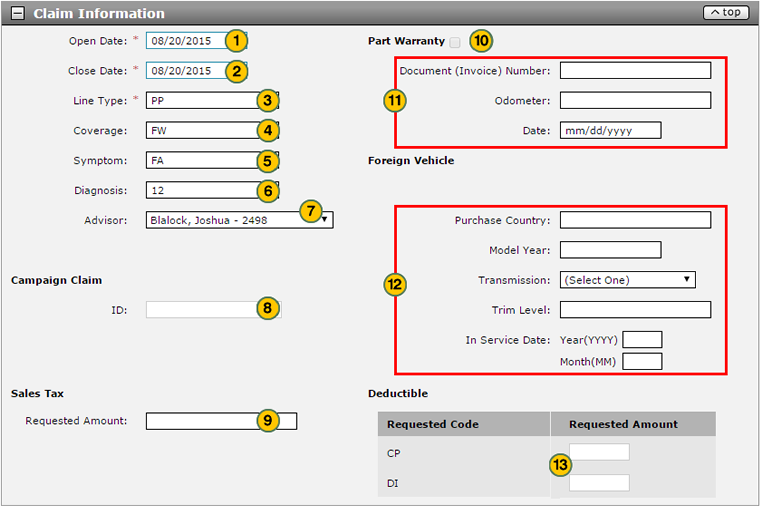
To complete the Claim Information section of an express entry warranty claim:
Note: If you search for a repair order and line number, the information in the Claim Information section is populated with the repair order information. Add additional information as necessary.
|
|
In the Open Date field, the calendar to select the date the repair order was opened. |
|
|
In the Close Date field, use the calendar to select the date the repair order was completed. |
|
|
In the Line Type field, type a claim type. |
|
|
If necessary, in the Coverage 1 Code field, update the coverage code. |
|
|
In the Symptom field, type a symptom code that identifies what the customer said is wrong with the vehicle. |
|
|
In the Diagnosis field, type a diagnosis code that identifies what the technician found during the diagnosis process. |
|
|
From the Advisor drop-down list, select a service consultant name. |
|
|
If the warranty claim is related to a service campaign, type the campaign number in the ID field. |
|
|
In the Sales Tax area, in the Requested Amount field, type the requested sales tax amount. |
|
If the part is under warranty, select the Part Warranty checkbox. |
|
|
If you selected the Part Warranty checkbox, complete the Document Number, Odometer, and Date fields. |
|
|
If the vehicle was purchased in one country but is being serviced in another country, complete the fields in the Foreign Vehicle section. |
|
|
In the Deductible area, in the Requested Amount column, type the requested deductible amount in the CP (Customer Pay) and/or DI (Dealer Internal) pay fields. |
Complete the Claim Information Section of an Express Entry Warranty Claim
Complete the Claim Information Section of an Express Entry Warranty Claim
To complete the Claim Information section of an express entry warranty claim:
Note: If you search for a repair order and line number, the information in the Claim Information section is populated with the repair order information. Add additional information as necessary.
- In the Open Date field, the calendar to select the date the repair order was opened.
- In the Close Date field, use the calendar to select the date the repair order was completed.
- In the Line Type field, type a claim type.
Note: Based on the line type you select, some fields will be dimmed and unavailable. - If necessary, in the Coverage 1 Code field, update the coverage code.
Note: The coverage code is automatically populated based on information entered in the Claim Information section. - In the Symptom field, type a symptom code that identifies what the customer said is wrong with the vehicle.
Note: The symptom code is only used for the "PO" and "PP" claim types. - In the Diagnosis field, type a diagnosis code that identifies what the technician found during the diagnosis process.
Note: The diagnosis code is only used for the "PO" and "PP" claim types. - From the Advisor drop-down list, select a service consultant name.
- If the warranty claim is related to a service campaign, type the campaign number in the ID field.
Note: The ID field is only used for "CM" claim types. Campaign claims are submitted at the completion of a service or recall campaign-related repair. If the Campaign ID is invalid, DBS displays an error message. - In the Sales Tax area, in the Requested Amount field, type the requested sales tax amount.
- If the part is under warranty, select the Part Warranty checkbox.
- If you selected the Part Warranty checkbox, complete the Document Number, Odometer, and Date fields.
- If the vehicle was purchased in one country but is being serviced in another country, complete the fields in the Foreign Vehicle section.
- In the Deductible area, in the Requested Amount column, type the requested deductible amount in the CP (Customer Pay) and/or DI (Dealer Internal) pay fields.
Note: This area is only available if you selected the "SC" coverage code for the "PP" claim type.
- Complete the Comments Section of an Express Entry Warranty Claim
- Complete the Customer Section of an Express Entry Warranty Claim
- Complete the Expenses Section of an Express Entry Warranty Claim
- Complete the Operations Section of an Express Entry Warranty Claim
- Complete the Parts Section of an Express Entry Warranty Claim
- Complete the Summary Section of an Express Entry Warranty Claim
- Create an Express Entry Warranty Claim
- Express Entry Warranty Claim Page Overview
Complete the Claim Information Section of an Express Entry Warranty Claim
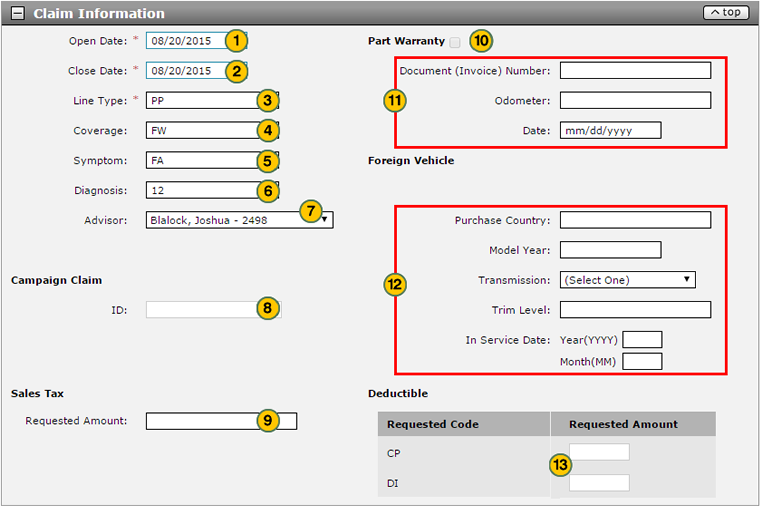
To complete the Claim Information section of an express entry warranty claim:
Note: If you search for a repair order and line number, the information in the Claim Information section is populated with the repair order information. Add additional information as necessary.
|
|
In the Open Date field, the calendar to select the date the repair order was opened. |
|
|
In the Close Date field, use the calendar to select the date the repair order was completed. |
|
|
In the Line Type field, type a claim type. |
|
|
If necessary, in the Coverage 1 Code field, update the coverage code. |
|
|
In the Symptom field, type a symptom code that identifies what the customer said is wrong with the vehicle. |
|
|
In the Diagnosis field, type a diagnosis code that identifies what the technician found during the diagnosis process. |
|
|
From the Advisor drop-down list, select a service consultant name. |
|
|
If the warranty claim is related to a service campaign, type the campaign number in the ID field. |
|
|
In the Sales Tax area, in the Requested Amount field, type the requested sales tax amount. |
|
If the part is under warranty, select the Part Warranty checkbox. |
|
|
If you selected the Part Warranty checkbox, complete the Document Number, Odometer, and Date fields. |
|
|
If the vehicle was purchased in one country but is being serviced in another country, complete the fields in the Foreign Vehicle section. |
|
|
In the Deductible area, in the Requested Amount column, type the requested deductible amount in the CP (Customer Pay) and/or DI (Dealer Internal) pay fields. |








