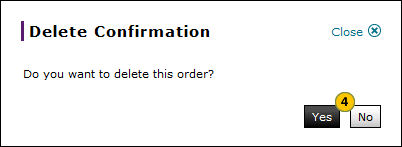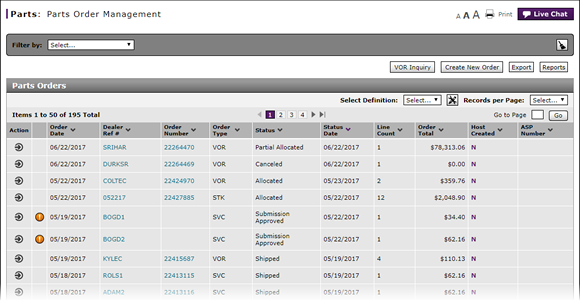
Delete a Parts Order from the Parts Order Management Page
Delete a Parts Order from the Parts Order Management Page
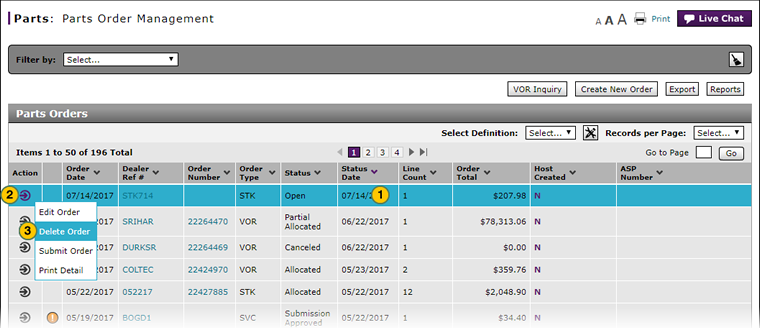 |
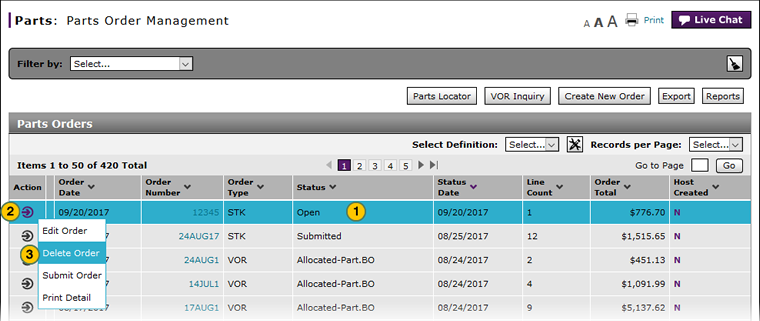 |
To delete a parts order from the Parts Order Management page:
|
|
Select the part order you want to delete. |
|
|
Move your mouse pointer over the Action icon. |
|
|
From the Action menu, select the Delete Order option. |
|
|
Click the Yes button to confirm, or click the No button to close the window without confirming. |
|
|
To delete a parts order, the order must be in "New" or "Open" status. |
Delete a Parts Order from the Parts Order Management Page
Delete a Parts Order from the Parts Order Management Page
To delete a parts order from the Parts Order Management page:
- Select the parts order you want to delete.
- Move your mouse pointer over the Action icon.
- From the Action menu, select the Delete Order option.
Note: A confirmation message appears. - Click the Yes button to confirm, or click the No button to close the window without confirming.
- About the Parts Order Management Page
- Access Reports
- Access the Create Parts Order Page
- Access the Edit Parts Order Page
- Access the View Parts Order Page to View Detail
- Access the VOR Inquiry Page to View Part Availability
- Export Parts Order Management Information
- Filter Parts Order Management Summary
- Look Up a Part from the Parts Order Management Page
- Parts Order Management Page Overview
- Print Information
- Print Parts Order Detail
- Submit a Parts Order from the Parts Order Management Page
- Use the Parts Menu
|
|
To delete a parts order, the order must be in "New" or "Open" status. |
Delete a Parts Order from the Parts Order Management Page
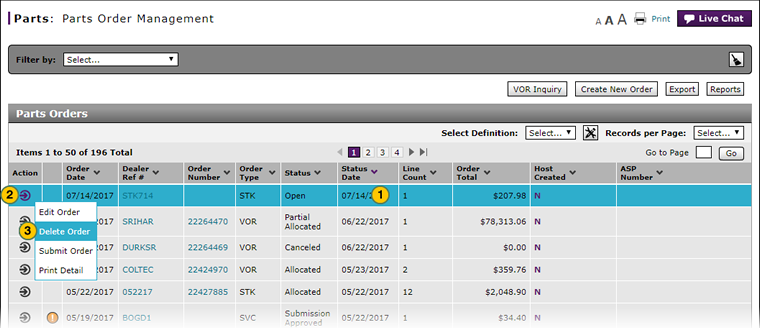 |
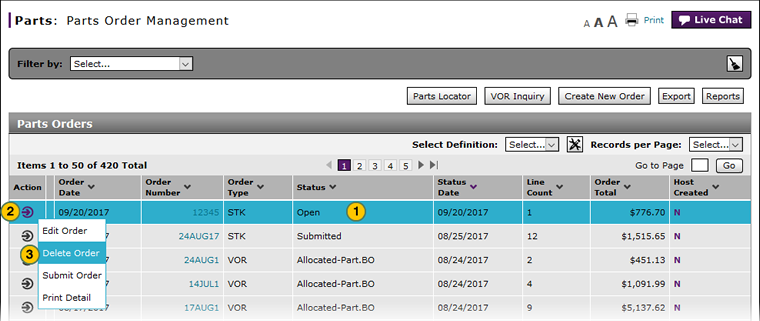 |
To delete a parts order from the Parts Order Management page:
|
|
Select the part order you want to delete. |
|
|
Move your mouse pointer over the Action icon. |
|
|
From the Action menu, select the Delete Order option. |
|
|
Click the Yes button to confirm, or click the No button to close the window without confirming. |
|
|
To delete a parts order, the order must be in "New" or "Open" status. |