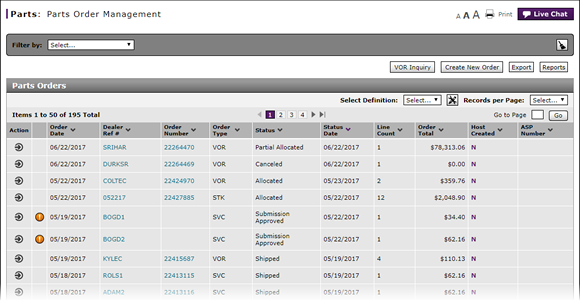
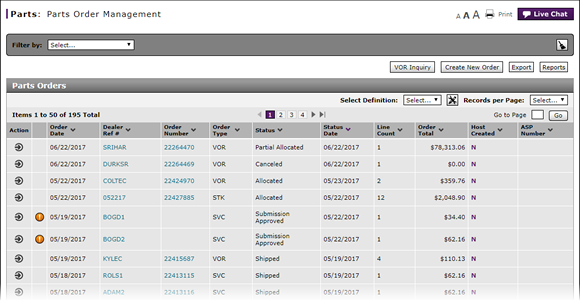
To filter the Parts Order Management summary:
- Select a filter option.
Note: If you select the Part Number filter option, the Part Number lookup icon appears. Click here for instructions on using the lookup feature. - If a text-entry field appears, type a filter value.
- OR -
If a drop-down list appears, select an option from the list.
-OR -
If a calendar tool appears, click in the field, and then use the calendar to select the desired date(s).
Note: Depending on your selection, additional filter options may display to narrow the results further.
Note: Depending on your selection, the system may automatically filter the list and refresh the display. - Click the Search button, as needed.
- View the orders that meet the selected criteria.
Note: To reset the filter criteria to the default options, click the Clear icon.
- About the Parts Order Management Page
- Access the Create Parts Order Page
- Access the Edit Parts Order Page
- Access the View Parts Order Page to View Detail
- Access the VOR Inquiry Page to View Part Availability
- Delete a Parts Order from the Parts Order Management Page
- Export Parts Order Management Information
- Look Up a Part from the Parts Order Management Page
- Parts Order Management Page Overview
- Print Parts Order Detail
- Submit a Parts Order from the Parts Order Management Page
Filter Parts Order Management Summary
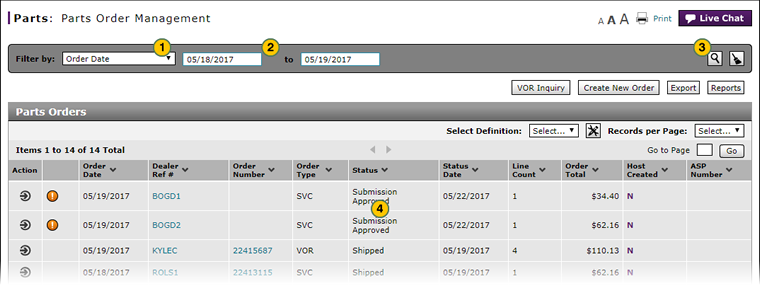 |
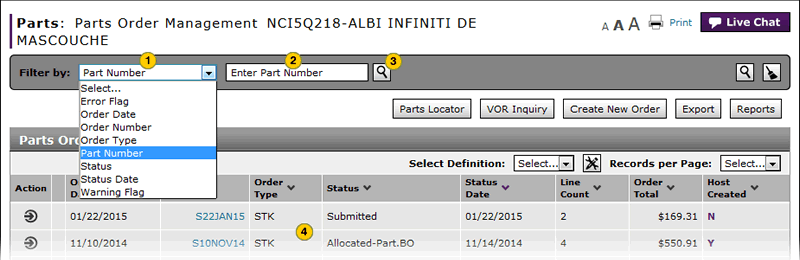 |
To filter the Parts Order Management summary:
|
|
From the Filter By drop-down list, select a filter option. |
|
|
If a text-entry field appears, type a filter value. |
|
|
Click the Search icon, as needed. |
|
|
View the orders that meet the selected criteria. |



