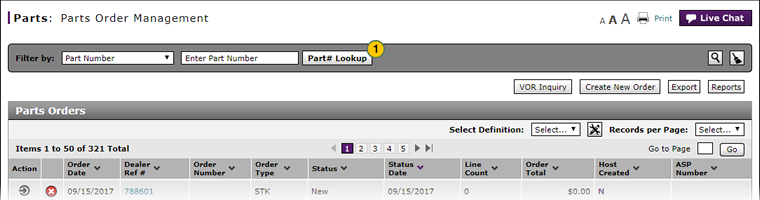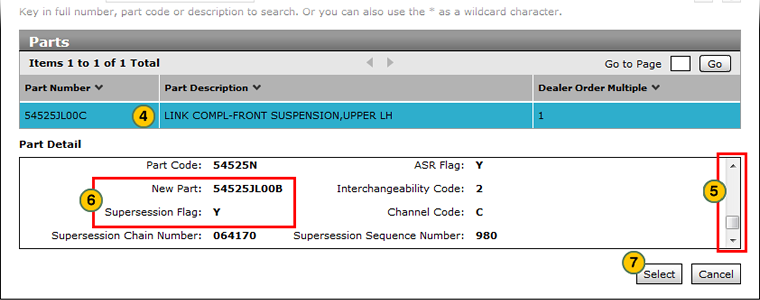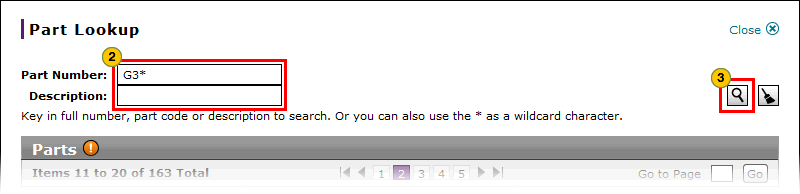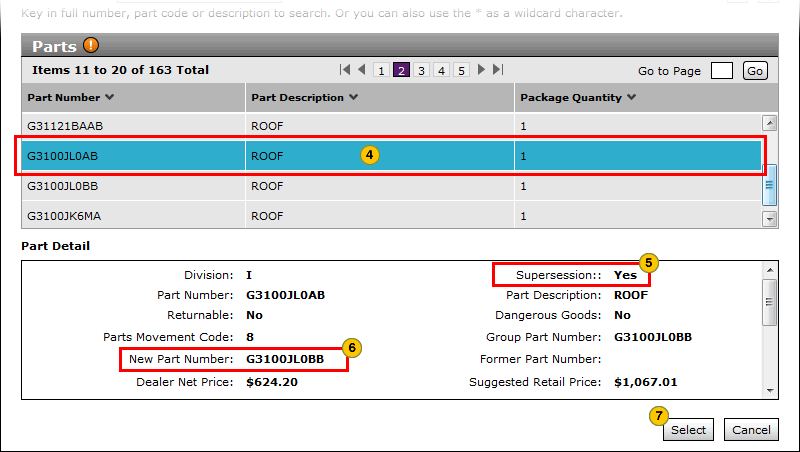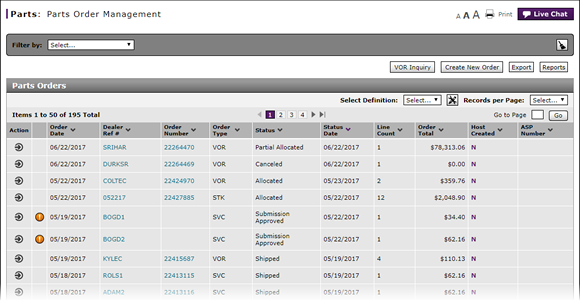
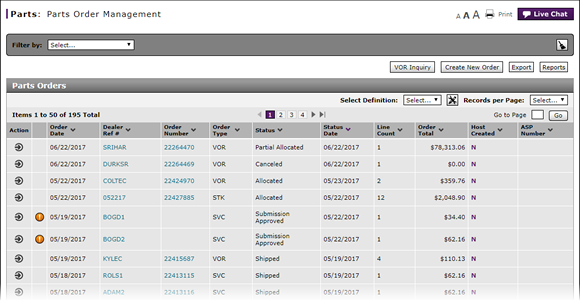
To look up a part from the Parts Order Management page when filtering by part number:
- At the end of the Part Number field, click the Lookup icon.
Note: The Part Lookup page appears. - In the fields provided, type full or partial information.
Note: You must include an asterisk (*) when typing partial information.
Note: To remove search criteria, click the Clear icon. - Click the Search icon.
Note: DBS displays a list of records matching the search criteria in the Parts section. - Select the part.
Note: DBS displays part detail in the Part Detail section. - To determine if the part is superseded, scroll down in the Part Detail section.
Note: If a "Y" appears in the Supersession Flag field, the part is superseded.
Note: The new part number appears in the New Part field above the Supersession Flag field. - If the part is superseded, copy the value in the New Part field, paste it into the Part Number field, and repeat steps 3-6.
- To select the part, click the Select button.
Note: To cancel the lookup, click the Cancel button.
- About the Parts Order Management Page
- Access Reports
- Access the Create Parts Order Page
- Access the Edit Parts Order Page
- Access the View Parts Order Page to View Detail
- Delete a Parts Order from the Parts Order Management Page
- Export Parts Order Management Information
- Filter Parts Order Management Summary
- Parts Order Management Page Overview
- Print Information
- Print Parts Order Detail
- Submit a Parts Order from the Parts Order Management Page
- Use the Parts Menu
Look Up a Part from the Parts Order Management Page
|
|
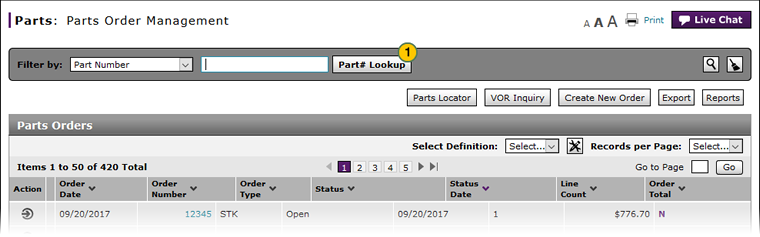 |
To look up a part from the Parts Order Management page while creating a page filter:
Look Up a Part Steps DR
|
|