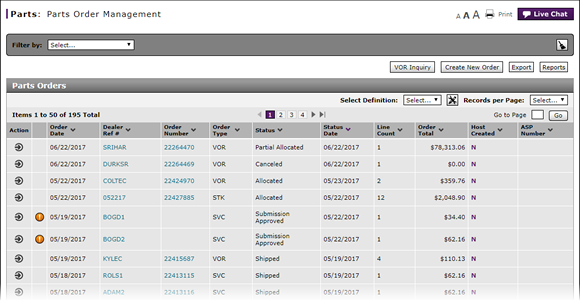
Access the Edit Parts Order Page
Access the Edit Parts Order Page
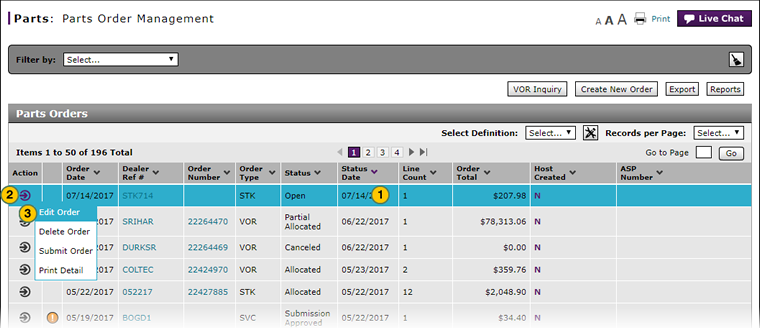 |
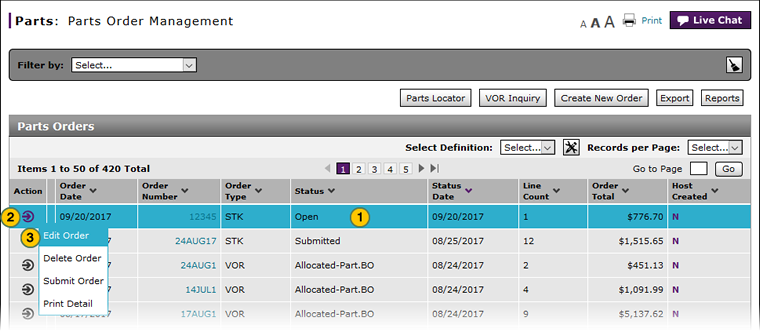 |
To access the Edit Parts Order page:
|
|
Select the parts order you want to edit. |
|
|
Move your cursor over the Action icon. |
|
|
From the Action menu, select the Edit Order option. |
|
|
To modify a parts order, the order must be in "New" or "Open" status. |
Access the Edit Parts Order Page
Access the Edit Parts Order Page
To access the Edit Parts Order page:
- Select the parts order you want to edit.
- Move your mouse pointer over the Action icon.
- From the Action menu, select the Edit Order option.
Note: The Edit Parts Order page displays. The Edit option is available only if the order status is "New" or "Open." For all other statuses, use the View option.
- About the Parts Order Management Page
- Access Reports
- Access the Create Parts Order Page
- Access the View Parts Order Page to View Detail
- Access the VOR Inquiry Page to View Part Availability
- Delete a Parts Order from the Parts Order Management Page
- Export Parts Order Management Information
- Filter Parts Order Management Summary
- Look Up a Part from the Parts Order Management Page
- Parts Order Management Page Overview
- Print Information
- Print Parts Order Detail
- Submit a Parts Order from the Parts Order Management Page
- Use the Parts Menu
|
|
To modify a parts order, the order must be in "New" or "Open" status. |
Access the Edit Parts Order Page
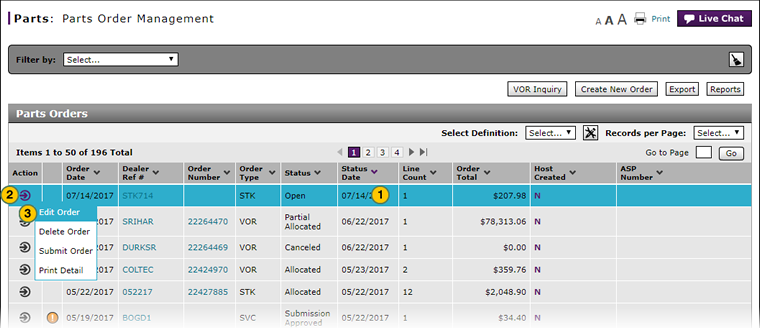 |
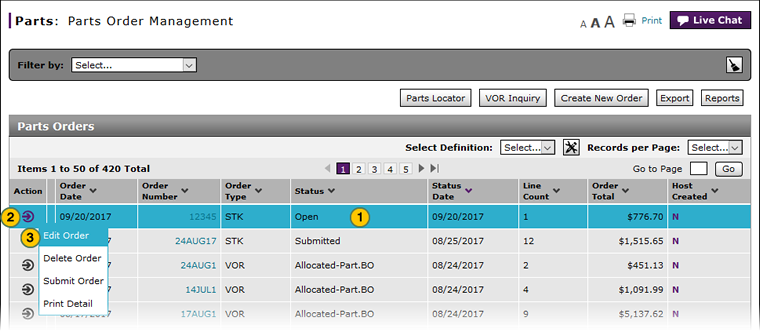 |
To access the Edit Parts Order page:
|
|
Select the parts order you want to edit. |
|
|
Move your cursor over the Action icon. |
|
|
From the Action menu, select the Edit Order option. |
|
|
To modify a parts order, the order must be in "New" or "Open" status. |



