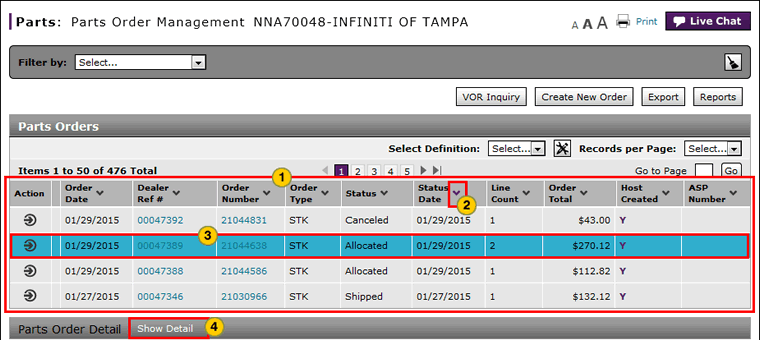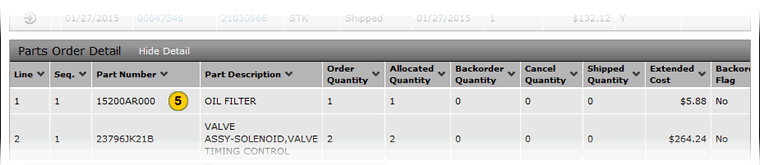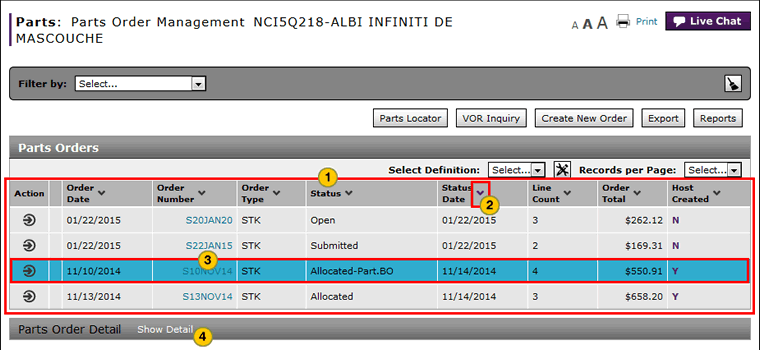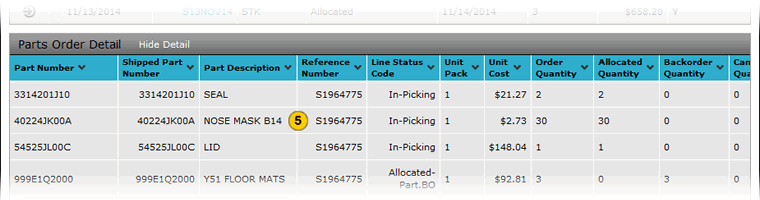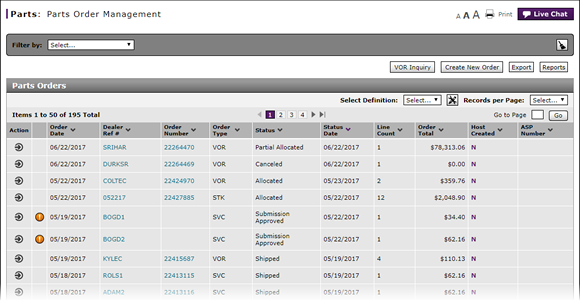
View Parts Order Management Summary and Detail
View Parts Order Management Summary and Detail
|
To view the Parts Order Management summary and detail:
|
|
To view the Parts Order Management summary and detail:
|
About the Parts Order Management Page
About the Parts Order Management Page
To view the Parts Order Management summary and detail:
- Review the list of part orders.
-
To sort the displayed information, click the arrow beside a column title.
- Select the line for which you want to view detail.
- If necessary, scroll down to the Parts Order Detail section and click Show Detail.
- Review the detail for the selected parts order.
- Access the Create Parts Order Page
- Access the Edit Parts Order Page
- Access the View Parts Order Page to View Detail
- Access the VOR Inquiry Page to View Part Availability
- Delete a Parts Order from the Parts Order Management Page
- Export Parts Order Management Information
- Filter Parts Order Management Summary
- Look Up a Part from the Parts Order Management Page
- Parts Order Management Page Overview
- Print Parts Order Detail
- Submit a Parts Order from the Parts Order Management Page
View Parts Order Management Summary and Detail
|
To view the Parts Order Management summary and detail:
|
|
To view the Parts Order Management summary and detail:
|