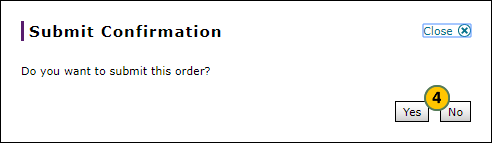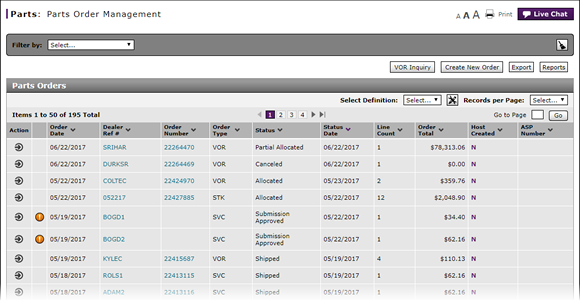
Submit a Parts Order from the Parts Order Management Page
Submit a Parts Order from the Parts Order Management Page
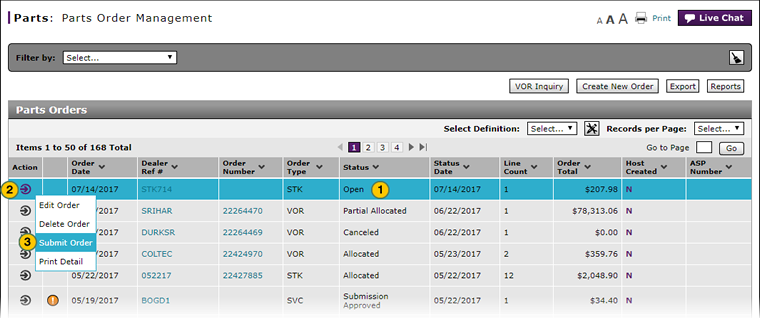 |
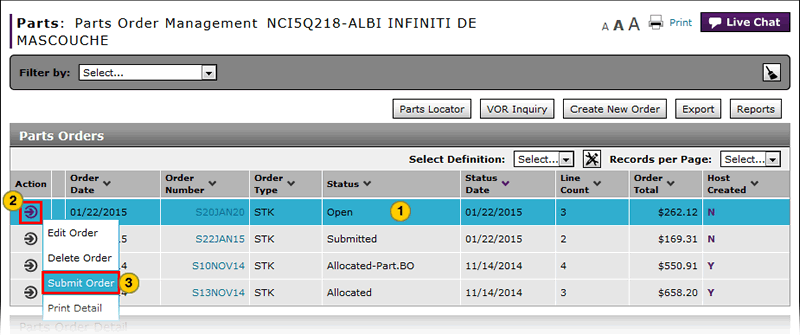 |
To submit a new or open parts order from the Parts Order Management page:
|
|
Select the parts order. |
|
|
Move your mouse pointer over the Action icon. |
|
|
From the Action menu, select the Submit Order option. |
|
|
Click the Yes button to submit the parts order for approval or fulfillment, or click the No button to close the confirmation message without submitting the parts order. |
|
|
You must resolve any errors before you can submit the order successfully. |
|
|
You can submit a parts order with warning messages. |
|
|
For VOR and TOS orders, you cannot submit an order that contains more than 40 detail lines. |
|
|
If duplicate orders exist, and one has already been submitted, you must change the dealer reference number for any of the un-submitted duplicates. |
|
|
After submission, the status of the parts order shows "Submitted" and the order status date reflects the current date. |
Submit a Parts Order from the Parts Order Management Page
Submit a Parts Order from the Parts Order Management Page
To submit a new or open parts order from the Parts Order Management page:
- Select the parts order.
- Move your mouse pointer over the Action icon.
- From the Action menu, select the Submit option.
Note: A confirmation message appears. - Click the Yes button to submit the parts order for approval or fulfillment, or click the No button to close the confirmation message without submitting the parts order.
Note: If the parts order contains errors, a warning message appears.
Note: If the parts order contains warnings, click the Yes button to submit the parts order, or click the No button to close the confirmation message without submitting the parts order.
- About the Parts Order Management Page
- Access Reports
- Access the Create Parts Order Page
- Access the Edit Parts Order Page
- Access the View Parts Order Page to View Detail
- Access the VOR Inquiry Page to View Part Availability
- Delete a Parts Order from the Parts Order Management Page
- Export Parts Order Management Information
- Filter Parts Order Management Summary
- Look Up a Part from the Parts Order Management Page
- Parts Order Management Page Overview
- Print Information
- Print Parts Order Detail
- Use the Parts Menu
|
|
A parts order must contain header information and at least one detail line before you can submit it. |
|
|
To submit a parts order, the order must be in "New" or "Open" status. |
|
|
If errors exists on the parts order, you must resolve the errors before you can submit the order successfully. |
|
|
You can submit a parts order with warning messages. |
|
|
For VOR and TOS orders, you cannot submit an order that contains more than 40 detail lines. |
|
|
If duplicate orders exist, and one has already been submitted, you must change the dealer reference number for any of the unsubmitted duplicates. |
|
|
After submission, the status of the parts order shows "Submitted" and the order status date reflects the current date. |
Submit a Parts Order from the Parts Order Management Page
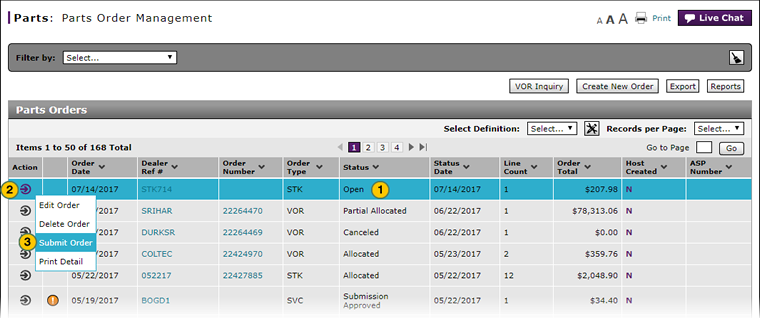 |
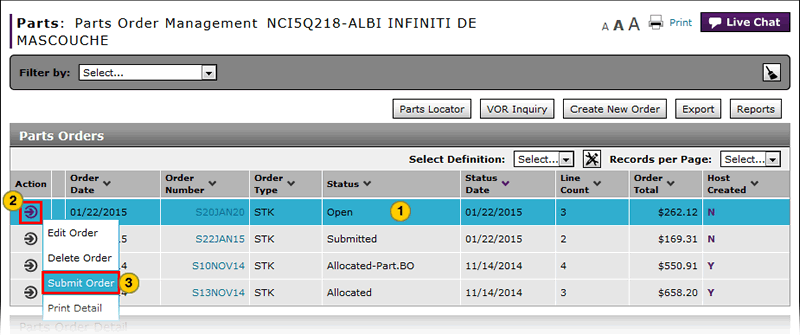 |
To submit a new or open parts order from the Parts Order Management page:
|
|
Select the parts order. |
|
|
Move your mouse pointer over the Action icon. |
|
|
From the Action menu, select the Submit Order option. |
|
|
Click the Yes button to submit the parts order for approval or fulfillment, or click the No button to close the confirmation message without submitting the parts order. |
|
|
You must resolve any errors before you can submit the order successfully. |
|
|
You can submit a parts order with warning messages. |
|
|
For VOR and TOS orders, you cannot submit an order that contains more than 40 detail lines. |
|
|
If duplicate orders exist, and one has already been submitted, you must change the dealer reference number for any of the un-submitted duplicates. |
|
|
After submission, the status of the parts order shows "Submitted" and the order status date reflects the current date. |