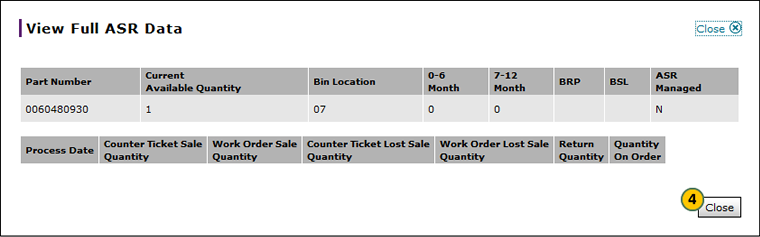View ASR Data for a Part on a Parts Order
View ASR Data for a Part on a Parts Order
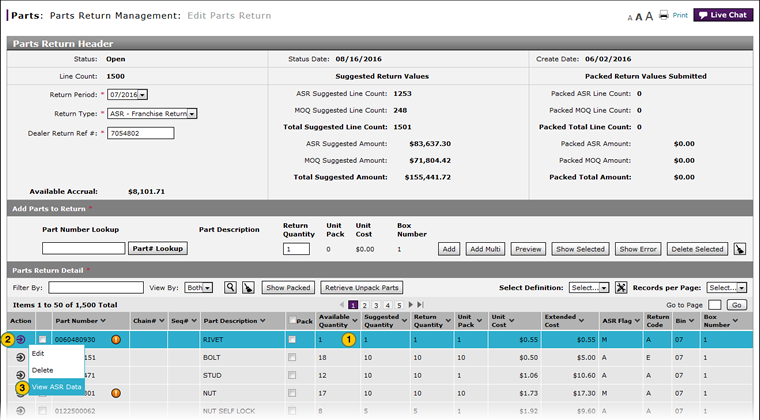
To view ASR data for a part on a parts order:
|
|
Select the part for which you would like to view ASR data. |
|
|
Move your mouse pointer over the Action icon. |
|
|
From the Action menu, select the View ASR Data menu option. |
|
|
Click the Close button to close the View Full ASR File Data and return to the parts order. |
View ASR Data for a Part on a Parts Order
View ASR Data for a Part on a Parts Order
To view ASR data for a part on a parts order:
- Select the part for which you would like to view ASR data.
- Move your mouse pointer over the Action icon.
- From the Action menu, select the View ASR Data menu option.
- Click the Close button to close the View Full ASR File Data and return to the parts order.
- Add a Part to an Order
- Create or Edit a Parts Order
- Create Parts Order Page Overview
- Delete a Part from an Order
- Delete a Parts Order from the Create or Edit Parts Order Page
- Edit a Detail Line on an Order
- Edit Parts Order Page Overview
- Look Up a Part from the Create or Edit Parts Order Page
- Submit a Parts Order from the Create or Edit Parts Order Page
- Use the Parts Menu
- View the Parts List on an Order
View ASR Data for a Part on a Parts Order
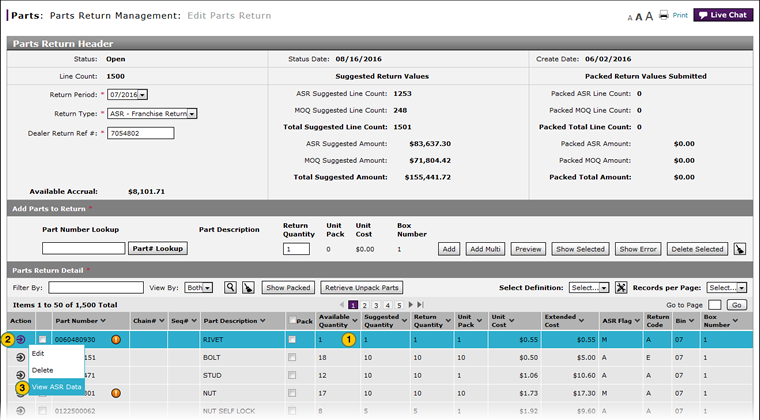
To view ASR data for a part on a parts order:
|
|
Select the part for which you would like to view ASR data. |
|
|
Move your mouse pointer over the Action icon. |
|
|
From the Action menu, select the View ASR Data menu option. |
|
|
Click the Close button to close the View Full ASR File Data and return to the parts order. |