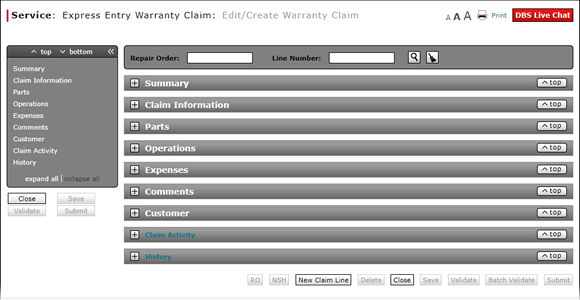
Create an Express Entry Warranty Claim
Create an Express Entry Warranty Claim
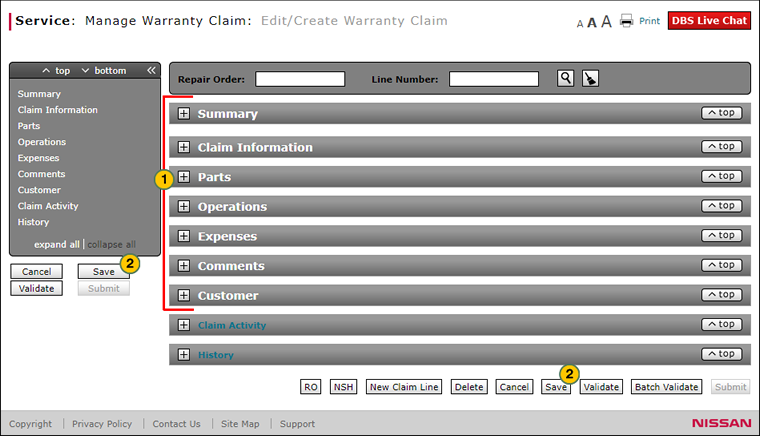
As of February 1, 2018 - dealers will no longer need to submit warranty claims for PDI fuel and labor charges. All PDI charges will automatically be paid to the dealer when the vehicle is invoiced to the retailer. Dealers should review the Automated PDI Payments Quick Reference Guide and/or contact the PDI help desk at 615-725-0588 with any questions or concerns.
Note: Any warranty claims submitted for PDI charges after February 1st will be automatically suspended.
To create an express warranty claim:
|
|
Complete each section of the warranty claim. Click the links below for instructions on how to complete/view these sections:
|
|||
|
|
Click the Save button to save your changes, or click one of the other warranty claim action buttons. |
Warranty Claim Actions - express
Take Action on an Express Entry Warranty Claim

When you have entered warranty claim data, take action on an express entry warranty claim:
|
|
To delete a saved claim, click the Delete button. |
|
|
To cancel a claim after data has been validated, click the Cancel button. |
|
|
To save a claim in progress or a claim with errors, click the Save button. |
|
|
To validate claim entries, click the Validate button. |
|
|
To send the claim to the batch validation queue, click the Batch Validate button. |
|
|
To submit a validated claim with no errors, click the Submit button. |
Navigate Using Quick Keys
Use the quick keys below to navigate the sections of a warranty claim.
- CTRL+2 = Claim Info
- CTRL+3 = Parts
- CTRL+4 = Operations
- CTRL+5 = Expenses
- CTRL+6 = Comments
- CTRL+7 = Customer
Create an Express Entry Warranty Claim
Create an Express Entry Warranty Claim
As of February 1, 2018 - dealers will no longer need to submit warranty claims for PDI fuel and labor charges. All PDI charges will automatically be paid to the dealer when the vehicle is invoiced to the retailer. Dealers should review the Automated PDI Payments Quick Reference Guide and/or contact the PDI help desk at 615-725-0588 with any questions or concerns.
Note: Any warranty claims submitted for PDI charges after February 1st will be automatically suspended.
To create an express warranty claim:
- Complete each section of the warranty claim. Click the links below for instructions on how to complete/view these sections:
- Summary
- Claim Information
- Parts
- Operations
- Expenses
- Comments
- Customer
- Click the Save button to save your changes.
Note: To validate the information in the claim, click the Validate button. Any errors that exist will be identified in red text. Errors must be corrected in order for the Submit button to be active. To submit a claim with no errors, click the Submit button.
- Add a New Claim Line on an Express Entry Warranty Claim
- Complete the Operations Section of an Express Entry Warranty Claim
- Complete the Parts Section of an Express Entry Warranty Claim
- Delete a Warranty Claim from the Express Entry Warranty Claim Page
- Express Entry Warranty Claim Page Overview
- Submit a Warranty Claim
- Validate a Warranty Claim
|
|
You can save a warranty claim with warnings and error messages, and update the claim at a later time. |
Create an Express Entry Warranty Claim
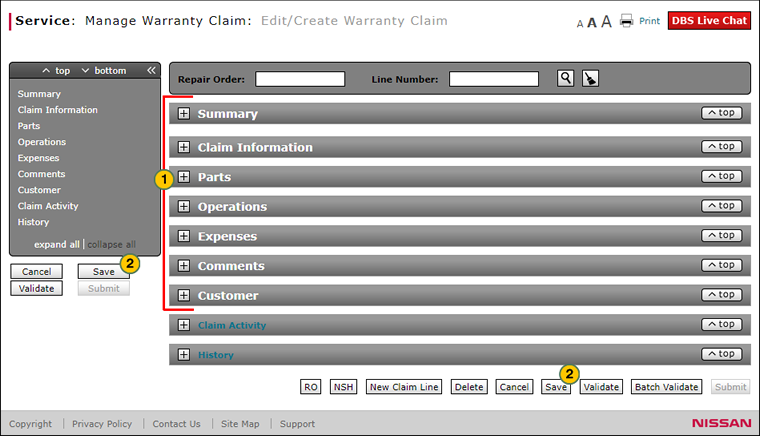
As of February 1, 2018 - dealers will no longer need to submit warranty claims for PDI fuel and labor charges. All PDI charges will automatically be paid to the dealer when the vehicle is invoiced to the retailer. Dealers should review the Automated PDI Payments Quick Reference Guide and/or contact the PDI help desk at 615-725-0588 with any questions or concerns.
Note: Any warranty claims submitted for PDI charges after February 1st will be automatically suspended.
To create an express warranty claim:
|
|
Complete each section of the warranty claim. Click the links below for instructions on how to complete/view these sections:
|
|||
|
|
Click the Save button to save your changes, or click one of the other warranty claim action buttons. |
Warranty Claim Actions - express
Take Action on an Express Entry Warranty Claim

When you have entered warranty claim data, take action on an express entry warranty claim:
|
|
To delete a saved claim, click the Delete button. |
|
|
To cancel a claim after data has been validated, click the Cancel button. |
|
|
To save a claim in progress or a claim with errors, click the Save button. |
|
|
To validate claim entries, click the Validate button. |
|
|
To send the claim to the batch validation queue, click the Batch Validate button. |
|
|
To submit a validated claim with no errors, click the Submit button. |
Navigate Using Quick Keys
Use the quick keys below to navigate the sections of a warranty claim.
- CTRL+2 = Claim Info
- CTRL+3 = Parts
- CTRL+4 = Operations
- CTRL+5 = Expenses
- CTRL+6 = Comments
- CTRL+7 = Customer






