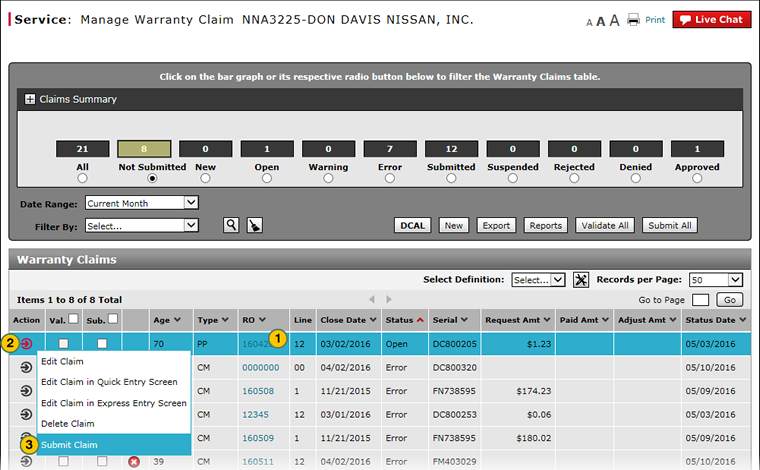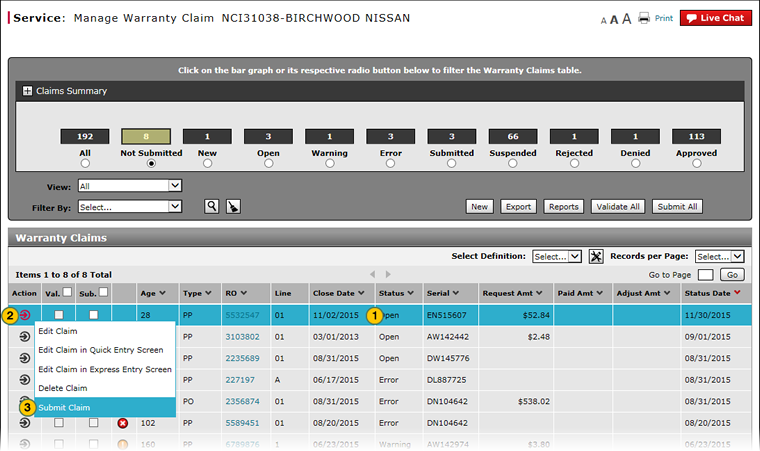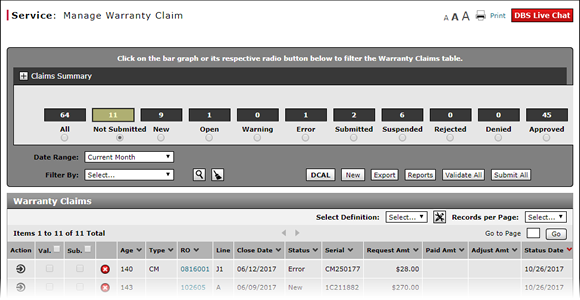
Submit a Warranty Claim from the Manage Warranty Claim Page
Submit a Warranty Claim from the Manage Warranty Claim Page
|
|
|
|
To submit a warranty claim from the Manage Warranty Claim page:
|
|
Select the line for the warranty claim you want to submit. |
|
|
Move your mouse pointer over the Action icon. |
|
|
From the Action menu, select the Submit Claim option. |
Submit a Warranty Claim from the Manage Warranty Claim Page
Submit a Warranty Claim from the Manage Warranty Claim Page
To submit a warranty claim from the Manage Warranty Claim page:
- Select the warranty claim you want to submit.
- Move your mouse pointer over the Action icon.
- From the Action menu, select the Submit Claim option.
- About Warranty Claims: What You Need to Know
- Access the Create Warranty Claim Page
- Access the Edit Warranty Claim Page
- Batch Validate Claims from the Manage Warranty Claim Page
- Delete Warranty Claim from Manage Warranty Claims
- Display the Warranty Claims Graph
- Edit a Warranty Claim on the Express Entry Warranty Claim Page
- Edit a Warranty Claim on the Quick Entry Warranty Claim Page
- Export Warranty Claims List
- Filter Warranty Claims List
- Manage Warranty Claim Page Overview
- Manage Warranty Claims Page Basics
- Resubmit Warranty Claim
- Submit All Claims from Manage Warranty Claim Page
- View Repair Order from Manage Warranty Claim Page
Submit a Warranty Claim from the Manage Warranty Claim Page
|
|
|
|
To submit a warranty claim from the Manage Warranty Claim page:
|
|
Select the line for the warranty claim you want to submit. |
|
|
Move your mouse pointer over the Action icon. |
|
|
From the Action menu, select the Submit Claim option. |