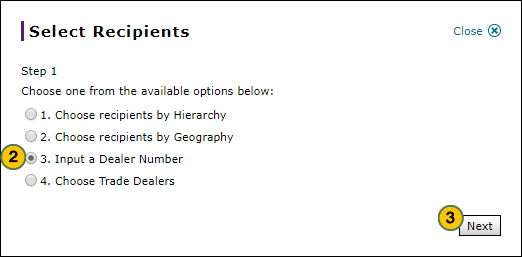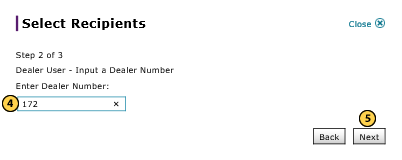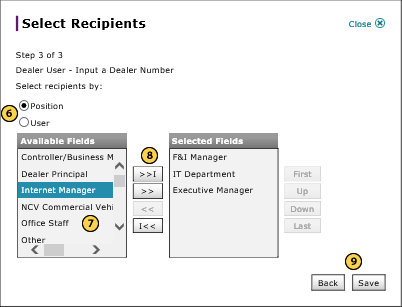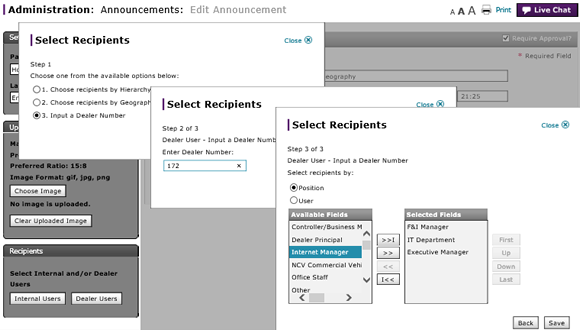
Select Recipients by Dealer User for Input a Dealer Number Option
Select Recipients by Dealer User for Input a Dealer Number Option
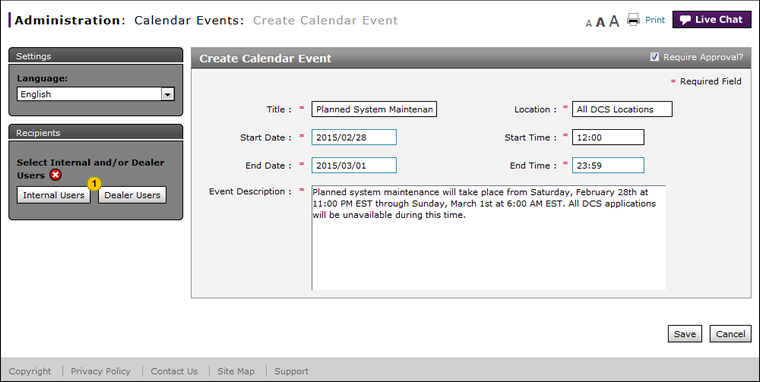
To select recipients for dealer user by input a dealer number option:
|
|
Click the Dealer Users button. |
|
|
Select the Input a Dealer Number option. |
|
|
Click the Next button to continue. |
|
|
In the Enter Dealer Number field, type a dealer number. |
|
|
Click the Next button to continue, or click the Back button to return to the previous window. |
|
|
Select either the Position or User option. |
|
|
From the Available Fields box, select either the positions or users. |
|
|
Click the Copy (>>) or Copy All (>>I) button to move the selection(s) to the Selected Fields box. |
|
|
Click the Save button to save your changes, or click the Back button to return to the previous window. |
|
|
To view your recipient selections after you select them, use the View/Print option in the Action menu. |
Select Recipients by Dealer User for Input a Dealer Number Option
Select Recipients by Dealer User for Input a Dealer Number Option
To select recipients for dealer user by input a dealer number option:
- Click the Dealer Users button.
- Select the Input a Dealer option.
- Click the Next button to continue.
- Type a dealer number.
- Click the Next button to continue, or click the Back button to return to the previous window.
- Select either the Position or User option.
Note: The appropriate options display based on your selection. - Select either the available positions or available users.
Note: To select multiple items, press and hold the CTRL key while selecting items. - Click the Copy (>>) or Copy All (>>I) button to move the selection(s) to the Selected Fields list.
Note: To remove a selection from the Selected Fields list, select the option and click the Remove (<<) button. - Click the Save button to save your changes, or click the Back button to return to the previous window.
- Create or Edit a Notification
- Create or Edit Alerts Page Overview
- Create or Edit an Alert
- Create or Edit an Announcement
- Create or Edit Announcement Page Overview
- Create or Edit Calendar Event Page Overview
- Create or Edit Notifications Page Overview
- Select Recipients by Dealer User for Geography Option
- Select Recipients by Dealer User for Hierarchy Option
- Select Recipients by Internal User for Geography Option
- Select Recipients by Internal User for Hierarchy Option
- Select Trade Dealer User Recipients
|
|
To view your recipient selections after you select them, use the View/Print option in the Action menu. |
Select Recipients by Dealer User for Input a Dealer Number Option
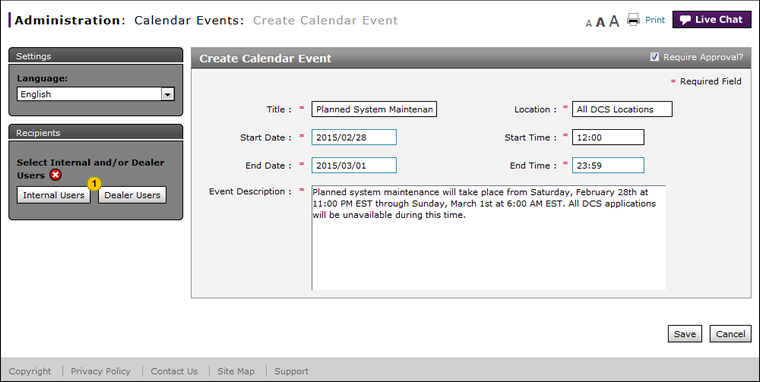
To select recipients for dealer user by input a dealer number option:
|
|
Click the Dealer Users button. |
|
|
Select the Input a Dealer Number option. |
|
|
Click the Next button to continue. |
|
|
In the Enter Dealer Number field, type a dealer number. |
|
|
Click the Next button to continue, or click the Back button to return to the previous window. |
|
|
Select either the Position or User option. |
|
|
From the Available Fields box, select either the positions or users. |
|
|
Click the Copy (>>) or Copy All (>>I) button to move the selection(s) to the Selected Fields box. |
|
|
Click the Save button to save your changes, or click the Back button to return to the previous window. |
|
|
To view your recipient selections after you select them, use the View/Print option in the Action menu. |