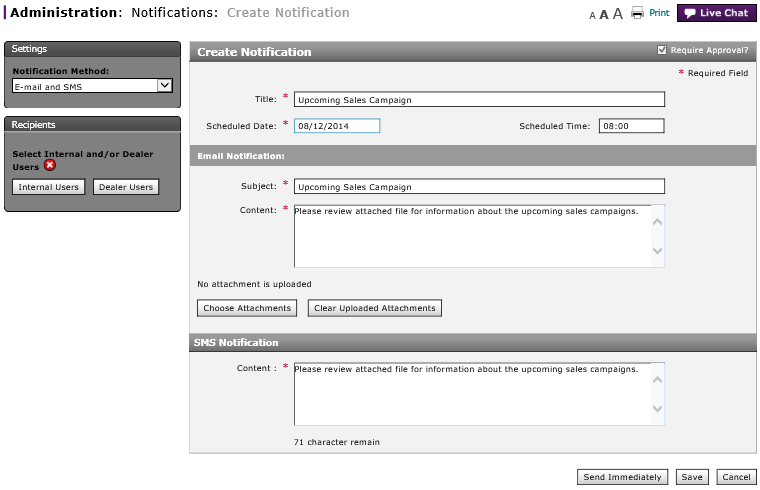Create or Edit Notifications Page Overview
Create Notification Page Overview
|
|
The Notifications function is currently disabled per Nissan request. You can create and edit notifications, but they will not be sent unless the functionality is restored. |
Purpose
Use the Create Notification page to create a new notification or edit an existing notification.
Description
The content area of the Create Notification page displays the following sections:
- Settings - Contains the Settings drop-down menu so you can select the type of notification which is email, SMS or both
- Recipients - Allows you to select who should receive the notification
- Header Information - Contains the information that is required and common for both emails and SMS notifications. It includes the title, date to send, time to send, and required approval check box.
- Email Content - Contains information that is specific to email notifications. This area only appears if you select email as the type of notification.
- SMS Content - Contains information specific to SMS notifications. This area only appears if you select SMS as the type of notification.
Tasks
You can perform the following tasks on the Create Notification page. Depending on your user role, you may not be able to perform all tasks.
Workflows
One or more tasks in the following workflows are performed on the Create Notification page.
Page Preview