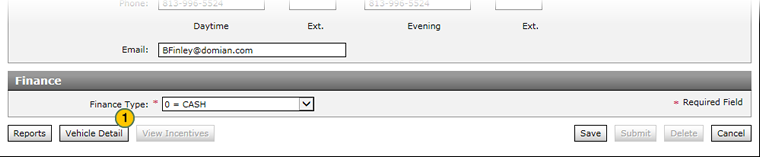View Vehicle Detail in OMS
View Vehicle Detail in OMS
To view vehicle detail in OMS:
|
|
Click the Vehicle Detail button at the bottom of the RDR Vehicle page. |
|
|
After viewing the vehicle detail, click the Close button to close the Vehicle Detail window and return to DBS. |
View Vehicle Detail in OMS
View Vehicle Detail in OMS
To view vehicle detail in OMS:
- Click the Vehicle Detail button at the bottom of the RDR Vehicle page.
Note: The OMS Vehicle Detail option is available only to users who have access to the OMS application. - After viewing the vehicle detail, click the Close button to close the Vehicle Detail window and return to DBS.
View Vehicle Detail in OMS
To view vehicle detail in OMS:
|
|
Click the Vehicle Detail button at the bottom of the RDR Vehicle page. |
|
|
After viewing the vehicle detail, click the Close button to close the Vehicle Detail window and return to DBS. |