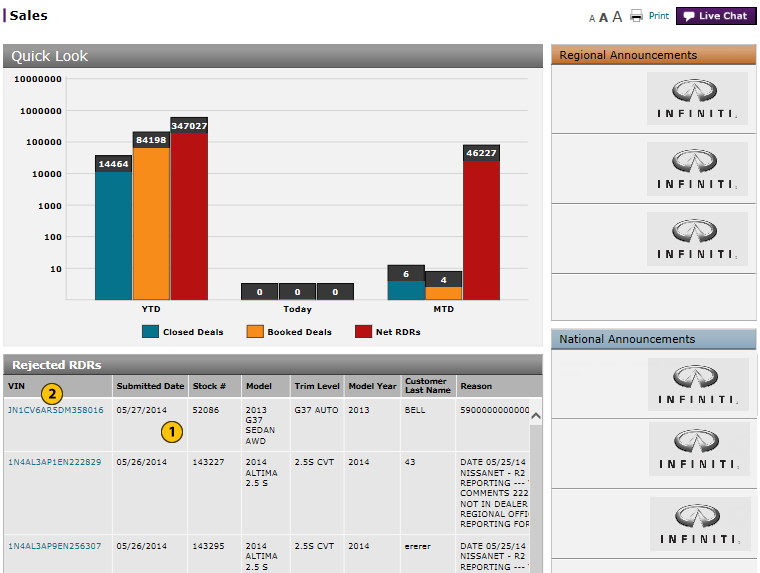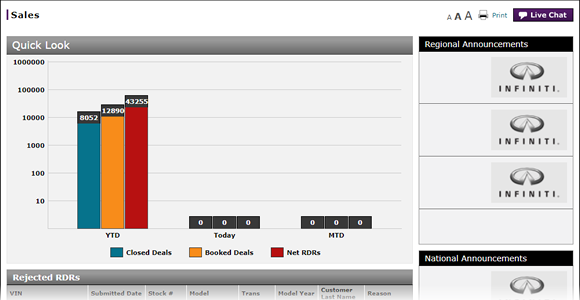
View Rejected RDRs
View Rejected RDRs
|
|
To view a rejected RDR from the Sales Landing page:
|
|
Select a rejected RDR. |
|
|
Click the VIN for the selected RDR. |
View Rejected RDRs
View Rejected RDRs
To view a rejected RDR from the Sales landing page:
Note: To access the Sales landing page, click the Sales menu tab.
- In the Rejected RDRs section, select a rejected RDR.
- Scroll to the bottom of the Rejected RDRs section and use the horizontal scroll bar to view the rejection reason.
- If desired, click the VIN for the selected RDR to open the RDR Vehicle page.
|
|
Rejected RDRs can also be reviewed from the Vehicle Inventory page. Select the rejected RDR, then click the Action icon. Select the RDR Vehicle menu option to display the RDR Vehicle page. A rejection message displays at the top of the page. |
- About RDR: What You Need to Know
- About the Vehicle Inventory Page
- Complete the Buyer Section of an RDR
- Complete the Finance Section of an RDR
- Complete the Vehicle Section of an RDR
- Delete an RDR
- Filter Vehicle Inventory
- Print RDR Detail
- Quick Entry RDR Page Overview
- RDR a Vehicle Not in Your Inventory Using Quick Entry RDR
- RDR a Vehicle Using Quick Entry RDR
- RDR Vehicle Page Overview
- Report or Edit the Sale of a Vehicle (RDR)
- Submit an RDR
View Rejected RDRs
|
|
To view a rejected RDR from the Sales Landing page:
|
|
Select a rejected RDR. |
|
|
Click the VIN for the selected RDR. |