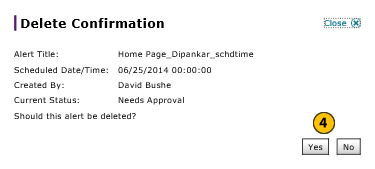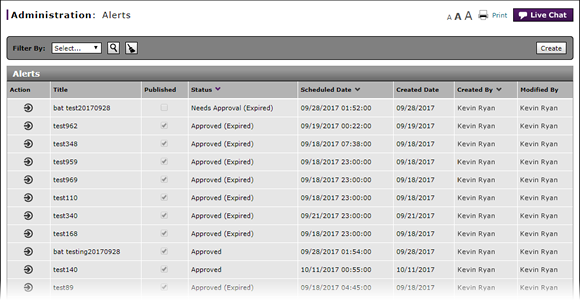
Delete an Alert
Delete an Alert
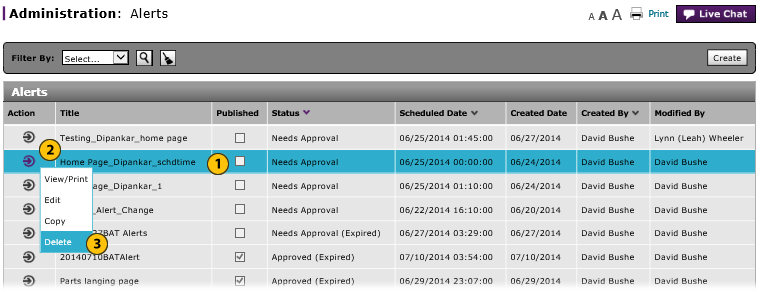
To delete an alert:
|
|
Select the alert you want to delete. |
|
|
Move your mouse pointer over the Action icon. |
|
|
From the Action menu, select the Delete option. |
|
|
Click the Yes button to confirm the deletion or click the No button to close the message window without deleting the alert. |
Delete an Alert
Delete an Alert
To delete an alert:
- Select an alert.
- Move your mouse pointer over the Action icon.
- From the Action menu, select the Delete option.
Note: A confirmation message displays. - Click the Yes button to confirm the deletion or click the No button to close the message window without deleting the alert.
Delete an Alert
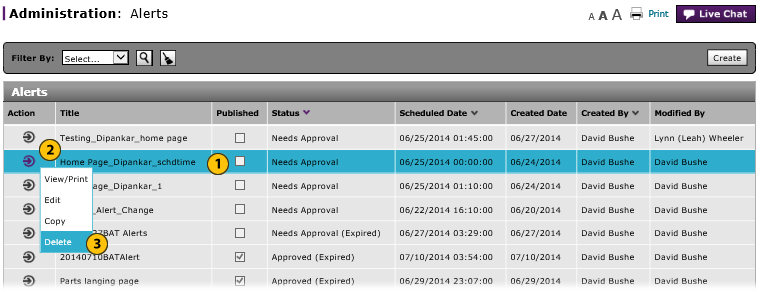
To delete an alert:
|
|
Select the alert you want to delete. |
|
|
Move your mouse pointer over the Action icon. |
|
|
From the Action menu, select the Delete option. |
|
|
Click the Yes button to confirm the deletion or click the No button to close the message window without deleting the alert. |