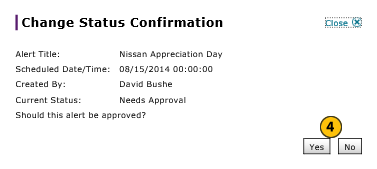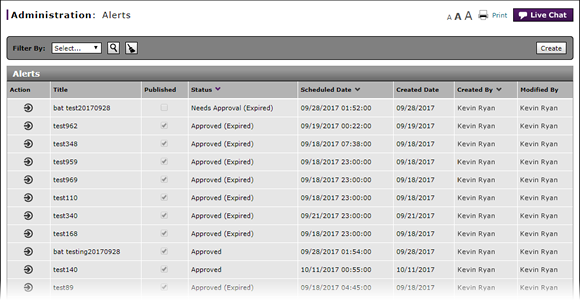
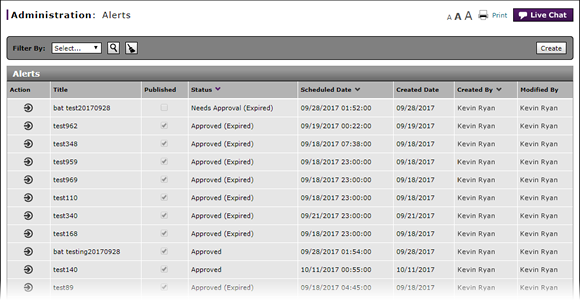
To change the status of an alert:
- Select an alert.
- Move your mouse pointer over the Action icon.
- From the Action menu, select the Change Status option.
Note: A confirmation message appears. - Click the Save button to confirm, or click the Cancel button to close the window without confirming.
|
|
If the alert status is "Approved", changing the status updates the alert status to "Needs Approval." If the alert status is "Needs Approval", changing the status updates the alert status to "Approved." |
|
|
An alert will not display until it is in an approved status AND the scheduled time has passed. |
|
|
You cannot change the status of a published communication item. You must delete the item if you want to remove it from display. |
Change the Status of an Alert
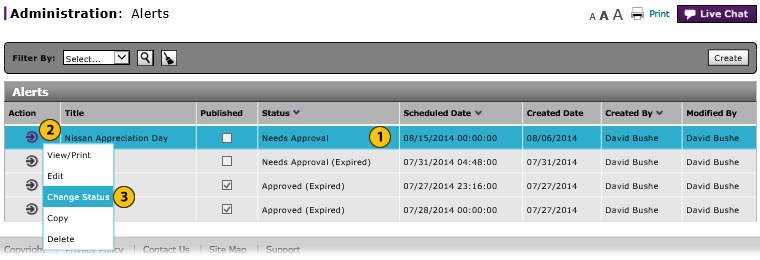
To change the status of an alert:
|
|
Select the alert for which you want to change the status. |
|
|
Move your mouse pointer over the Action icon. |
|
|
From the Action menu, select the Change Status option. |
|
|
Click the Yes button to confirm, or click the No button to close the window without confirming. |
|
|
If the alert status is "Approved", changing the status updates the alert status to "Needs Approval." If the alert status is "Needs Approval", changing the status updates the alert status to "Approved." |
|
|
An alert will not display on the selected page until it is in an approved status and the scheduled time has passed. |
|
|
You cannot change the status of a published communication item. You must delete the item if you want to remove it from display. |