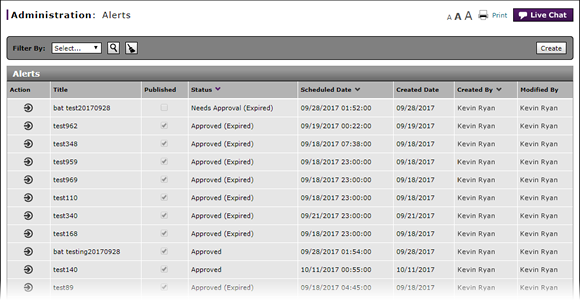
Filter the Alerts Summary
Filter the Alerts Summary List

To filter the alerts summary list:
|
|
From the Filter By drop-down list, select a filter option. |
|
|
If a text-entry field appears, type a filter value and click the Search button. If a drop-down list appears, select an option from the list. |
Filter the Alerts Summary
Filter the Alerts Summary
To filter the alert summary list:
- From the Filter By drop-down list, select a filter option.
- If a text-entry field appears, type a filter value and then click the Search button. If a drop-down list appears, select an option from the list.
Note: The page refreshes to display only those alerts that match your selection.
Note: To reset the filter criteria to the default options and clear the search criteria, click the Clear icon.
Filter the Alerts Summary List

To filter the alerts summary list:
|
|
From the Filter By drop-down list, select a filter option. |
|
|
If a text-entry field appears, type a filter value and click the Search button. If a drop-down list appears, select an option from the list. |

