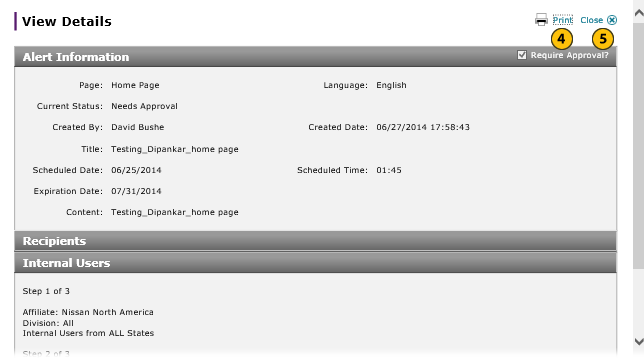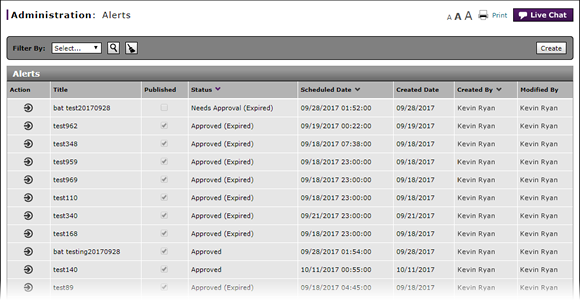
View or Print Alert Detail
View or Print Alert Detail
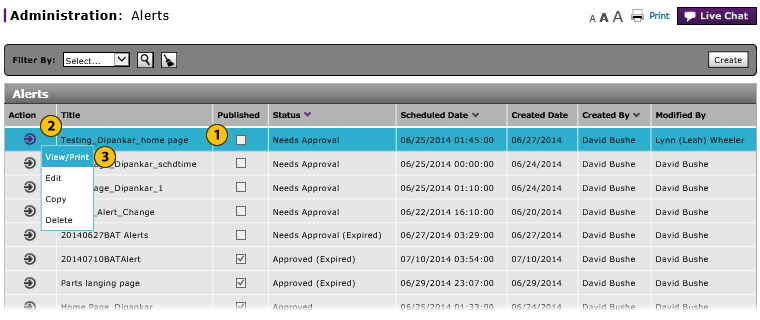
To view or print the alert detail:
|
|
Select the alert for which you want to view or print detail. |
|
|
Move your mouse pointer over the Action icon. |
|
|
Select the View/Print option. |
|
|
To print, click the Print button. |
|
|
To close, click the Close button. |
|
|
Use the View/Print option to view the contents and recipients of an alert you have created. |
View or Print Alert Detail
View or Print Alert Detail
To view or print the alert detail:
- Select the alert for which you want to view or print detail.
- Move your mouse pointer over the Action icon.
- Select the View/Print option.
Note: The View Details window appears. - To print, click the Print button.
- To close, click the Close button.
|
|
Use the View/Print option to view the contents and recipients of an alert you have created. |
View or Print Alert Detail
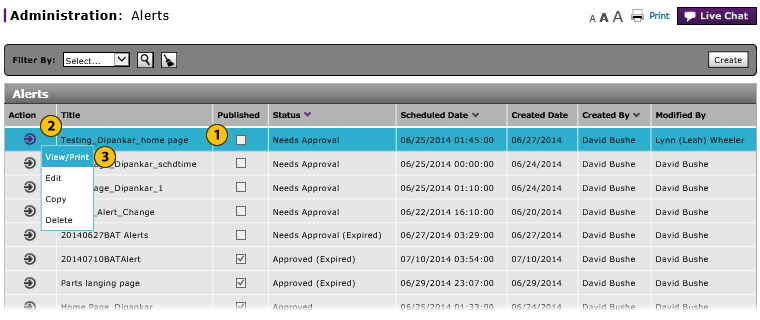
To view or print the alert detail:
|
|
Select the alert for which you want to view or print detail. |
|
|
Move your mouse pointer over the Action icon. |
|
|
Select the View/Print option. |
|
|
To print, click the Print button. |
|
|
To close, click the Close button. |
|
|
Use the View/Print option to view the contents and recipients of an alert you have created. |