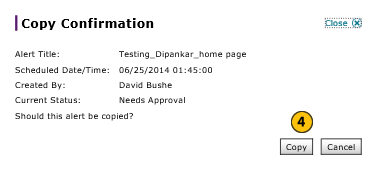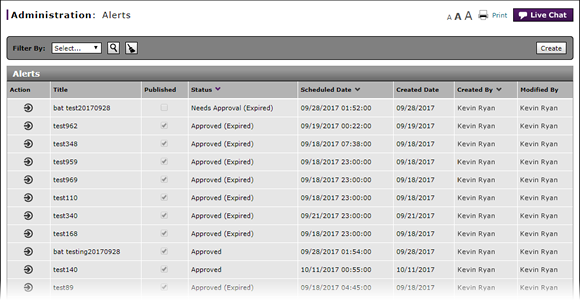
Copy an Alert
Copy an Alert
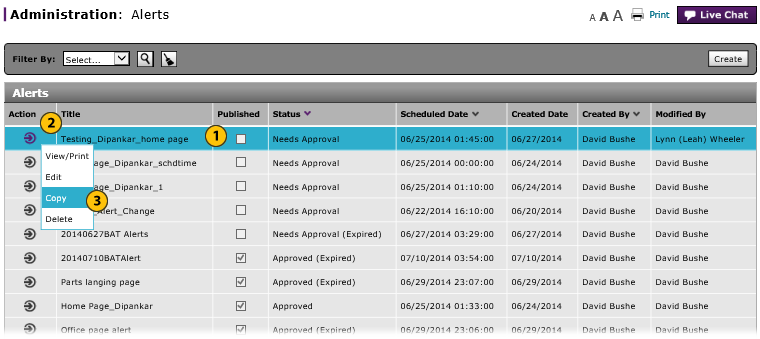
To copy an alert:
|
|
Select the alert you want to copy. |
|
|
Move your mouse pointer over the Action icon. |
|
|
From the Action menu, select the Copy option. |
|
|
Click the Copy button to copy your selection, or click the Cancel button to close without copying. |
|
|
The default status of a copied alert is "Needs Approval". |
Copy an Alert
Copy an Alert
To copy an alert:
- Select an alert.
- Move your mouse pointer over the Action icon.
- From the Action menu, select the Copy option.
Note: A confirmation message appears. - Click the Copy button to copy your selection, or click the Cancel button to close without copying.
|
|
The default status of a copied alert is "Needs Approval". |
Copy an Alert
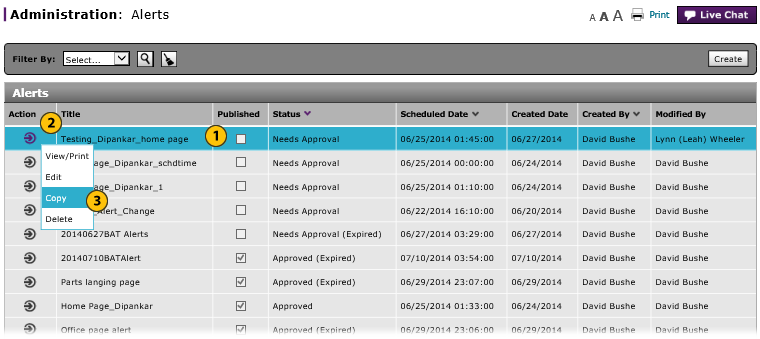
To copy an alert:
|
|
Select the alert you want to copy. |
|
|
Move your mouse pointer over the Action icon. |
|
|
From the Action menu, select the Copy option. |
|
|
Click the Copy button to copy your selection, or click the Cancel button to close without copying. |
|
|
The default status of a copied alert is "Needs Approval". |