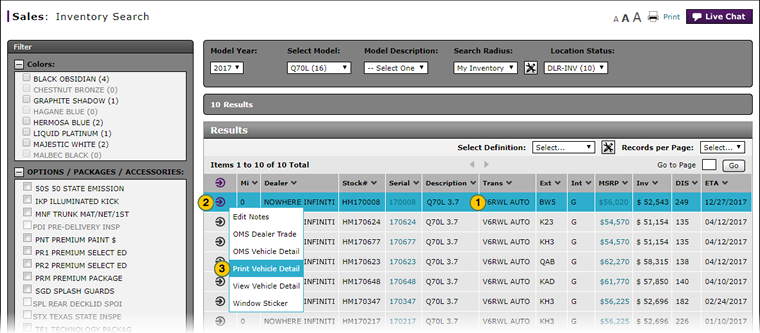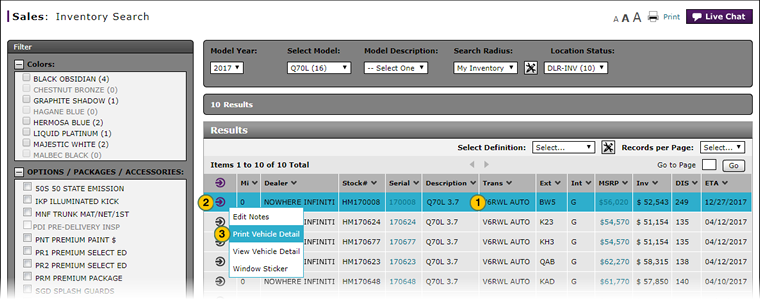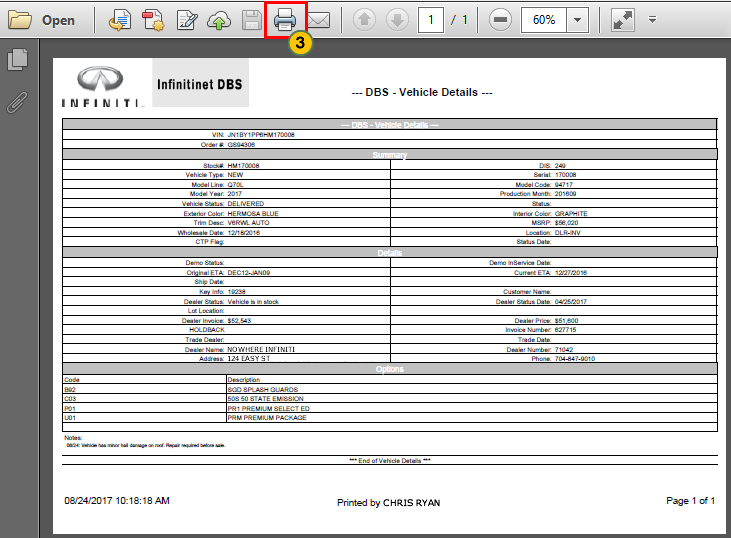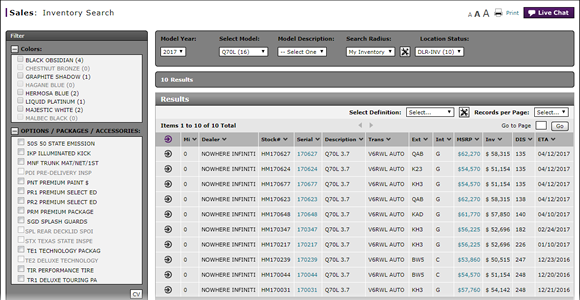
Print Vehicle Detail from Inventory Search
Print Vehicle Detail from Inventory Search
|
|
|
|
|
|
The information in the vehicle detail varies depending on whether the customer view or the dealer view is selected. The dealer view contains information that is not intended for customer access. |
To print vehicle detail from the Inventory Search page:
|
|
Move your mouse pointer over the Action icon for the selected vehicle. |
|
|
From the Action menu, select the Print Vehicle Detail option. |
|
|
Click the Printer icon in the PDF file to print the vehicle detail. |
Print Vehicle Detail from Inventory Search
Print Vehicle Detail from Inventory Search
|
|
The information in the vehicle detail varies depending on whether the customer view or the dealer view is selected. The dealer view contains information that is not intended for customer access. |
To print detail:
- Move your mouse pointer over the Action icon for the selected vehicle.
- From the Action menu, select the Print Vehicle Detail option.
Note: The File Download dialog box appears. - Click the Open or Save button, or click the Cancel button to close without opening or saving.
Note: Continue with the procedures for viewing or printing PDF files applicable for your location.
Print Vehicle Detail from Inventory Search
|
|
|
|
|
|
The information in the vehicle detail varies depending on whether the customer view or the dealer view is selected. The dealer view contains information that is not intended for customer access. |
To print vehicle detail from the Inventory Search page:
|
|
Move your mouse pointer over the Action icon for the selected vehicle. |
|
|
From the Action menu, select the Print Vehicle Detail option. |
|
|
Click the Printer icon in the PDF file to print the vehicle detail. |