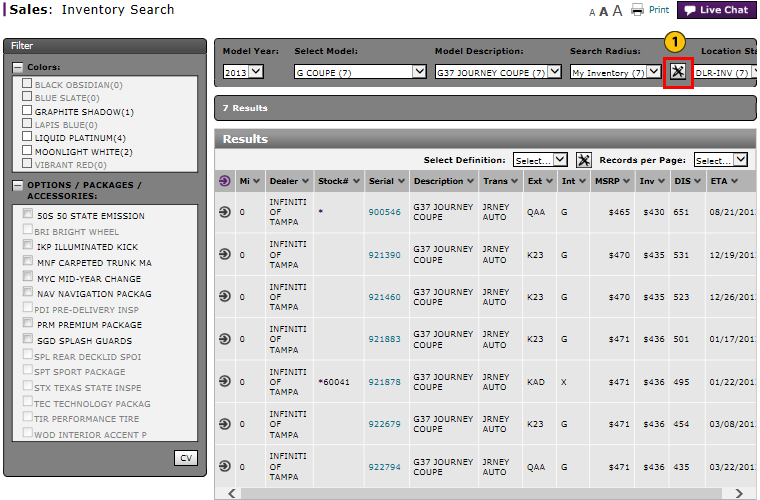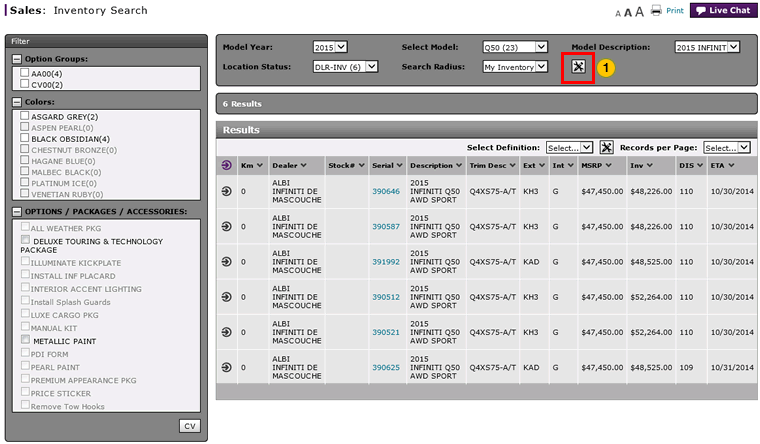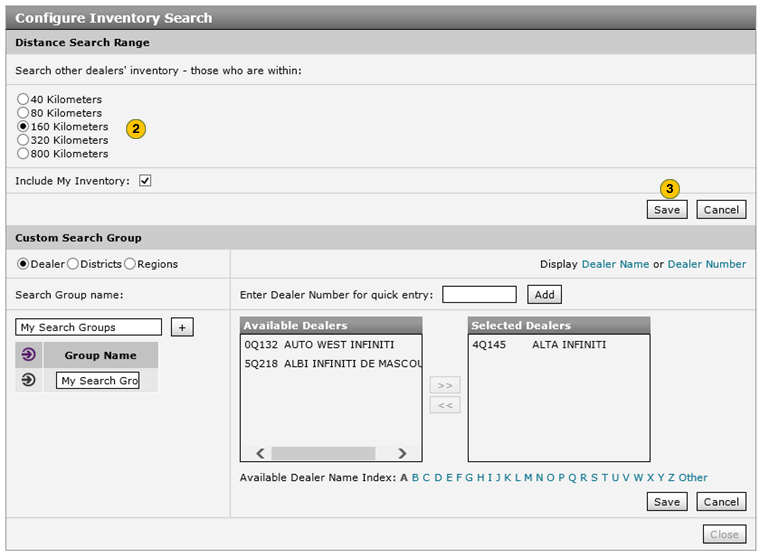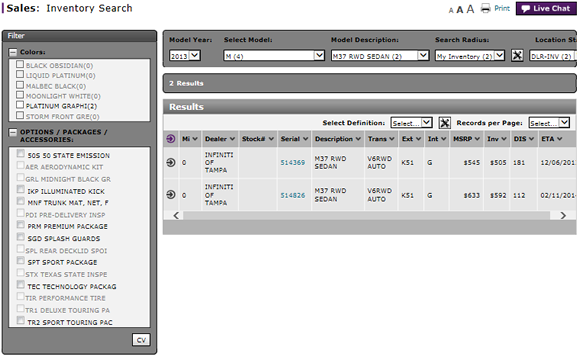
Set the Distance Search Range
Set the Distance Search Range
|
|
|
|
To set the distance search range:
|
|
Click the Customize icon to open the Configure Inventory Search page. |
|||
|
|
In the Distance Search Range section, select the distance search range from the available options or include your own inventory using the check box.
|
|||
|
|
Click the Save button to save your changes, or click the Cancel button to close without saving. |
Note: A notice screen appears allowing you to save or cancel your selected distance search range.
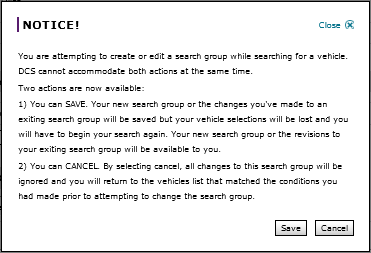 |
Note: You can access the selected distance search range by accessing the drop-down filter from the Search Radius section.
Note: You can also go to the Custom Search Group section and continue to modify your search settings.
Set the Distance Search Range
Set the Distance Search Range
To set the distance search range:
- Click the Customize icon to open the Configure Inventory Search page.
- Select the distance search range from the available options.
- Type your search group name in the Search Group Name field and click the + option.
- Click the Save button to save your changes, or click the Cancel button to close without saving.
Note: Your saved distance search range setting displays as a drop-down menu option in the Search Radius field.
- Access OMS from Inventory Search to View Vehicle Detail or Dealer Trade
- Inventory Search Page Overview
- Manage Vehicle Notes from Inventory Search
- Perform Common DBS Tasks
- Print Information
- Search Inventory
- Set a Custom Search Group
- Use the Sales Menu
- View, Print, or Email Window Sticker from Inventory Search
|
|
The option to change the search radius is available only after you have performed an inventory search. |
Set the Distance Search Range
|
|
|
|
To set the distance search range:
|
|
Click the Customize icon to open the Configure Inventory Search page. |
|||
|
|
In the Distance Search Range section, select the distance search range from the available options or include your own inventory using the check box.
|
|||
|
|
Click the Save button to save your changes, or click the Cancel button to close without saving. |
Note: A notice screen appears allowing you to save or cancel your selected distance search range.
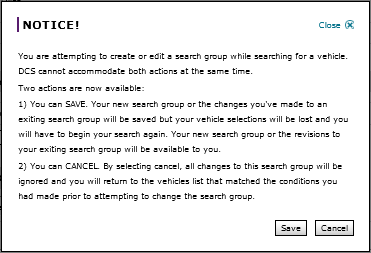 |
Note: You can access the selected distance search range by accessing the drop-down filter from the Search Radius section.
Note: You can also go to the Custom Search Group section and continue to modify your search settings.